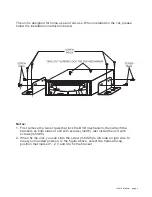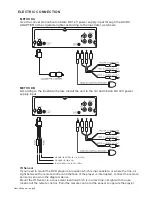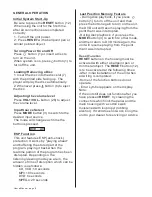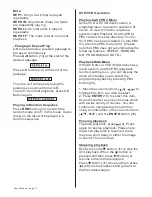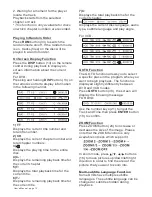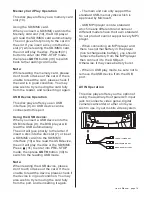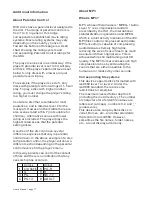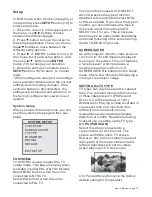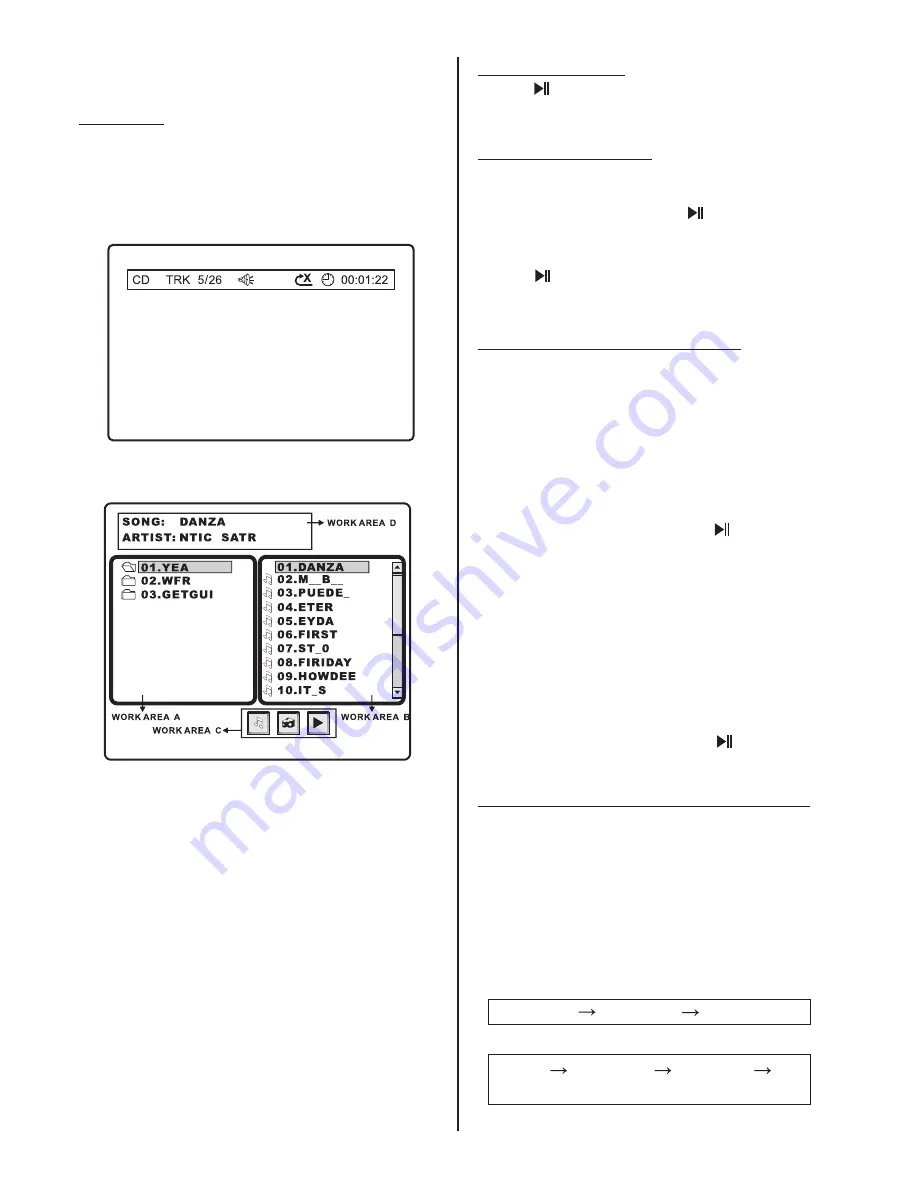
User ’s Manual - page 10
CD/MP3 Operation
Playback
1.
2.
Insert a disc with the label side facing
up. The disc will be drawn into the player
automatically. The information for the
current disc will be shown on the screen .
For CD:
3 For MP3
.
:
1).
3).
Press
/► button to move between
work area A, B and C.
Press
button or input relative
numeric button to select the desired
folder or file of this work area.
◄
2).
▲/▼
Press
button (18) to confirm
the selected item.
Return to the beginning of the previous
track (file) by pressing the
button (4).
Advance to the beginning of the next
track (file) by pressing the
button (5).
ENTER
4.
5.
9
:
Pause Playback
Stopping playback
Fast-Forward / Fast-Reverse
Press
button (2) to pause playback.
Press it again to resume playback.
Briefly press the
button (31) to stop
the playback
hen the
button is
pressed and then press
button (
normal playback will resume.
- Press
button (31) twice and then
press
button to stop the playback and
go back to first track.
Press
button (28) during playback.
Each time the button is pressed, the
speed of fast-forward increases as
follows
Use this function when you wish to repeat
a whole disc, a track or a directory in the
disc.
1. Fast-Forward
FORWARD 2X
4X
8X
20X
2X
4X
8X
20X
Repeat play:
-
W
20),
<
<
<
.
:
8
Æ
Æ
Æ
Æ
Æ
Æ
In fast-forward state, press
button (2)
to return to normal playback.
Press
button (29) during playback.
Each time the button is pressed, the
speed of fast-reverse increases as
follows:
In fast-reverse state, press
button (2)
to return to normal playback.
Press
button (15) repeatedly to
select different repeat modes.
For different types of discs, pressing
button (15) has different effects.
For CD:
For MP3:
2. Fast-Reverse
1)
RPT
2)
RPT
7
BACKWARD
Repeat Play/ Paragraph Repeat Play
-
REP 1
REP ALL
REP OFF
REP 1
REP DIR
REP ALL
REP
OFF