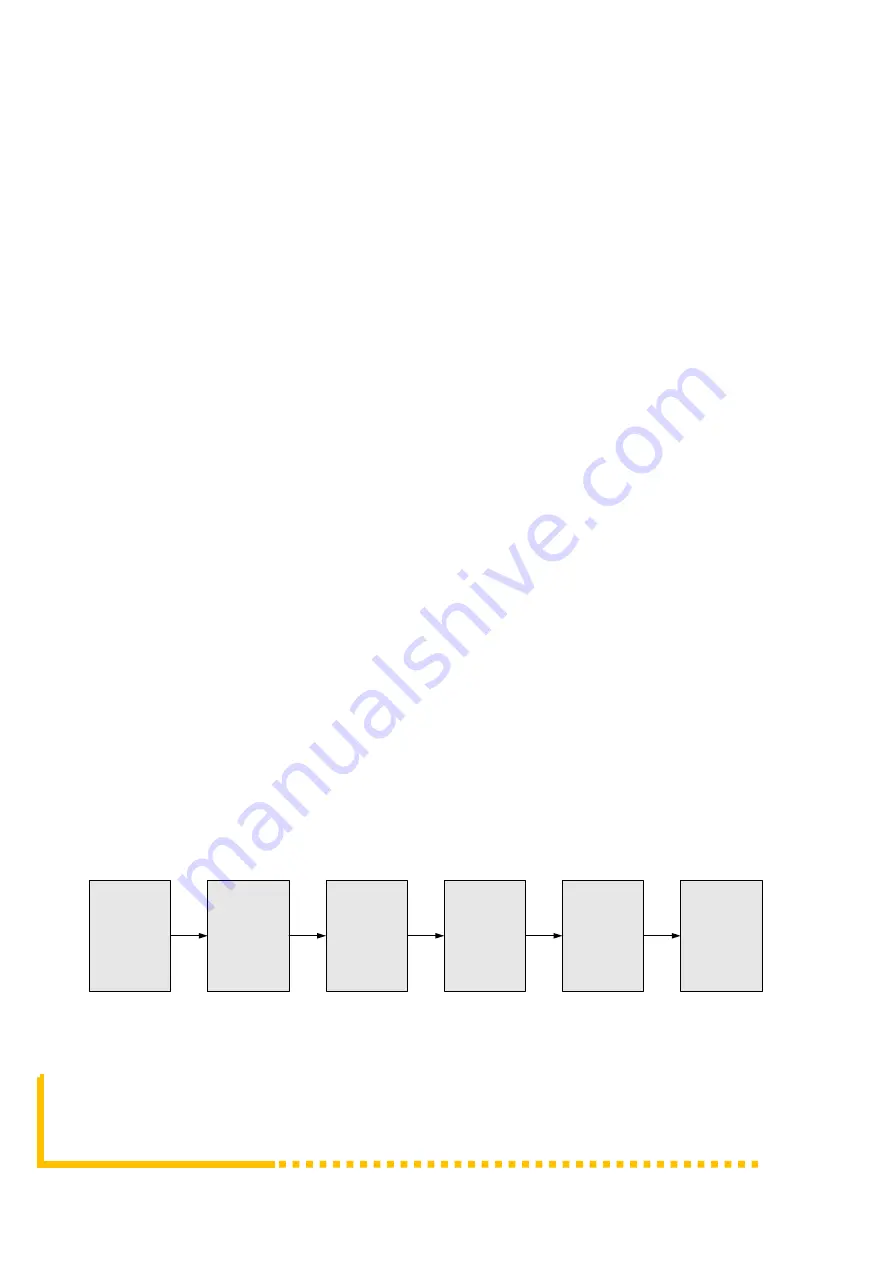
Page 6 / 24
Copyright 2017 ProVideoInstruments USA
– All Rights Are Reserved
Chapter 2 Installation Guide
This section is to explain the cautions the users must know in some case that
possible injure may bring to users when it
’s used or installed. For this reason,
please read all details here and make in mind before installing or using the
product.
2.1 General Precautions
✓
Must be operated and maintained free of dust or dirty.
✓
The cover should be securely fastened, do not open the cover of the products
when the power is on.
✓
After use, securely stow away all loose cables, external antenna, and others.
2.2 Power precautions
✓
When you connect the power source, make sure if it may cause overload.
✓
Avoid operating on a wet floor in the open. Make sure the extension cable is in
good condition
✓
Make sure the power switch is off before you start to install the device
2.3
Device’s Installation Flow Chart Illustrated as following
Connecting
Grouding
Wire and
Power
Cord
Acquisition
Check
Installing
Device
Setting
Parameter
Running
Device
Connecting
Signal
cable
Содержание VeCOAX ULTRA-HDMI-QAM-IP
Страница 1: ...VeCOAX ULTRA HDMI QAM IP User Manual ...









































