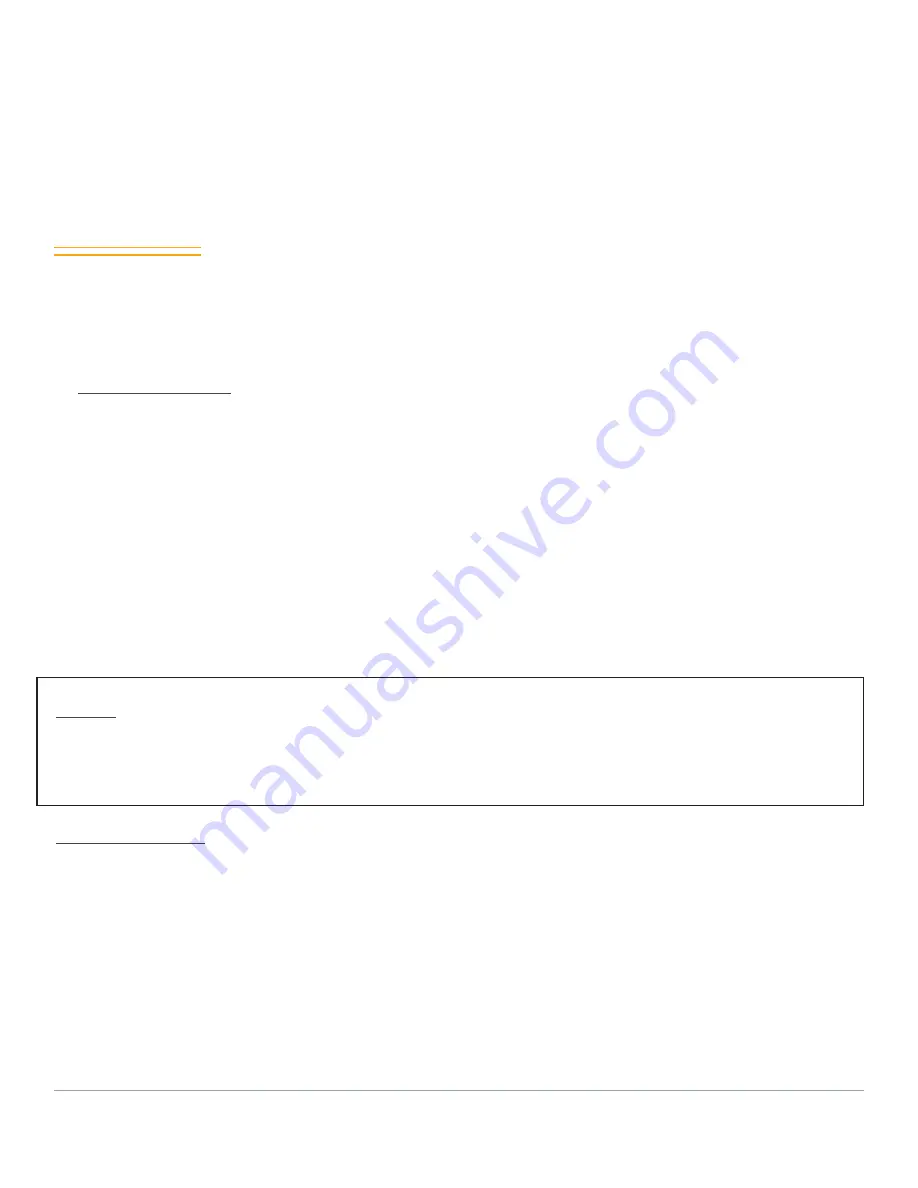
USER MANUAL
42
RE-CONFIGURE ADAPTERS
Since the Adapters are shipped not configured to the dynamic IP configuration,
the following steps are necessary to configure the Adapters. You will need the USB
cable supplied separately in the polybag with the instructions.
Dynamic Steps:
1.
Start WIFI-MATE
2.
Click Screwdriver Symbol, and click yes.
3.
Press Start Scan Button
4.
On the “Add Modules” Page, press the Blue Mechanical Button
5.
Press > after the instructions
6.
Connect WI-Fi Adapter to the PC, and press black power button ON
7.
Wait for the adapter to scan WIFI networks
8.
Select SSID and enter password
9.
Disconnect the USB cable from WIFI Adapter and press white button
10.
Wait for the Green light to appear on adapter, not TH1 Module
11.
Add the next adapters, and repeat process.
NOTE
: If you need to reconfigure the STATIC IP cOnfiguration, please follow the
same sequence. The only difference is one most select “Static” on the Select Net-
work page.
Static IP Steps:
Step 1 – Selecting a SSID with Static
Step 2 – Pressing SAVE. This configures the Adapter with the Static IP settings. The
number in italics become straight after Pressing SAVE.
Step 3 – Enter the Password
Содержание Audit-Buddy
Страница 4: ...USER MANUAL 4 OVERVIEW 01...
Страница 8: ...USER MANUAL 8 ADAPTER COMPONENTS...
Страница 13: ...USER MANUAL 13...
Страница 14: ...USER MANUAL 14 SET UP 02...
Страница 17: ...USER MANUAL 17...
Страница 21: ...USER MANUAL 21...
Страница 24: ...USER MANUAL 24 IP CONFIGURATIONS CHAPTER 03...
Страница 29: ...USER MANUAL 29 Press SSID WIFI Symbol Select Wireless Network Connection Internet...
Страница 30: ...USER MANUAL 30 Select Properties Select Internet Protocol Version 4 TCP IPv4...
Страница 31: ...USER MANUAL 31 Enter in the Following Values...
Страница 33: ...USER MANUAL 33 Add Module Screen Once Adapters Have Been Added Select the Screwdriver symbol...
Страница 35: ...USER MANUAL 35...
Страница 38: ...USER MANUAL 38...
Страница 43: ...USER MANUAL 43 Select the Screwdriver symbol Select Yes to erase stored configuration...
Страница 44: ...USER MANUAL 44 Select Blue Button Press Next...
Страница 45: ...USER MANUAL 45 Connect First Adapter Wait for the Adapter Lights to Blink Green...
Страница 46: ...USER MANUAL 46 Dynamic IP Network Page DYNAMICCONFIGURATION Static IP Network Page...
Страница 47: ...USER MANUAL 47 Disconnect Press the Identify Button and Wait Repeat process for all adapters...
Страница 49: ...USER MANUAL 49 Select Choose Adapter and Press OK Click Activate to activate the stand The Test and Okay Button...
Страница 50: ...USER MANUAL 50 SCAN MODES 04...
Страница 53: ...USER MANUAL 53 QuickScan Settings Page QuickScan Aisle View QuickScan Data View Screen...
Страница 55: ...USER MANUAL 55 LongScan Settings Page LongScan Time Trend View LongScan Time Trend Customization Page...
Страница 57: ...USER MANUAL 57 Delta T Settings Page Delta T Scan Page...
Страница 59: ...USER MANUAL 59 Save Screen...
Страница 60: ...USER MANUAL 60 FAQ 05...






























