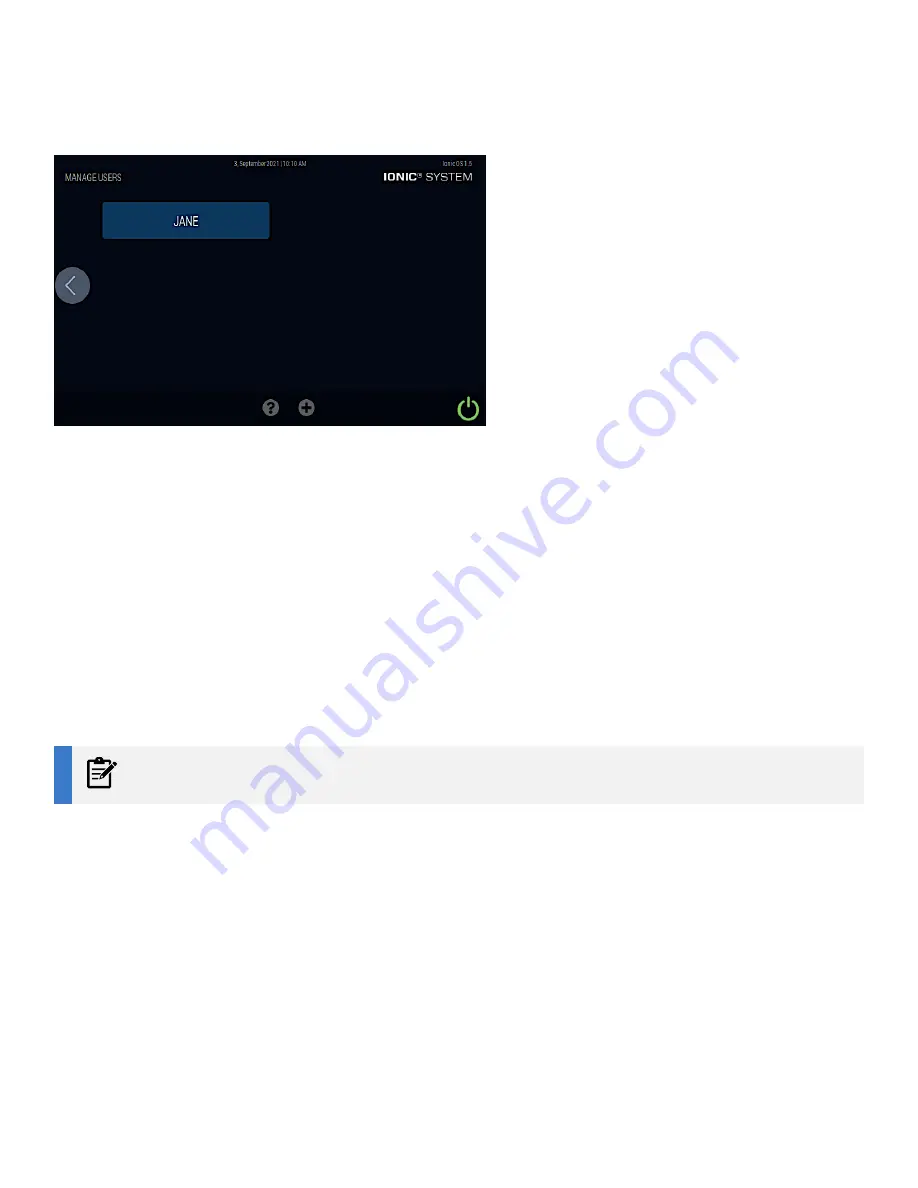
USER GUIDE:
Ionic® Purification System
Purigen Biosystems
FOR RESEARCH USE ONLY.
Not for use in diagnostic procedures.
18
FIGURE 6:
Choose a User screen
3.
Select the user profile you just created or a previously created profile to go on to the next step.
Select an Ionic Purification Kit Protocol
After a user profile has been selected, a list of available purification kit protocols will be displayed.
Select the protocol you wish to run and follow the guidance on the touchscreen.
For detailed protocols available for each Ionic purification kit, please visit:
https://www.purigenbio.com/support/documentation.
Defining Samples for a Purification Kit Run
1.
In the Select a channel naming option screen, press USB Upload, Manual Input, or User defaults.
NOTE
If available, a barcode scanner can be used to scan the samples.
2.
For additional details on USB Upload, see
below.
3.
For additional details on User defaults, see
on page 22.
4.
For additional details on Manual Input, see
on page 23.






























