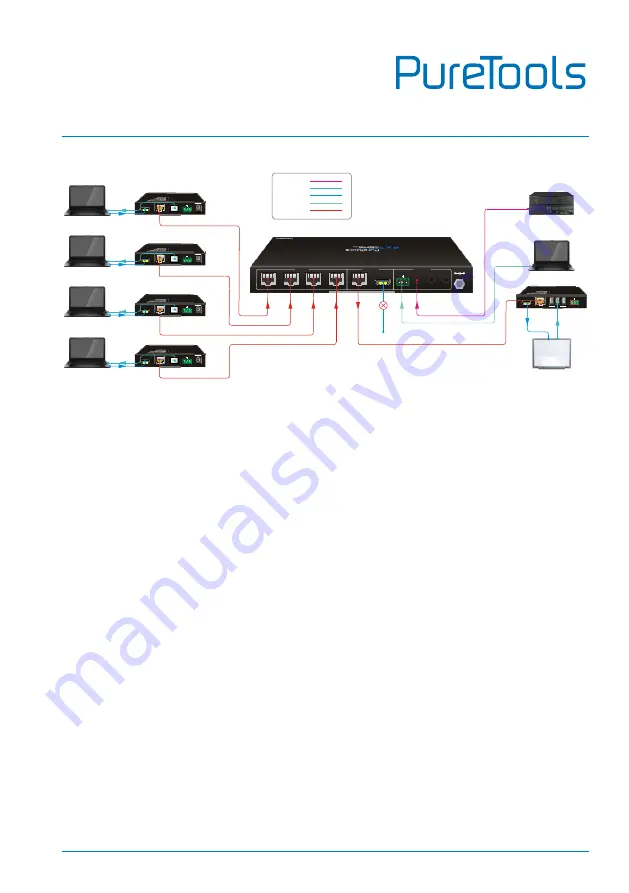
User Manual
PT-SW-HDBT41
7
5.
Button Control
Manual Switch Mode
Step1: Press
SELECT
to choose the HDBT or HDMI output channel,
Step2: Press button
1
~
4
to select the input source channel.
Auto Switch Mode
Step1: Press
SELECT
to choose the HDBT or HDMI output channel,
Step2: Press
AUTO
to enable auto switch mode. The LED will illuminate blue.
When in auto switch mode, the switcher follows this sequence:
The switcher will switch to the first available active input starting at input 1 to 4.
Pressing the source button (
1
,
2
,
3
or
4
) can manually change the input source.
New Input: Upon detecting a new input, the switcher will automatically select the
new source.
OUTPUTS
HDMI
DC 24V
RS232
Tx
Rx
HDBT 3
HDBT 2
HDBT 1
INPUTS
HDBT 4
IR EYE
IR IN
IR OUT
CONTROL
HDBT
HDBT OUT
HDMI IN
DC 12V
RS232
Tx
Rx
USB OUT
HDBT OUT
HDMI IN
DC 12V
RS232
Tx
Rx
USB OUT
HDBT OUT
HDMI IN
DC 12V
RS232
Tx
Rx
USB OUT
HDBT OUT
HDMI IN
DC 12V
RS232
Tx
Rx
USB OUT
PT-HDBT-1002-Tx Transmitter
PT-HDBT-1002-Tx Transmitter
PT-HDBT-1002-Tx Transmitter
PT-HDBT-1002-Tx Transmitter
HDBT IN
HDMI OUT
RS232
Tx
Rx
USB IN
PT-HDBT-1002-Rx Receiver
Laptop
HDMI:
USB:
RS232:
HDBaseT:
Central Control System
Interactive
Whiteboard
IR:
Laptop
Laptop
Laptop
Laptop
Содержание PT-SW-HDBT41
Страница 16: ...User Manual PT SW HDBT41 11 6 2 Tags Tab Modify the input button labels ...
Страница 18: ...User Manual PT SW HDBT41 13 6 4 Configuration Turn on or off 48V PoC power output ...
Страница 20: ...User Manual PT SW HDBT41 15 6 6 Password Tab Modify the login password Lock or unlock the front panel buttons ...
Страница 35: ...User Manual PT SW HDBT41 ...



























