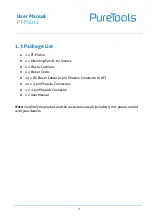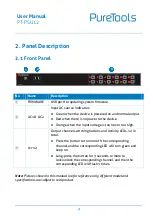Отзывы:
Нет отзывов
Похожие инструкции для PT-PSU12

FMT250
Бренд: Fein Страницы: 30

AGWP10
Бренд: Fein Страницы: 61

PS1000
Бренд: Federal Signal Corporation Страницы: 12

JDP-15M
Бренд: Jet Страницы: 20

JJ-8CS
Бренд: Jet Страницы: 28

PS200
Бренд: Campbell Страницы: 2

PTS
Бренд: Panduit Страницы: 16

DA4
Бренд: Taylor Страницы: 21

ERN647ATL-I
Бренд: Erbauer Страницы: 78

DuraSpin DS275-18V
Бренд: Senco Страницы: 56

DH-PFM363L-D1
Бренд: Dahua Technology Страницы: 28

NALFLRUMCA2XH
Бренд: Unimac Страницы: 15

CS 36NK
Бренд: Yamato Страницы: 12

Sphera Exideal
Бренд: Haslux Страницы: 8

H5676
Бренд: Grizzly Страницы: 2

PS-8DC-12V
Бренд: Broadata Страницы: 22

CME Series
Бренд: TDK-Lambda Страницы: 10

787-2850
Бренд: WAGO Страницы: 2