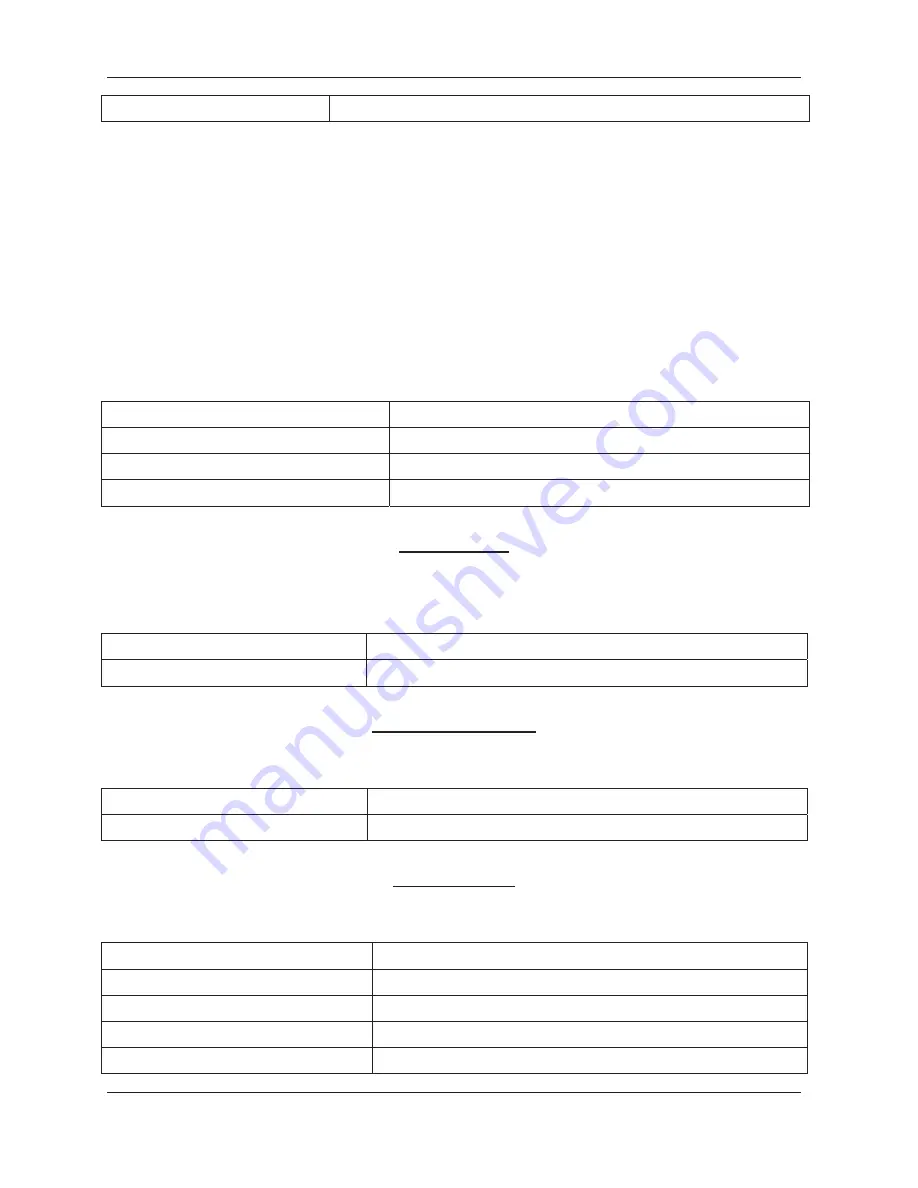
PureLink by Dtrovision
G
23
*255DALLIO!
Disconnects all inputs and outputs
4.8
Connection Status Check
A connection status can be checked to confirm that the switch has been correctly executed or to
confirm correct routing to multiple outputs. The characters and numbers in a status command tell the
system which input or output to check.
1. Enter the Connection status check command below. Replace the “#”s with the input and output
number(s).
*255?I#!
or *255?O#!
Examples:
Command Codes
Action
*255?I01!
Check Output connection status on Input 1
*255?O07!
Check Input connection status on Output 7
*255?ALLIO!
Check all Input and Output connection status
Router ID Check
User can confirm
the router’s Current ID setting
: Universal Router ID is 999
Example:
Command Codes
Action
*999I000!
Check Router’s ID
Firmware Version Check
User can confirm router’s current firmware version.
Example:
Command Codes
Action
*999?version!
Check Router’s Firmware version
Baud Rate Setting
Network Configuration: User can check and set network configuration for LAN control.
Examples:
Command Codes
Action
*255NNI000!
Check current Network Information
*255NIP192.168.000.004!
Set IP address at 125.135.199.004
*255NSM255.255.255.000!
Set Subnet Mask at 255.255.255.000
*255NGW192.168.000.001!
Set Gate Way at 192.168.000.001






































