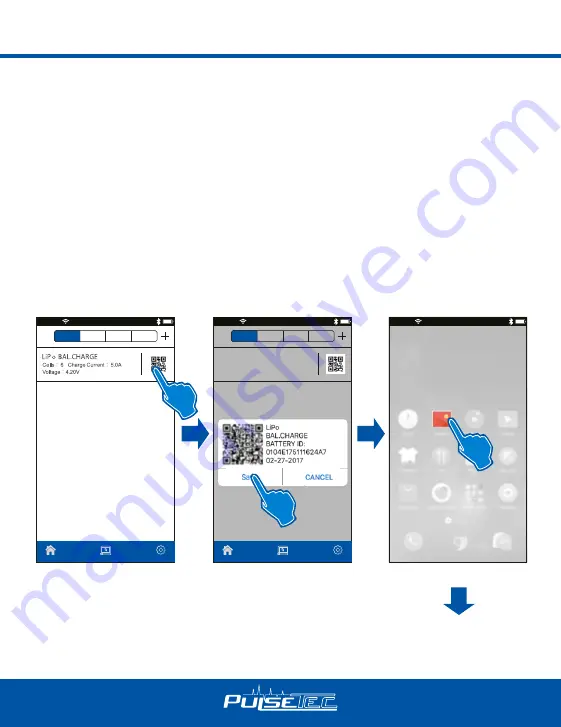
37
PROGRAM
SYSTEM
HOME
LiPo BAL.CHARGE
Cells
:
6 Charge Current
:
5.0A
Voltage
:
4.20V
PROGRAM
SYSTEM
HOME
CH. A
CH. B
CH. C
CH. D
5.0A
6S
CH. A
CH. B
CH. C
CH. D
Gallery
1
5
:5
3
Pulsetec
1
5
:5
3
Pulsetec
1
5
:5
3
Pulsetec
5). SCAN TO GO
A very unique feature of EXCEL 200 QUAD is SCAN TO GO (automatically charging
system). As the range of battery types and capacity becomes more and more, each battery
requires its own dedicated charging process. It is easy to set up the charger incorrectly for
a specific type of battery, resulting damage the battery or even cause accident.
The revolutionary SCAN TO GO provides a solution to this problem by allowing the user
to assign a QR Code which contains all the relevant data for the battery for charging or
discharging. The user can create a unique QR Code by using “PULSETEC” app. Print it
and paste it on the battery.
Using your smart phone and launch “PULSETEC” App. Since all the essential information
is stored in the QR Code. All you need to do is press the Scan button, and the charge or
discharge process will start automatically.
Press the QR Code
Save the QR code to Gallery
Open the Gallery
HOW TO PRINT THE QR CODE
Setting the PULSETEC LINK app






















