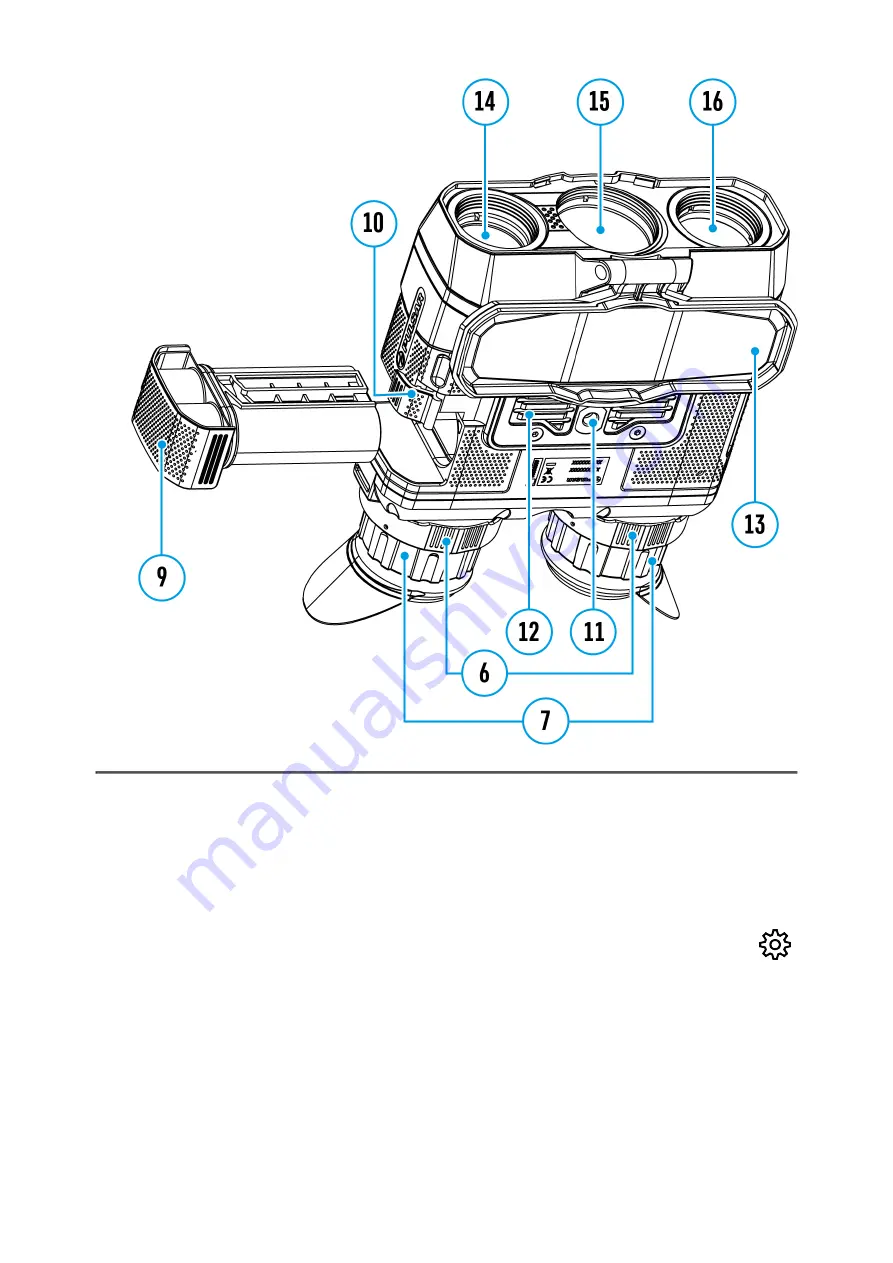
This menu section allows you to change the interface language, set the
date, time, units of measure, return the device to factory default settings
and perform memory card formatting.
1. Press and hold the MENU (3) button to enter the main menu.
2. Use the UP (2)/DOWN (5) buttons to select the General Settings
icon.
3. Press the MENU (3) button briefly to enter the submenu.
4. Choose the required menu item with UP (2)/DOWN (5) buttons.
Language
Содержание Trionyx T3
Страница 1: ...Trionyx Manual ...
Страница 9: ... The reception range may vary depending on various factors obstacles other Wi Fi networks ...
Страница 10: ......
Страница 13: ...Components and Controls ...
Страница 25: ...4 Plug the power adapter 22 into a 100 240 V socket 23 ...
Страница 29: ...External Power Supply Show device diagram ...
Страница 30: ...External power can be supplied from an external source such as a Power Bank 5 V 9 V ...
Страница 32: ...Powering on and Image Settings Show device diagram ...
Страница 36: ...Operating Modes Show device diagram ...
Страница 39: ...Observation Modes Show device diagram ...
Страница 43: ...Microbolometer Calibration Show device diagram ...
Страница 46: ...Discrete Digital Zoom Show device diagram ...
Страница 50: ...Quick Menu Functions Show device diagram ...
Страница 53: ...Enter the Main Menu Show device diagram ...
Страница 55: ...Tab 2 ...
Страница 56: ...Image Detail Boost https www youtube com embed GNezJKveMRc Show device diagram ...
Страница 59: ...Color Modes Show device diagram ...
Страница 60: ......
Страница 63: ...Calibration Mode Show device diagram ...
Страница 65: ...Icon Brightness Show device diagram ...
Страница 67: ...General Settings Show device diagram ...
Страница 72: ...Wi Fi Activation Show device diagram ...
Страница 74: ...Wi Fi Settings Show device diagram ...
Страница 77: ...Device Information Show device diagram ...
Страница 79: ...buttons 3 Press briefly the МENU 3 button to confirm ...
Страница 80: ...Video Recording and Photography Show device diagram ...
Страница 85: ...IR Illuminator Show device diagram ...
Страница 88: ...SumLight Function Show device diagram ...
Страница 91: ...Stadiametric Rangefinder Show device diagram ...
Страница 94: ...Display Off Function Show device diagram ...
Страница 101: ...USB Connection Show device diagram ...
Страница 102: ......






























