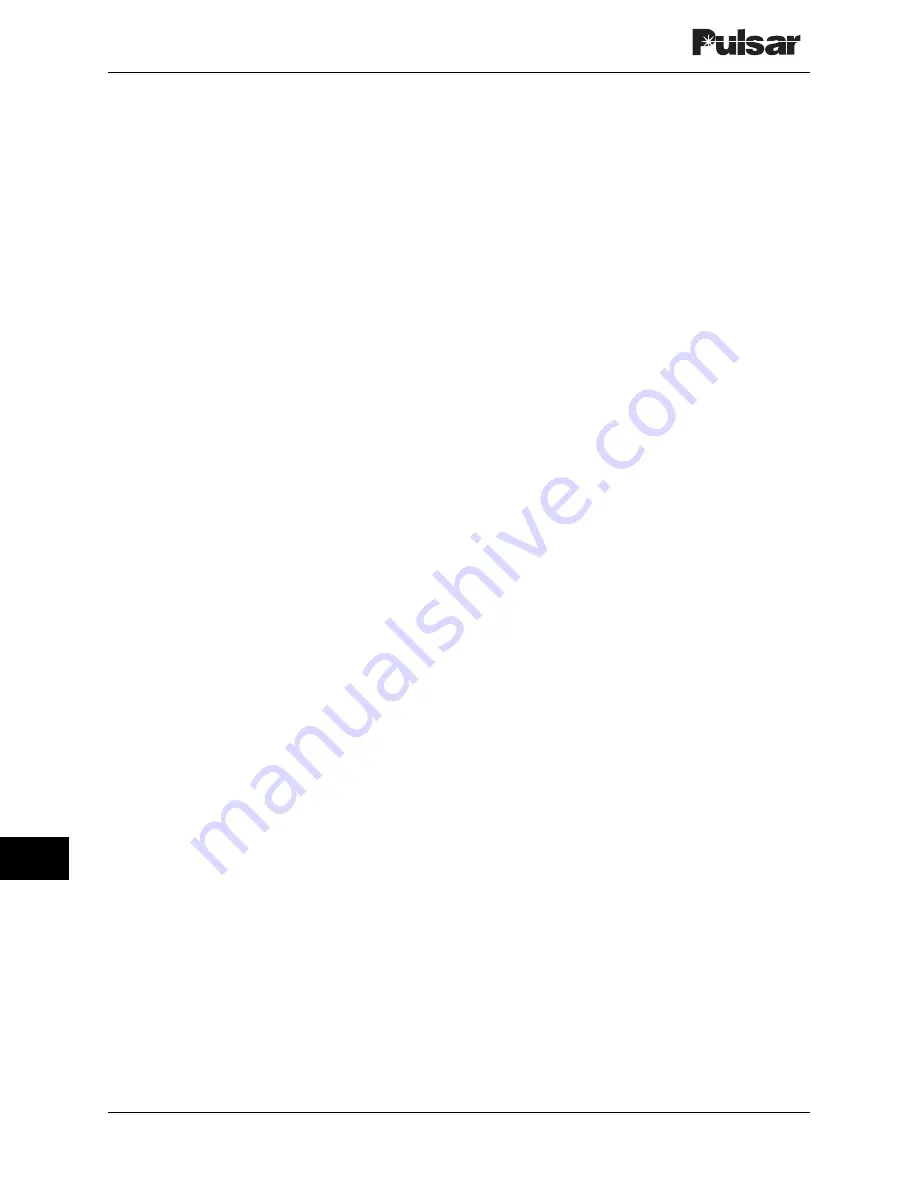
Page 16–6
October 2003
TC–10B System Manual
Technologies, Inc.
16.1.4 Front Panel
The front panel (see Figure 16-4) of the Universal
Checkback Module has a PC connector, two
momentary switches, and ten LEDs. All of these
are described later in this chapter.
16.1.4.1 PC Interface
The top of the front panel has a DB9 female
connector labeled "PC INTERFACE" (see Figure
16-4). This connector is provided so that you can
plug in a serial cable connected to a serial commu-
nication port on your PC or laptop. This should be
a standard cable without a null modem. Once
connected, you can control the module (and any
other Universal Checkback Modules in the
network) from your PC or laptop. For complete
information on using your PC to control the
module, please see the "Using Your PC to
Communicate with the Universal Checkback
Module" section later in this chapter.
16.1.4.2 Front Panel Switches
Just beneath the PC interface on the front panel are
two recessed, momentary switches labeled "TST"
and "RST" (see Figure 16-4). As shipped from the
factory, the simplest way to interface with the
Universal Checkback Module is through these two
switches. You can use the top switch ("TST") to
initiate tests and the bottom ("RST") for clearing
alarms or canceling the carrier recovery mode.
Here is how they work:
TST (TEST)
Pressing and releasing this
switch initiates a checkback
test. Pressing and holding this
switch for at least two
seconds initiates a loopback
test.
RST (RESET) Pressing and releasing this
switch clears any (major or
minor) alarms. Pressing and
holding this switch for at least
two seconds clears the carrier
recovery mode.
TST+RST
Pressing and releasing both
switches simultaneously
toggles the automatic test
state. For example, if auto
tests are enabled, they
become disabled. They are re-
enabled after you press these
two again. Note that when
you disable automatic testing,
all front panel LEDs, except
the one labeled "CHECK
OK" and the one representing
the active settings option,
begin to flash. When you
press the switches again and
re-enable automatic testing,
the LEDs stop flashing.
16.1.4.3 Front Panel LEDs
The module's front panel has ten LEDs. When you
first power up the module, all ten LEDs flash
momentarily. After that, they all go off, except the
green LED on the left that indicates the current
DIP switch settings. The LEDs work as follows:
LED
Function
1
When lit, this green LED indicates that
the module's DIP switch is set to Factory
Preset #1.
2
When lit, this green LED indicates that
the module's DIP switch is set to Factory
Preset #2.
3
When lit, this green LED indicates that
the module's DIP switch is set to Factory
Preset #3.
4
When lit, this green LED indicates that
the module's DIP switch is set to Factory
Preset #4.
C
When lit, this green LED indicates that
the module's DIP switch is set to Custom
Settings Enabled.
1&4 When both LEDs are lit, this indicates
that the module’s DIP switch is set to
Factory #5 ||
Содержание TC-10B
Страница 2: ...Technologies Inc...
Страница 12: ...Technologies Inc...
Страница 22: ...Page 1 10 October 2003 TC 10B System Manual Technologies Inc Technologies Inc USER NOTES...
Страница 44: ...Page 2 22 October 2003 TC 10B System Manual Technologies Inc Technologies Inc USER NOTES...
Страница 53: ...3 Figure 3 3 TC 10B Mechanical Outline Drawing 1354D48...
Страница 56: ...Page 3 12 October 2003 TC 10B System Manual Technologies Inc Technologies Inc USER NOTES...
Страница 58: ...Page 4 2 October 2003 TC 10B System Manual Technologies Inc Figure 4 1 Extender Board...
Страница 90: ...Figure 9 2 TC 10B TCF 10B Power Supply Component Location 1617C38...
Страница 91: ...9 Figure 9 3 TC 10B TCF 10B Power Supply Schematic 1617C39...
Страница 92: ...Page 9 6 October 2003 TC 10B System Manual Technologies Inc Technologies Inc USER NOTES...
Страница 97: ...10 Figure 10 2 TC 10B Keying PC Board 1495B69...
Страница 98: ...Figure 10 3 TC 10B Keying Schematic 1606C29...
Страница 104: ...Figure 11 3 TC 10B TCF 10B Transmitter PC Board 1500B10...
Страница 106: ...Figure 11 5 TC 10B Transmitter Block Diagram 1610C09...
Страница 107: ...11 Figure 11 6 TC 10B Optional TTL Transmitter Component layout CC20 TXMA1 001...
Страница 112: ...Figure 12 2 TC 10B TCF 10B 10W PA PC Board 1495B73...
Страница 113: ...12 Figure 12 3 10W PA Schematic 1606C33...
Страница 114: ...Page 12 6 October 2003 TC 10B System Manual Technologies Inc Technologies Inc USER NOTES...
Страница 117: ...13 Figure 13 2 TC 10B TCF 10B RF Interface PC Board 1609C32...
Страница 118: ...Figure 13 3 TC 10B TCF 10B RF Interface Schematic 1609C32 2...
Страница 126: ...Page 14 8 October 2003 TC 10B System Manual Technologies Inc Technologies Inc USER NOTES...
Страница 132: ...Figure 15 3 TC 10B Receiver Output PC Board CC50RXSM...
Страница 133: ...15 Figure 15 4 TC 10B Receiver Output Schematic CC30RXSM...
Страница 134: ...Page 15 8 October 2003 TC 10B System Manual Technologies Inc Technologies Inc USER NOTES...
Страница 178: ...Page 16 44 October 2003 TC 10B System Manual Technologies Inc Technologies Inc USER NOTES...
Страница 184: ...Figure 17 3 Voice Adapter Module PC Board C020VADMN...
Страница 189: ......
Страница 190: ...Technologies Inc...
















































