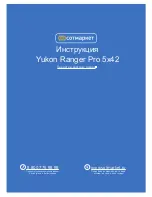Firmware Update
Stream Vision 2
1. Download free Stream Vision 2 App in
.
2. Connect your Pulsar device to your mobile device (smartphone or tablet).
3. Launch Stream Vision 2 and go to section “Settings”.
4. Select your Pulsar device and press “Check firmware update”.
5. Wait for the update to download and install. Pulsar device will reboot and will be ready to
operate.
Important:
if your Pulsar device is connected to phone, please turn on mobile data transfer
(GPRS/3G/4G) to download update;
if your Pulsar device is not connected to your phone but is already listed in “Settings” >
“My devices” section, you may use Wi-Fi to download update.
Stream Vision
https://www.youtube.com/embed/0BIu4rr-8IY
1. Download free of charge Stream Vision App on
.
2. Connect your Pulsar device to your mobile device (smartphone or tablet).
3. Launch Stream Vision and go to section “My Devices”.
4. Select your Pulsar device and press “Check Updates”.
5. Wait for the update to download and install. Pulsar device will reboot and will be ready to
operate.
Important:
if your Pulsar device is connected to phone, please turn on mobile data transfer
(GPRS/3G/4G) to download update;
if your Pulsar device is not connected to your phone but it's already in the “My Devices”
section, you may use Wi-Fi to download update.
Find answers to frequently asked questions about using Stream Vision
.
Is your firmware up to date?
Click
Содержание Krypton XG
Страница 1: ...Krypton XG Manual...
Страница 3: ...Technical Maintenance and Storage Troubleshooting Specifications Legal Compliances and Disclaimers...
Страница 8: ...16 Screws 17 Tightening screw 18 Screw 19 Adapter lever 20 Mount 21 Pulsar 5x30 B Monocular...
Страница 18: ...Installing Thermal Imaging Module on the Optical Device Show device diagram...
Страница 31: ......
Страница 42: ...Note If the Auto shutdown function is activated the status bar shows an icon and shutdown time period as 1 min...
Страница 60: ...USB Connection Show device diagram...
Страница 71: ......