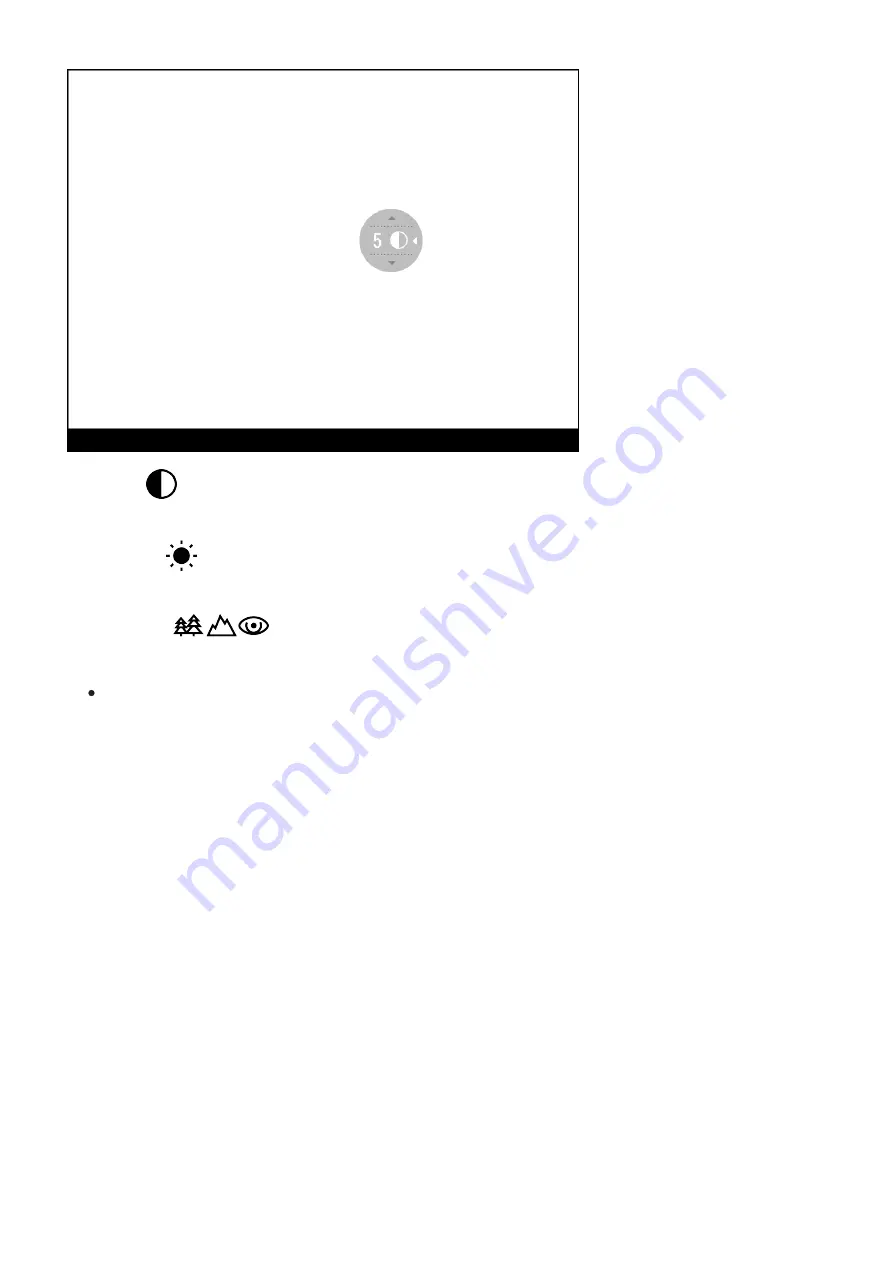
Contrast
– press the RIGHT (6)/LEFT (8) buttons to change the display contrast value
from 0 to 20.
Brightness
– press the RIGHT (6)/LEFT (8) buttons to change the display brightness
value from 0 to 20.
Basic mode
– it allows you to select one of the three observation modes (Forest,
Rocks, Identification) as the basic one for the user mode.
To exit the menu, press and hold down the MENU (7) button, or wait 10 seconds for
automatic exit.
Содержание Krypton XG
Страница 1: ...Krypton XG Manual...
Страница 3: ...Technical Maintenance and Storage Troubleshooting Specifications Legal Compliances and Disclaimers...
Страница 8: ...16 Screws 17 Tightening screw 18 Screw 19 Adapter lever 20 Mount 21 Pulsar 5x30 B Monocular...
Страница 18: ...Installing Thermal Imaging Module on the Optical Device Show device diagram...
Страница 31: ......
Страница 42: ...Note If the Auto shutdown function is activated the status bar shows an icon and shutdown time period as 1 min...
Страница 60: ...USB Connection Show device diagram...
Страница 71: ......
















































