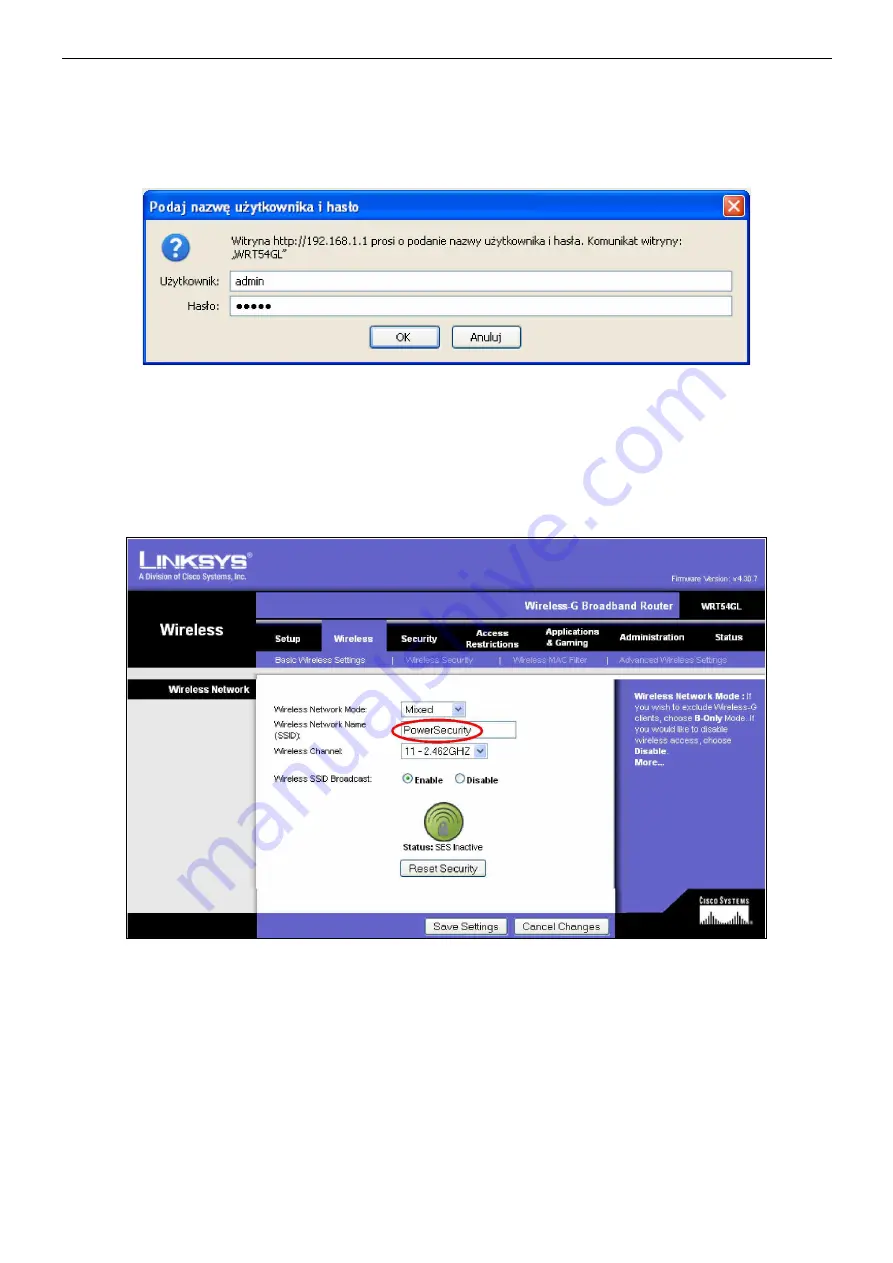
www.pulsar.pl
INTW
8
4.5 STEP 3 – Setting the SSID for Wi-Fi network.
Enter the network identifier, so that the RS485-WiFi interface will connect only with the designated router.
To do that, log in to the router's configuration interface: open a web browser window and type the 192.168.1.1 in
the address bar (default router address after the reset if not changed previously) and confirm by pressing the
„ENTER” button. The page will be reloaded and the following window will be displayed:
Fig. 6. The Wi-Fi router login window.
To access the router configuration, log in with:
Username:
admin
Password:
admin
Confirm by pressing the „Login” button. The adjustment window will be displayed
Select the „Wireless” tab. Next, enter the SSID, which is the name of the network within which the Wi-Fi
interfaces will be transmitting data to the computer. In the „Wireless Network Name” field, type any name e.g.
„PowerSecurity”. All other settings should be left unchanged.
Fig. 7. The window of changing the network identifier.
Confirm the changes by pressing the „Save Settings” button and then confirm by pressing „Continue”.
This will reset the router. Meanwhile, temporary network loss can be observed, which will be indicated by blinking
of the yellow LED. After the reset of the router, the network connection will be restored and the interface will no
longer indicate problems, which will be indicated by permanent illumination of the yellow LED.
Now, make the appropriate adjustments in the Wi-Fi interface configuration.
Return to the „Digi Device Discovery” and double-click the line of the chosen interface. The window of the default
web browser will be displayed. Log in correctly to configure the Wi-Fi interface.






















