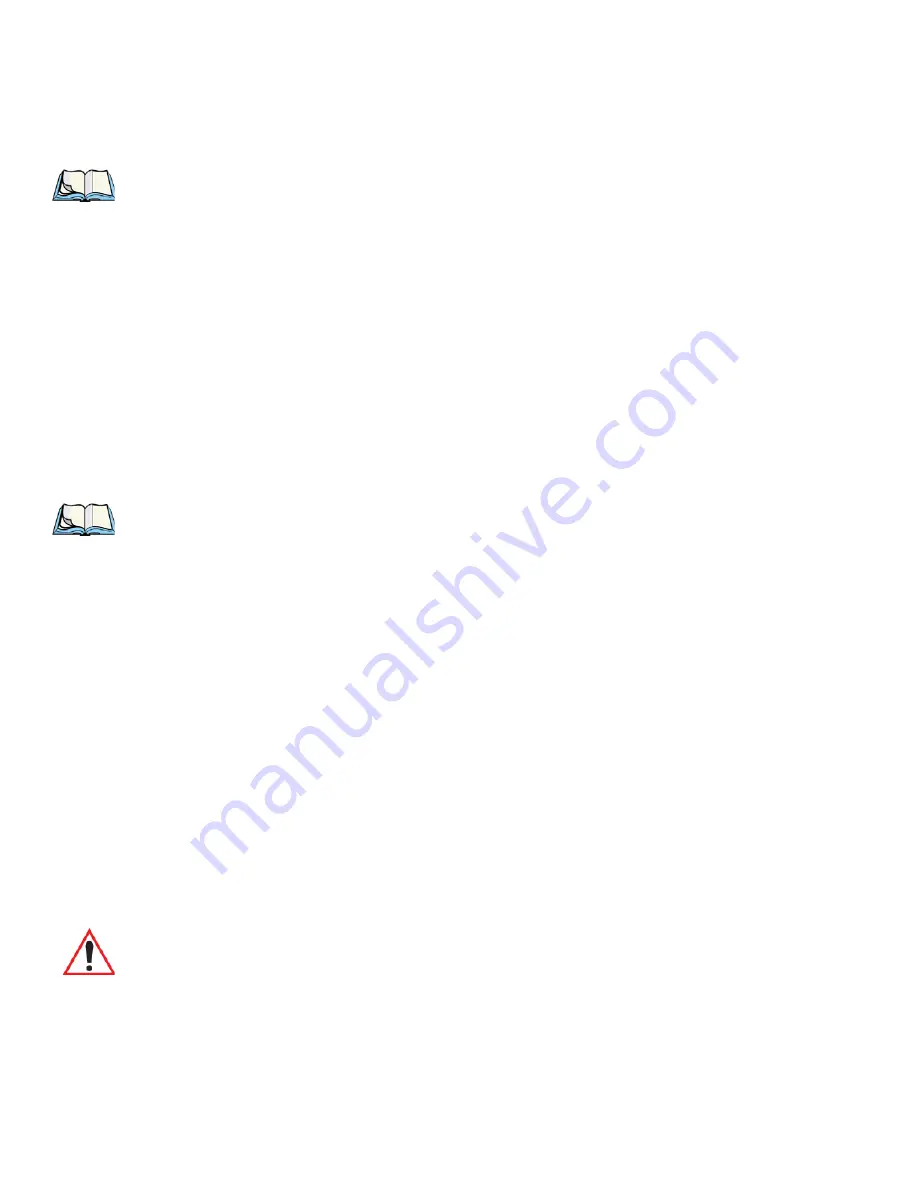
Chapter 3: Get To Know WORKABOUT PRO
3
Numeric Keyboard – Accessing Alpha Keys
46
WORKABOUT PRO
3
with Windows Mobile 6.1 User Manual
To choose the
second
letter in the sequence—in this example, the letter b:
•
Lock the [FN/ORANGE] key ‘on’. A shift-state indicator icon in the softkey bar repre-
sents the orange key with a black frame around it to indicate that this key is locked ‘on’.
•
Press numeric key [2]
twice
to display the letter b.
To choose the
third
letter in the sequence—in this example, the letter c:
•
Lock the [FN/ORANGE] key ‘on’.
•
Press numeric key [2]
three times
to display the letter c.
3.4.6.2 Creating Uppercase Letters
To display capital letters, you need to first lock the [SHIFT] key ‘on’.
•
Press the [SHIFT] key twice.
All alpha keys are displayed in uppercase until you press the [SHIFT] key again to ‘unlock’
(switch off) the function of this key.
3.4.6.3 Choosing Multiple Alpha Characters
•
Lock the [FN/ORANGE] key ‘on’.
Each time you press a numeric key from [2] through [9], an alpha character will be dis-
played on the screen. Remember that you can refer to the softkey bar for a visual indication
of which alpha key will be displayed on the screen.
Note: To choose the second, third or fourth alpha character assigned to a numeric key, you
may want to lock the [FN/ORANGE] key ‘on’. By default, the [FN/ORANGE] key is
locked ‘on’ when pressed once. However, depending on how your unit is set up in the
‘One Shots’ tab, you may find that you need to press the [FN/ORANGE] key twice to
lock it ‘on’. Refer to “One Shots” on page 127 for details.
Note: Keep in mind that there is a timeout if you pause for one second between key presses
when selecting the second, third or fourth letters on a key. For example, suppose you
want to type the letter ‘c’ – you would need to press the [2] key three times. With the
[FN/ORANGE] key locked ‘on’, if you press [2] twice and then pause between key
presses for 1 second, the letter ‘b’ will be selected automatically.
Important: Once you have finished typing alpha characters, remember to turn off or
unlock the [FN/ORANGE] key. Check the shift-state indicator icon (refer
to Figure 3.4 on page 42) to make certain that the key is turned off.
Содержание WORKABOUT PRO 7527C-G2
Страница 4: ......
Страница 18: ......
Страница 20: ......
Страница 25: ...1 3 2 The WORKABOUT PRO3 S Hand Held Figure 1 2 WORKABOUT PRO3 S with QWERTY Keyboard...
Страница 76: ......
Страница 78: ...60 WORKABOUT PRO 3 with Windows Mobile 6 1 User Manual 4 10 3 Block Recognizer and Letter Recognizer 85...
Страница 140: ......
Страница 262: ......
Страница 266: ......
Страница 302: ......
Страница 304: ...286 WORKABOUT PRO 3 with Windows Mobile 6 1 User Manual 8 5 5 1 HHP5180 Imager Decode 318...
Страница 348: ......
Страница 352: ......
Страница 374: ......
Страница 434: ......
















































