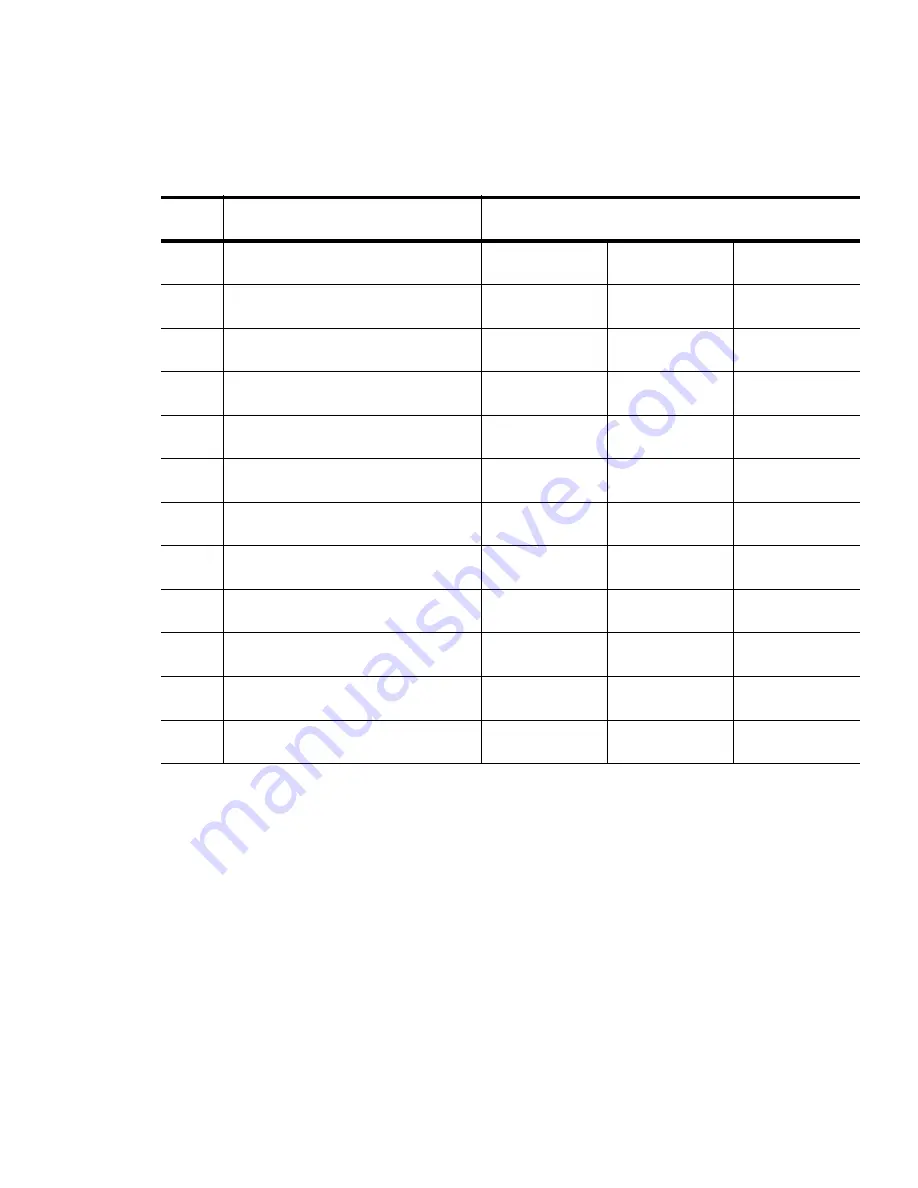
Chapter 8: Specifications
Super High-Capacity (Model WA3010)
WORKABOUT PRO
3
with Windows Mobile 6.1 User Manual
303
Battery Pack Electrical Specifications
Item
Description
Specification
Minimum
Typical
Maximum
1
Over voltage detection voltage
4.325V
4.350V
4.375V
2
Charge enable
4.10V
4.15V
4.20V
3
Under voltage detection voltage
2.5V
2.6V
2.7V
4
Over current detection current
2.97A
3.17A
3.36A
5
Short-circuit detection current
9.9A
13.33A
16.83A
6
Short-circuit detection voltage
150mV
200mV
250mV
7
Over voltage delay time
0.8s
1s
1.2s
8
Under voltage delay time
90ms
100ms
110ms
9
Over current delay time
5ms
10ms
20ms
10
Short-circuit delay time
160µs
200µs
240µs
11
Recovery charge current
0.5mA
1mA
2mA
Содержание WORKABOUT PRO 7527C-G2
Страница 4: ......
Страница 18: ......
Страница 20: ......
Страница 25: ...1 3 2 The WORKABOUT PRO3 S Hand Held Figure 1 2 WORKABOUT PRO3 S with QWERTY Keyboard...
Страница 76: ......
Страница 78: ...60 WORKABOUT PRO 3 with Windows Mobile 6 1 User Manual 4 10 3 Block Recognizer and Letter Recognizer 85...
Страница 140: ......
Страница 262: ......
Страница 266: ......
Страница 302: ......
Страница 304: ...286 WORKABOUT PRO 3 with Windows Mobile 6 1 User Manual 8 5 5 1 HHP5180 Imager Decode 318...
Страница 348: ......
Страница 352: ......
Страница 374: ......
Страница 434: ......




































