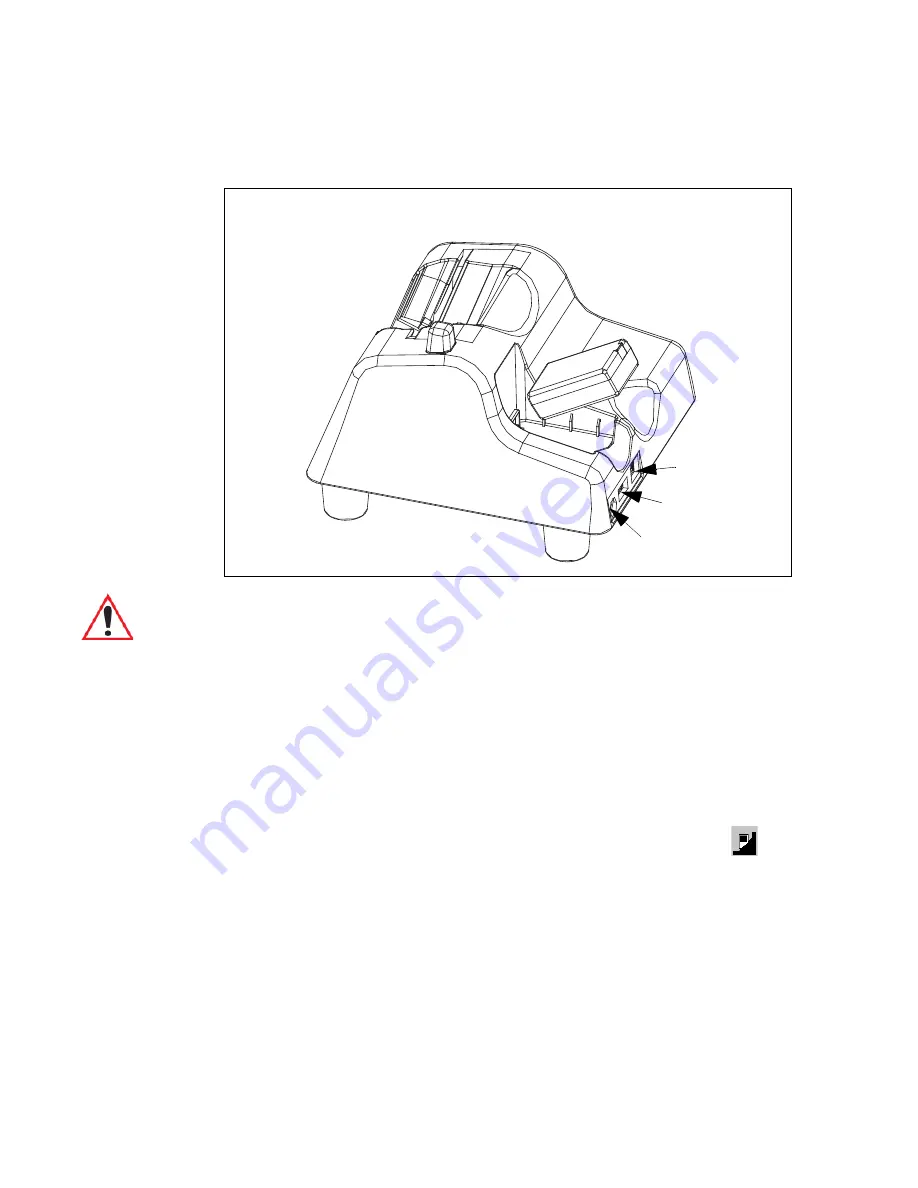
Chapter 7: Peripheral Devices & Accessories
Charging A Battery Installed In The WORKABOUT PRO
3
WORKABOUT PRO
3
with Windows Mobile 6.1 User Manual
265
Figure 7.5 Back Of Desktop Docking Station
7.10.1 Charging A Battery Installed In The WORKABOUT PRO
3
•
Insert the DC power cable to the DC IN socket on the desktop docking
station. Plug the pronged end of the cable into an AC outlet.
•
Slide the hand-held into the docking station, making certain that the LIF (Low Insertion
Force) port on base of the WORKABOUT is securely seated on the docking station
connector pins. An icon is displayed briefly in the navigation bar at the top of the hand-
held screen indicating that the unit is properly installed in the station–
.
The LED on the WORKABOUT PRO
3
lights up indicating that the unit has external power
and battery charging will begin. It is safe to leave the unit in the desktop docking station
while it is not in use–the battery will not be overcharged.
7.10.2 Charging A Spare Battery
•
Insert the battery in the spare battery charge well at the back of the docking station,
aligning the contacts on the battery with the contacts in the spare battery charge well.
Spare Battery
Charge Well
DC IN Socket
Spare Battery
Client USB Port
Host USB Port
Important: This docking station can only be used to charge Psion Teklogix approved
Lithium-Ion batteries.
Содержание WORKABOUT PRO 7527C-G2
Страница 4: ......
Страница 18: ......
Страница 20: ......
Страница 25: ...1 3 2 The WORKABOUT PRO3 S Hand Held Figure 1 2 WORKABOUT PRO3 S with QWERTY Keyboard...
Страница 76: ......
Страница 78: ...60 WORKABOUT PRO 3 with Windows Mobile 6 1 User Manual 4 10 3 Block Recognizer and Letter Recognizer 85...
Страница 140: ......
Страница 262: ......
Страница 266: ......
Страница 302: ......
Страница 304: ...286 WORKABOUT PRO 3 with Windows Mobile 6 1 User Manual 8 5 5 1 HHP5180 Imager Decode 318...
Страница 348: ......
Страница 352: ......
Страница 374: ......
Страница 434: ......
















































