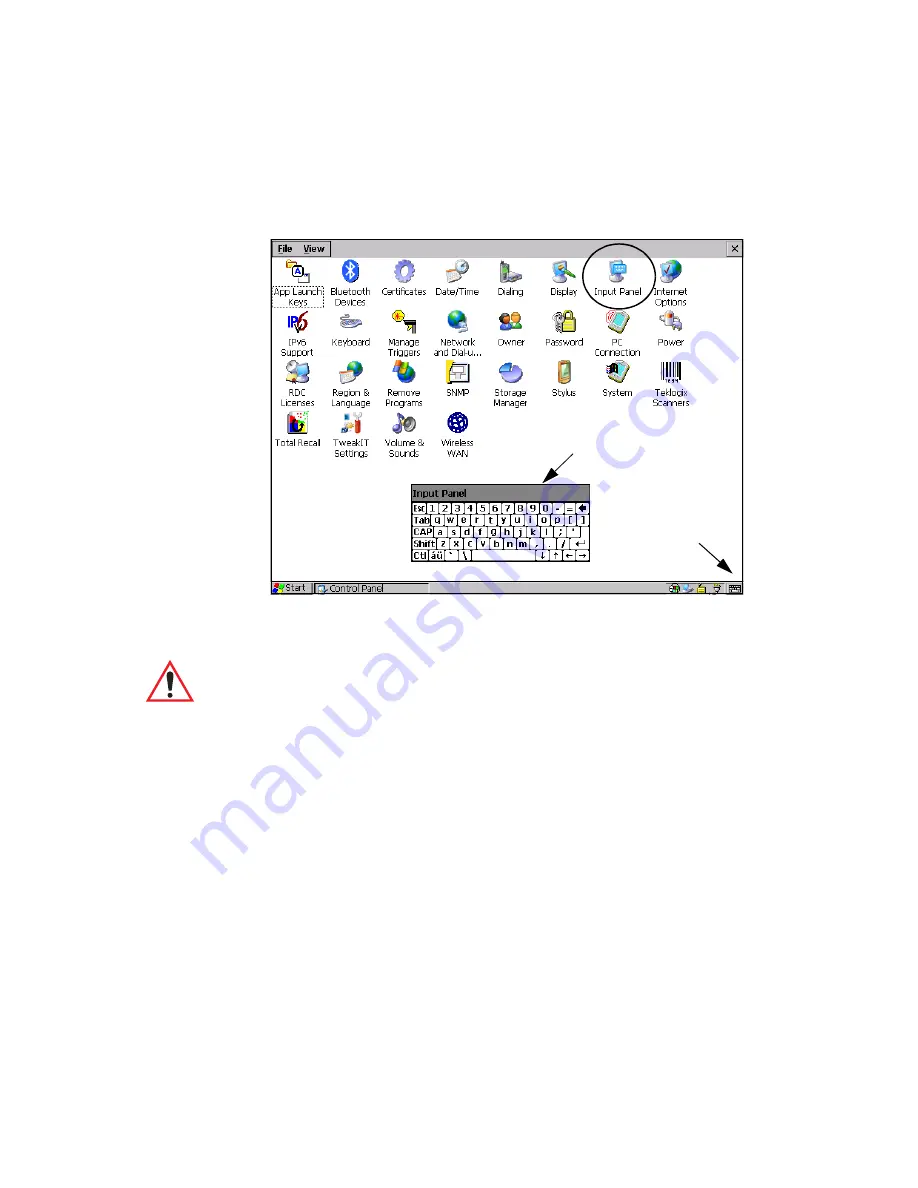
Chapter 5: Configuration
Input Panel
Psion Teklogix 8515 Vehicle-Mount Computer User Manual
61
Tapping on the
Input Panel
button
displays a soft input panel (soft keyboard) that can be
customized using the
Input Panel
dialog box.
The soft keyboard operates just like a standard keyboard except that rather than pressing a
key, you tap on letters, numbers, modifier keys, etc. on the 8515 screen.
To customize the appearance and behaviour of the soft keyboard:
•
Tap on the
Input Panel
icon in the
Control Panel
.
Soft Keyboard
Input Panel
Button Icon
Important: If the Input Panel button icon is not visible in the taskbar, from the ‘Start’
menu, tap on Settings>Taskbar and Start Menu. Tap the checkbox next to
‘Show Input Panel Button’. To remove this icon from the taskbar, tap in the
checkbox to erase the check mark.
Содержание Vehicle-Mount Computer 8515
Страница 12: ......
Страница 20: ...xvi Psion Teklogix 8515 Vehicle Mount Computer User Manual ...
Страница 26: ......
Страница 28: ...2 Psion Teklogix 8515 Vehicle Mount Computer User Manual ...
Страница 32: ...6 Psion Teklogix 8515 Vehicle Mount Computer User Manual ...
Страница 44: ......
Страница 46: ...20 Psion Teklogix 8515 Vehicle Mount Computer User Manual ...
Страница 58: ...32 Psion Teklogix 8515 Vehicle Mount Computer User Manual ...
Страница 76: ...50 Psion Teklogix 8515 Vehicle Mount Computer User Manual ...
Страница 140: ...114 Psion Teklogix 8515 Vehicle Mount Computer User Manual ...
Страница 156: ......
Страница 158: ...132 Psion Teklogix 8515 Vehicle Mount Computer User Manual ...
Страница 166: ......
Страница 168: ...B 2 Psion Teklogix 8515 Vehicle Mount Computer User Manual ...
Страница 180: ......






























