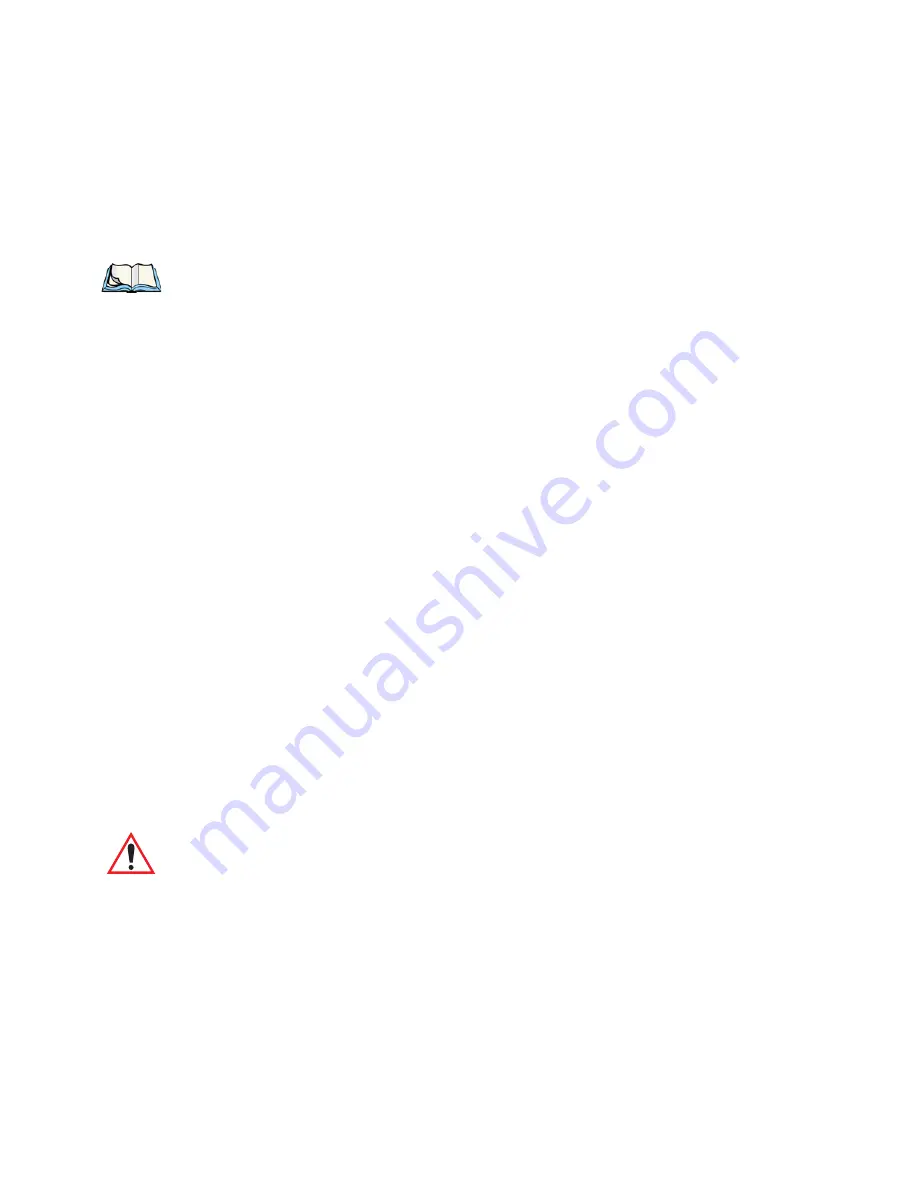
Chapter 3:Keyboards – Operating Instructions
Keyboard Keys – A Description
48
Teklogix 7035, 8255 & 8260 Terminals User Manual
3.2 Keyboard Keys – A Description
Note:
Where a key or key function is not consistent with the PC keyboard, the
differences are noted.
The 7035, 8255 and 8260 terminals are equipped with standard keyboard keys along
with two colour keys – an <ORANGE> key and a <BLUE> key – to allow access to
additional keys such as the extended function keys and the <CLR> key. Some of the
most frequently-used standard keyboard keys along with the keys accessed using the
<ORANGE> and <BLUE> keys are described in this section.
3.2.1 The Status Area – 7035 Only
The 7035 terminal has a status area at the bottom of the terminal screen that
indicates which mode keys are currently active. The key or keys pressed are
displayed in lowercase letters at the bottom of the screen. For example, if you press
the <CTRL> key, it is displayed as ctrl in the status area.
The status area also indicates whether or not the function of a mode key has been
locked “on”. Keys that have been locked “on” are displayed in the status area in
uppercase letters. For example, if you press the <CTRL> key twice to lock it “on”, it
is displayed as CTRL in the status area. Refer to “Onscreen Indicators – 7035 Only”
on page 29 and 30 for a description of all possible status area messages.
3.2.2 <ORANGE> And <BLUE> Keys
The <ORANGE> and <BLUE> keys provide a means of accessing additional
keyboard options and characters.The functions and characters that are accessed
using the <ORANGE> or <BLUE> keys are colour coded in orange or blue print
above the standard keys, indicating you must first press the <ORANGE> or the
<BLUE> key before accessing a colour coded function or character.
As an example, on a hand-held terminal, to access the “CLR” function which is
printed in blue characters above the <DEL> key:
•
Press the <BLUE> key and then, press the <DEL> key.
Important:
KEEP IN MIND that you can change the key lock function of the
<ORANGE> and <BLUE> keys using the “One-Shot Mode”
parameter (see “One-Shot Mode” on page 121).
Содержание Vehicle-Mount Computer 8255
Страница 4: ......
Страница 14: ......
Страница 20: ......
Страница 28: ......
Страница 70: ......
Страница 82: ......
Страница 92: ......
Страница 98: ......
Страница 108: ......
Страница 118: ......
Страница 126: ......
Страница 128: ......
Страница 136: ......
Страница 222: ......
Страница 250: ......
Страница 268: ......
Страница 270: ......
Страница 312: ......
Страница 322: ......
Страница 348: ......






























