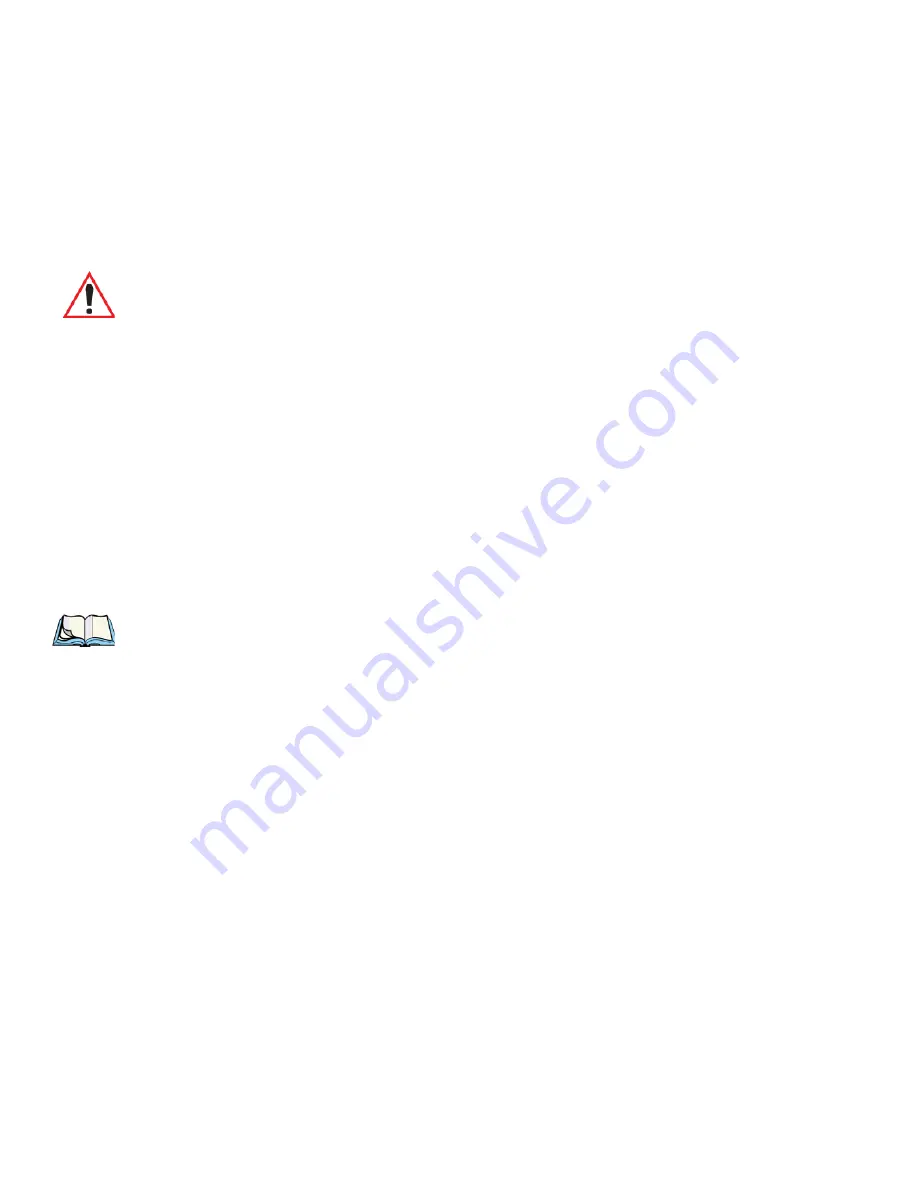
Chapter 6: Settings
Tools Menu
228
Ikôn Rugged PDA (Windows Mobile 6.1) User Manual
While automatic connection mode is enabled, the
Connect Data
button in the main Wireless
LAN dialog box changes to
Disable Auto
.
To close the currently active connection (if any) and disable the automatic connection mode:
•
Tap on
Disable Auto
.
Use Virtual Serial Port
If
Use virtual serial port
is enabled, packet data connections are established through the
virtual serial port of the WWAN driver rather than through the WWAN driver directly. This
checkbox should only be checked if certain third-party VPN (Virtual Private Network)
clients are used that do not work correctly otherwise. The default setting is disabled
(unchecked).
Enable Automatic Configuration
In most cases, the data connection is configured automatically and no user interaction is re-
quired. This is true even if multiple SIM cards from different operators are used with the
same device. The connection parameters are adjusted automatically when a new SIM card is
detected (this may require a reset). The connection parameters are retrieved from a database.
Manual configuration should be necessary only if:
•
One or more parameters in the database are incorrect or a new operator is not yet in the
database. (The database should be corrected for subsequent software releases.)
•
An operator has assigned individual packet data user names and passwords.
•
A very large site has their own APN. Such connections always have to be
configured manually.
•
A customer has subscribed for a static IP address. By definition this must be
configured manually.
Important: Automatic connection mode should not be used if applications other than
the Wireless WAN user interface (e.g. Connection Manager) are expected to
open and close connections.
If the automatic connection mode is enabled and another application closes
the packet data connection, the WWAN user interface will immediately try
to re-establish the connection.
Note: The connection setup takes longer through the virtual serial port.
Содержание Ikon 7505-BT
Страница 16: ......
Страница 22: ......
Страница 24: ......
Страница 68: ......
Страница 70: ...56 Ik n Rugged PDA Windows Mobile 6 1 User Manual 4 10 3 Block Recognizer And Letter Recognizer 80...
Страница 96: ......
Страница 128: ......
Страница 134: ......
Страница 254: ......
Страница 294: ......
Страница 326: ......
Страница 406: ......





































