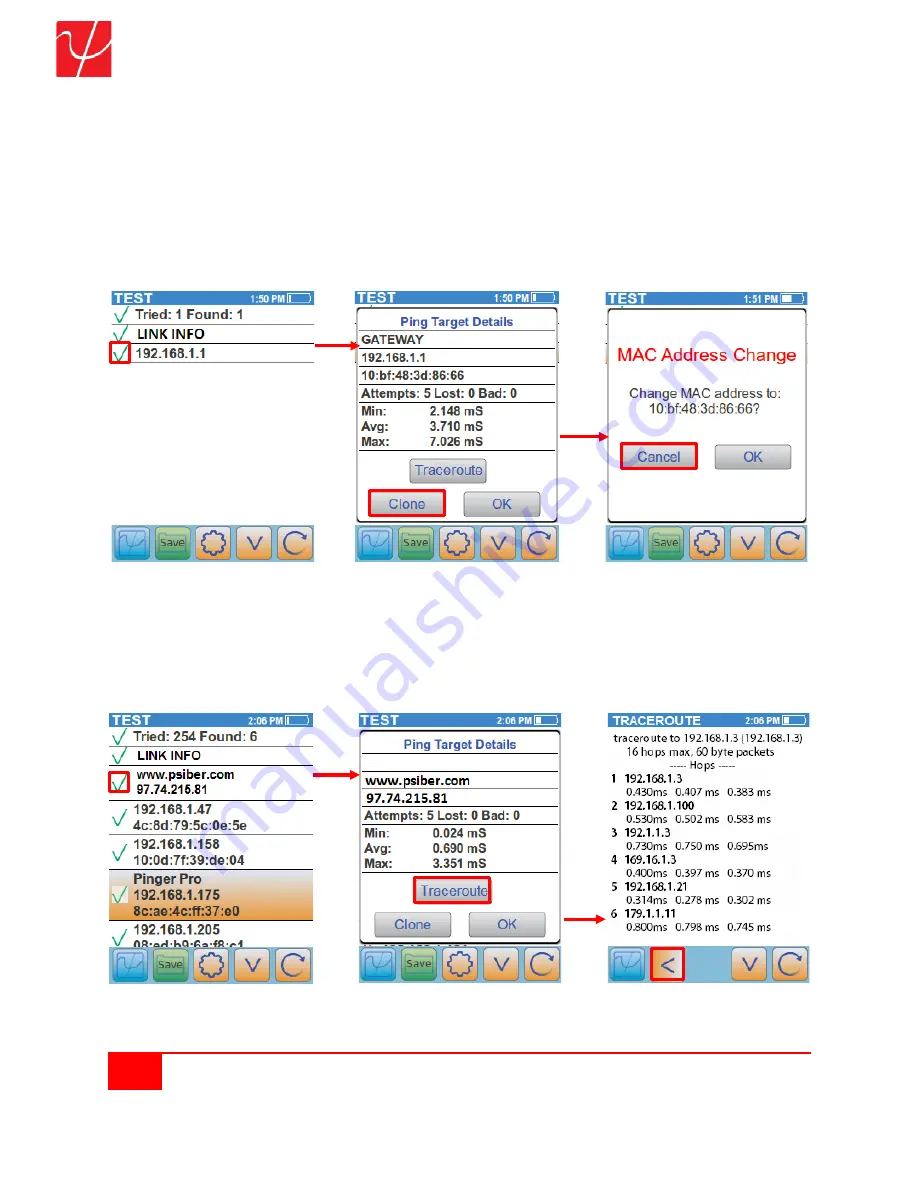
34
Psiber Data Systems Revision 2.01
PingerPro User Guide
Select the
Target IP address
button to display the
Ping Target Details
. Ping target details display the
Hostname, IP address and MAC address of the target. Ping packet status information is displayed including
the number of lost or bad packets received. Round trip time information is also displayed. The
Clone
button
will appear when the IP address is within the Subnet mask the PingerPro is connected to. Select
Clone
to
change the MAC address of the PingerPro to the target device. Select
OK
to set the MAC address or
Cancel
to return to the Ping Target Details page. Select the
OK
button to return to the Main Ping Screen.
Main Ping Screen
Ping Target Details Screen
Clone MAC address Screen
Select the
Trace Route
button to trace the route to that target device. The device is listed with the number
of hops it took the PingerPro to get to the device. The IP address (if available) is displayed with the roundtrip
time in milliseconds. If the PingerPro cannot resolve the IP address, it displays stars. Use the up and down
arrow to view all of the available information.
Main Ping Screen
Ping Target Details Screen
Trace Route Screen

























