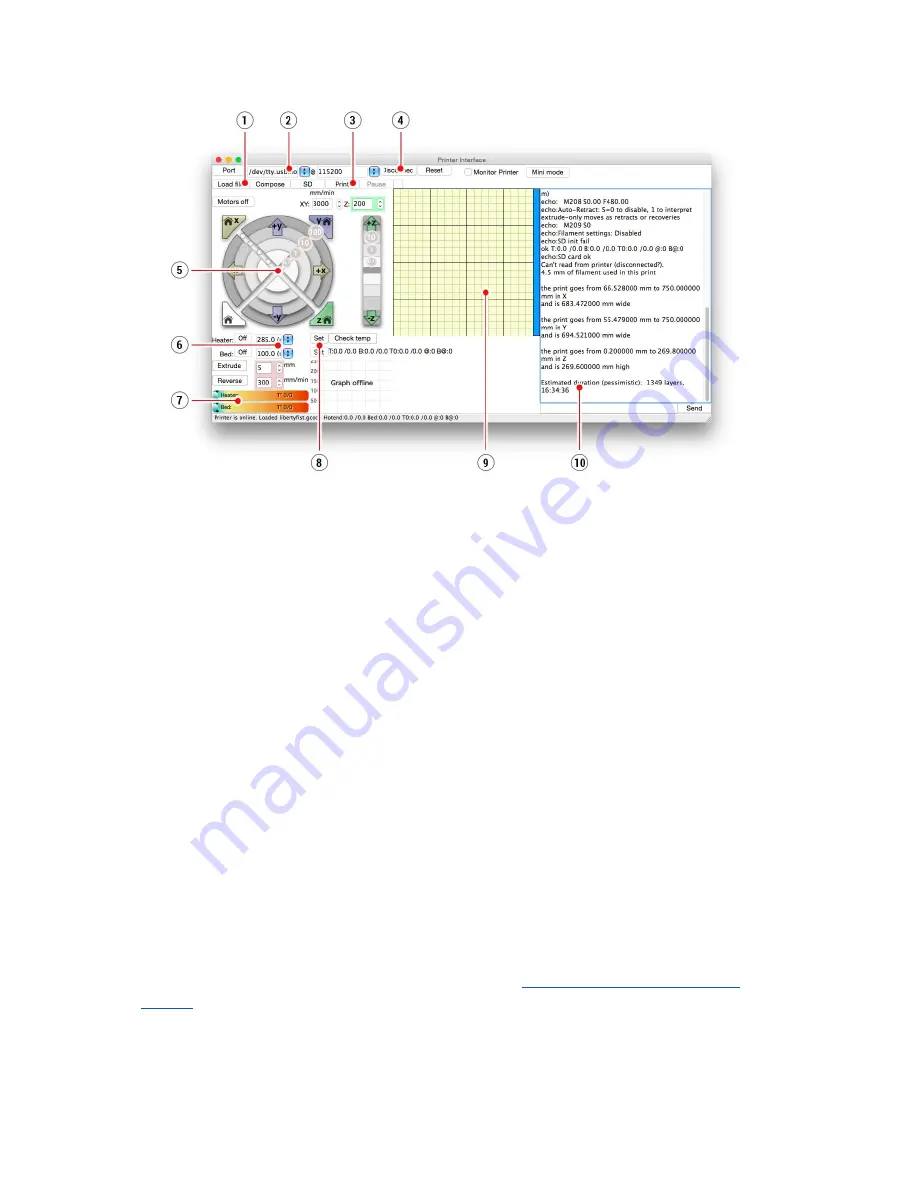
Pict. 17 Pronterface
1.
Load file
button is used to
load
the desired
model
..
Model
must be in *
.gcode
file
format.
2. Choose the port
printer
is connected to computer. (mostly
/usbmodem
for Mac,
COM1, COM2, etc for Windows PC).
3.
button starts the
printing
process.
4.
Disconnect
button disconnects the
printer
from the computer.
5. Printer controls. Here you can manipulate the
printer
axes.
6. Setting the
nozzle
and bed temperatures.
7. Thermometer.
8. Confirming the set temperatures,
heating
start.
9. 2D
process preview.
10. Info panel. Estimated
time, axis position and other info is displayed after
loading
the
model
.
7.2 Printer addons
7.2.1 Different nozzles
E3D, a UK based company, supplies hotends for the Original Prusa i3 MK2 has whole
ecosystem of upgrades and addons. We support some of them.
You can check out how to change the nozzle in section
11.4 Replacing / changing the
nozzle.
26






























