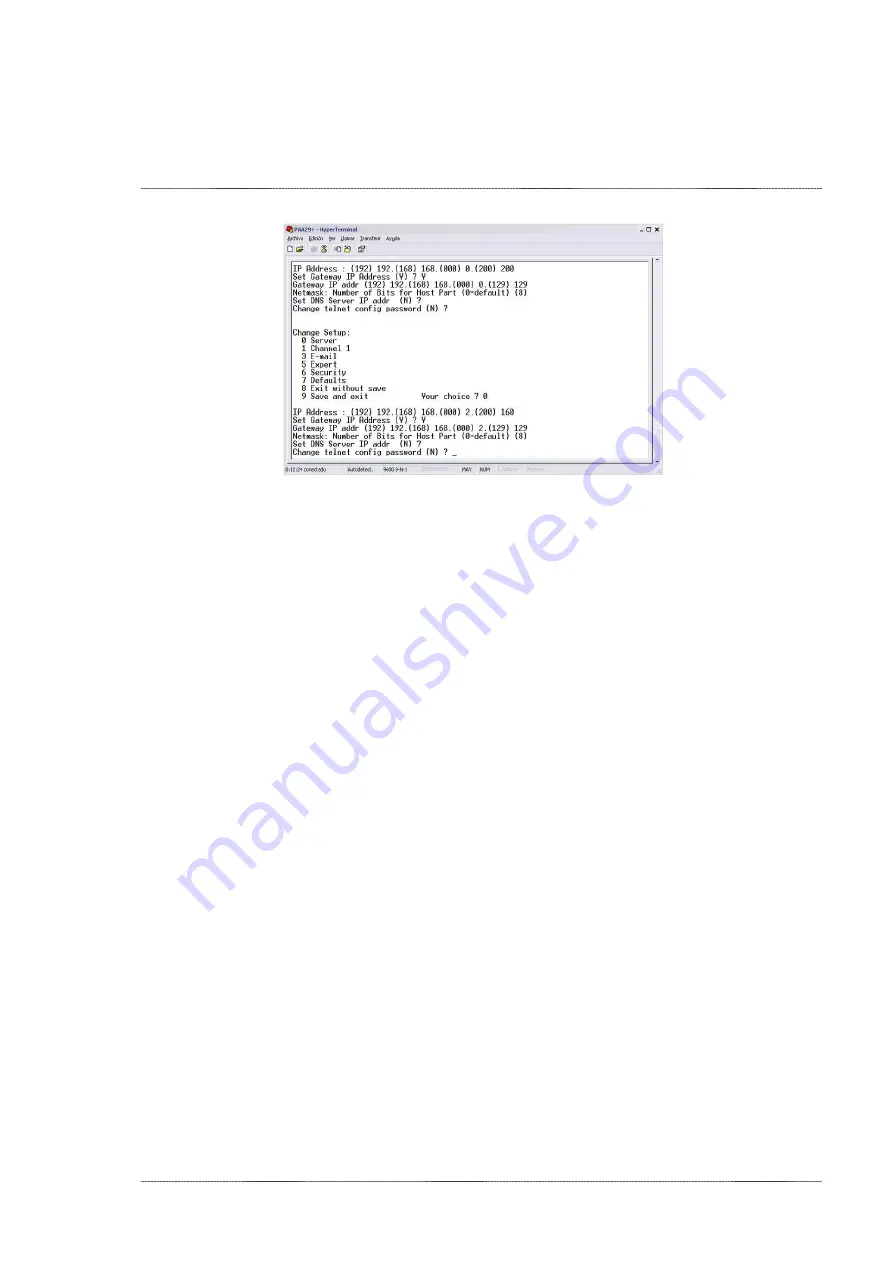
INSTALLATION MANUAL: PAA29+ V 1.4 (07/2011)
27
Figure 7.2D
7.
Once the IP is configured, the option “9” allows saving the new
configuration.
8.
The PAA29+ IP address is configured, leave the jumpers W3 and W5
(NET CONFIG) in the correct position depending on the connection that
will be used. After that close the covers.
9.
When you have changed the IP config via RS232, you can open the
webpage of the device to continue with the installation easily.
Содержание PAA29+
Страница 1: ...PAA29 v1 4 07 2011 INSTALLATION MANUAL PAA29...
Страница 14: ...INSTALLATION MANUAL PAA29 V 1 4 07 2011 14 See the interconnection diagram on the following picture Figure 6 1C...
Страница 44: ...INSTALLATION MANUAL PAA29 V 1 4 07 2011 44 9 2 OUTPUT 2 CONNECTOR Figure 9 2A Picture 9 2B...
Страница 45: ...INSTALLATION MANUAL PAA29 V 1 4 07 2011 45 9 3 OUTPUT 3 CONNECTOR Figure 9 3A Figure 9 3B...
Страница 46: ...INSTALLATION MANUAL PAA29 V 1 4 07 2011 46 9 4 INPUT CONNECTOR Figure 9 4A Picture 9 4B...
Страница 48: ...INSTALLATION MANUAL PAA29 V 1 4 07 2011 48 9 5 2 INPUT WITH A POSITIVE COMMON Picture 9 5 2A...
Страница 50: ...INSTALLATION MANUAL PAA29 V 1 4 07 2011 50 12 DIMENSIONS Dimensions and Weight 483 x 183 x 44 mm...






























