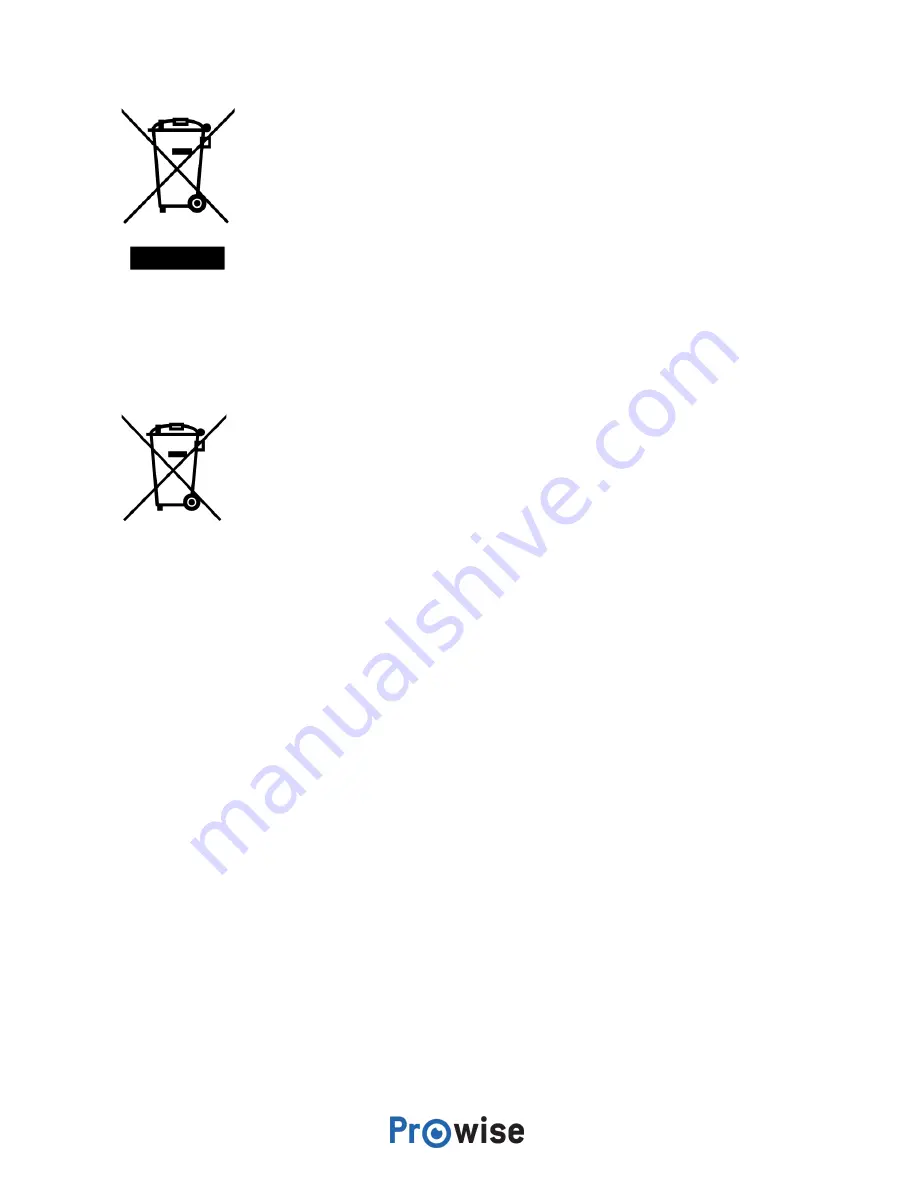
Device
Do not dispose of the device with household waste at the end of its lifespan. Ask about the possibilities
for an environmental friendly and responsible method of disposal.
Batteries
Depleted or defective batteries do not belong in the household waste. Dispose of them at a collection
point for empty batteries. The remote control uses 1.5V AAA batteries.
3. Installation
A Prowise certified mechanic will install the Prowise Touchscreen on delivery and will ensure the screen is
ready for use. We do not recommend it, however if you want to install the screen yourself or by someone
else, then please follow the steps below:
●
Do not install the touchscreen alone.
●
Use a certified Prowise wall bracket to install the Prowise Touchscreen on a wall.
●
Use a Prowise VESA bracket when assembling the screen on a Prowise lift system.
●
Please ensure the wall is strong enough to carry the weight of the touchscreen.
●
Connect the cables (which cables you require depend on the external devices you use or other
external sources like a lift system).
●
If you are using an OPS PC module, ensure the module is inserted and locked correctly. Install the
PC module as described in the chapter ‘Install PC module’.
Prowise Touchscreen
6

























