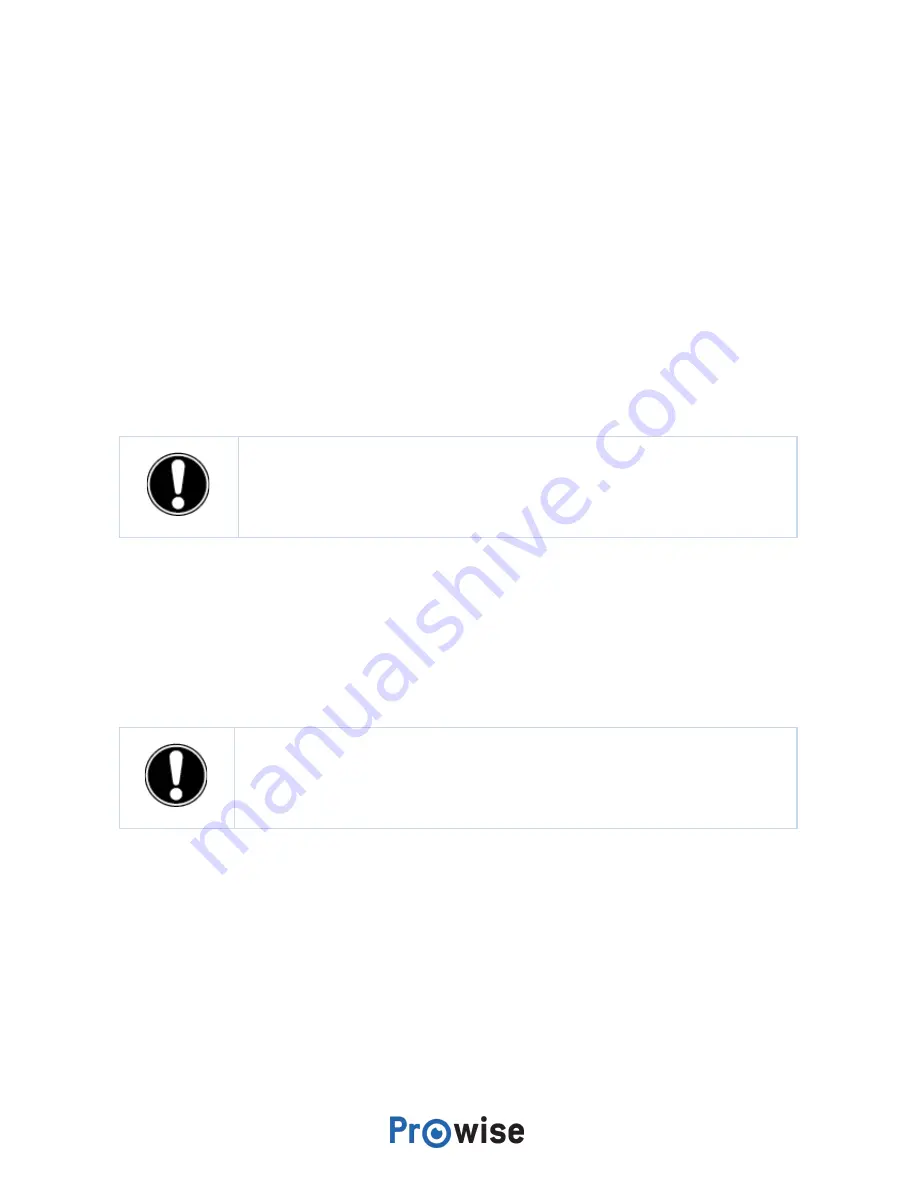
Using Prowise Central
1. Launch the Prowise Central Menu by placing five fingers of one hand on the screen, by pressing
the menu tab on the right-hand side of the screen or by short pressing the control button of the
touchscreen.
2. Open the sidebar.
3. Select the ‘power’ icon.
4. The notification ‘The system will shut down in 15 seconds’ will appear.
5. Select ‘Shutdown’ to shut the touchscreen down immediately, or wait 15 seconds for the
touchscreen to shut down automatically. To abort the shutdown of your touchscreen select the
‘Cancel’ button.
6. Turn off the main power supply by using the power switch on the right hand side of the
touchscreen.
CAUTION!
Wait to turn off the power switch (step 6) until the LED indicator light of the
control button has turned red. Turning off the power switch when the system is still
active can cause damage to the PC module.
Shut down automatically
When no active input source has been detected in a specific input channel, a notification will appear after
1 minute to shut down the touchscreen. This notification will be automatically accepted after 15 seconds
by the system and the touchscreen will be shut down.
PLEASE NOTE!
Turn the touchscreen off completely when moving the screen by turning
off the power switch and removing the power cable from the screen.
Prowise Touchscreen
26






























