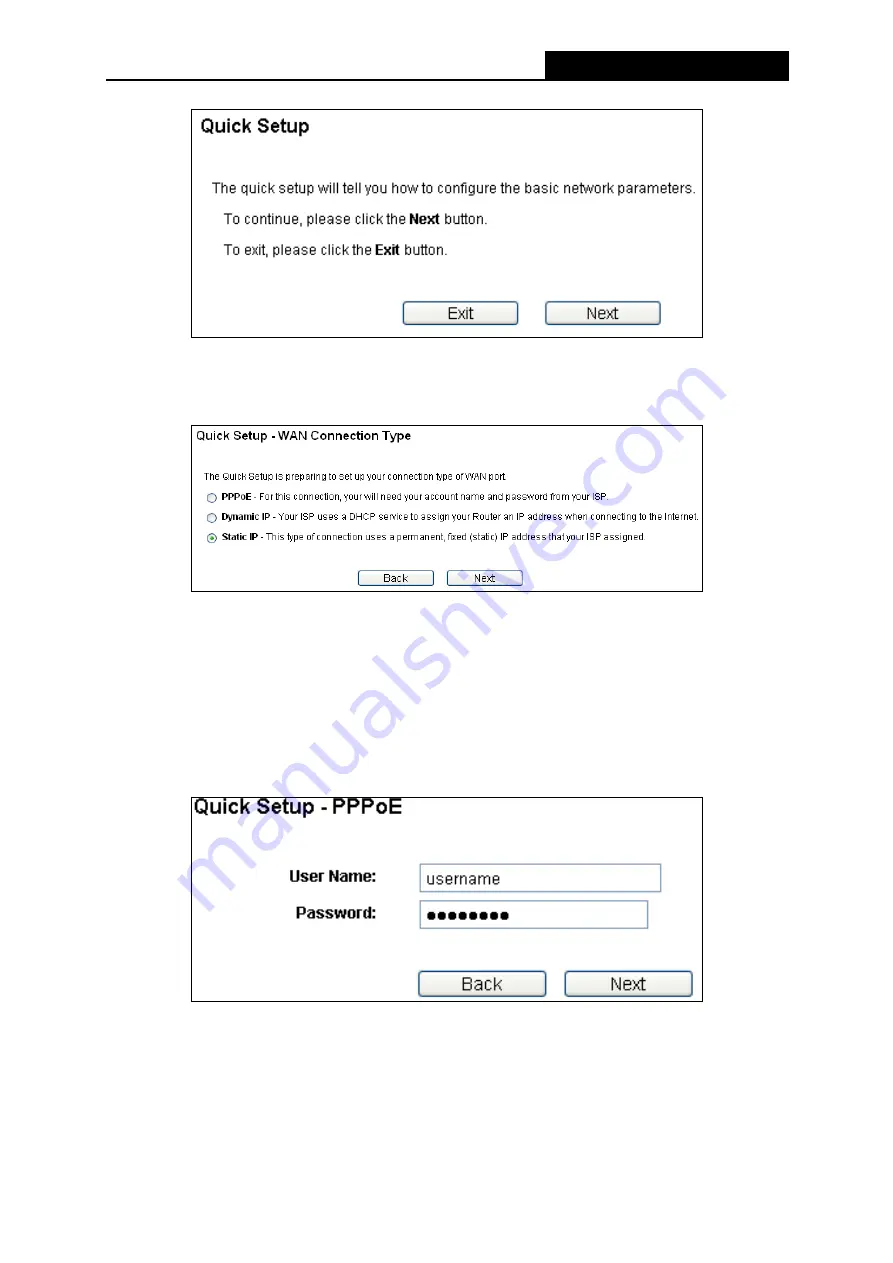
PW-RN401/PW-RN401D
150M Wireless N Router
- 11 -
Figure 3-5 Quick Setup
3. Click
Next
, and then
WAN Connection Type
page will appear, shown in Figure 3-6.
Figure 3-6 WAN Connection Type
The Router supports three popular ways
PPPoE
,
Dynamic IP
and
Static IP
to connect to the
Internet. Please make sure of what kind of connection type your ISP provides, and then select
the very type and click
Next
to go on configuring.
4. Make sure the cable is securely plugged into the WAN port.
1) If the connection type is PPPoE, the next screen will appear as shown in Figure 3-7.
Figure 3-7 Quick Setup - PPPoE
User Name
/
Password -
Enter the
User Name
and
Password
provided by your ISP.
These fields are case sensitive. If you have difficulty with this process, please contact
your ISP.






























