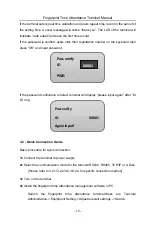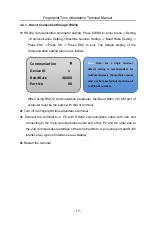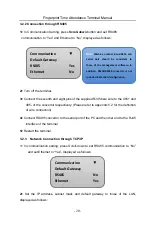Fingerprint Time Attendance Terminal Manual
- 17 -
FP
Verify
Again
press!
2>
When in the registration, at the time of inputting ID, only to input the non-zero part
and the latter numbers is ok. For example, the staff number is 00050 but the input
number should be 50.
3>
When in the inductive card registration, after entering the “inductive card input” and
inducting your card, the ID number will automatically display on the screen, then press
“OK” to reserve and the registration finished.
4>
After registration, please check your fingerprint to make sure the efficiency of the
fingerprint registration. The checking steps are as following: on the common working
interface, press your registered fingerprint and if the verification is success, your
fingerprint is clear, the registration is good. If the verification is difficult to pass, the
registered fingerprint is unqualified or the fingerprint is not clear. Please over register
or change another finger to register.
3.1.6 Users Verification
When verifying the fingerprint, firstly ensure whether registered. Fingerprint
verification should notice the path must be correct.
User 1: N when verifying the fingerprint, if the verification is successful, then a vocal
instruction of success verification “Thank you” will be prompted
User 1:1 Fingerprint verification firstly input your registration number then press
fingerprint, a vocal instruction of success verification “Thank you” will be prompted,
displayed as follows:
If it fails, a vocal message for failed verification “please press your finger again” will be
prompted and displayed as follows:
FP
Verify
ID
00001
Verify
ok!