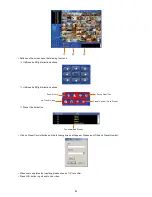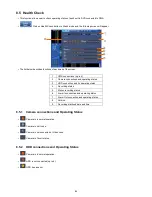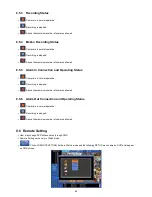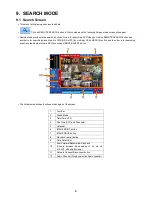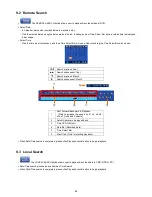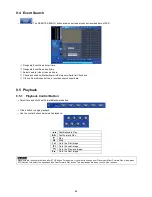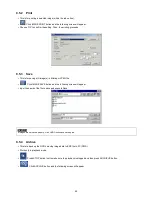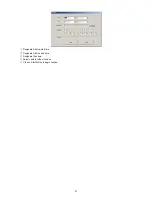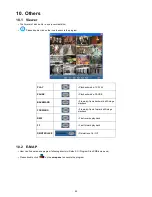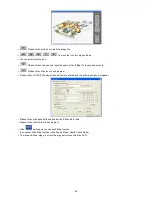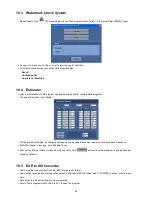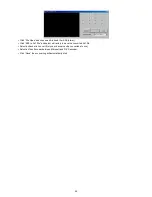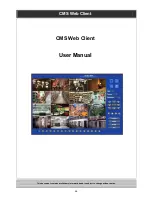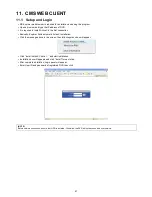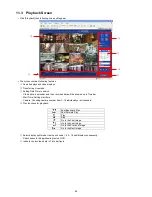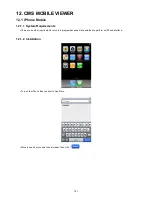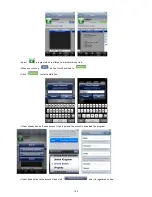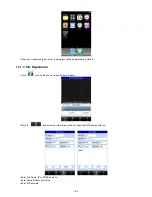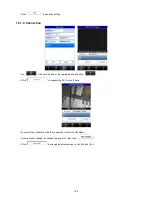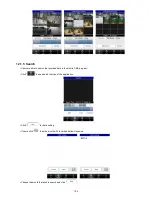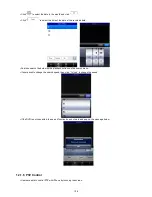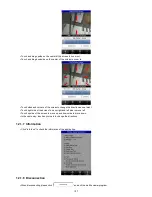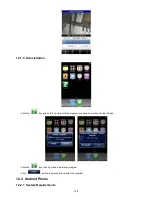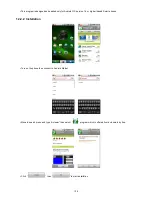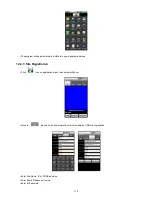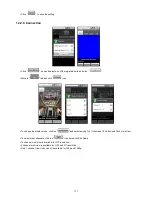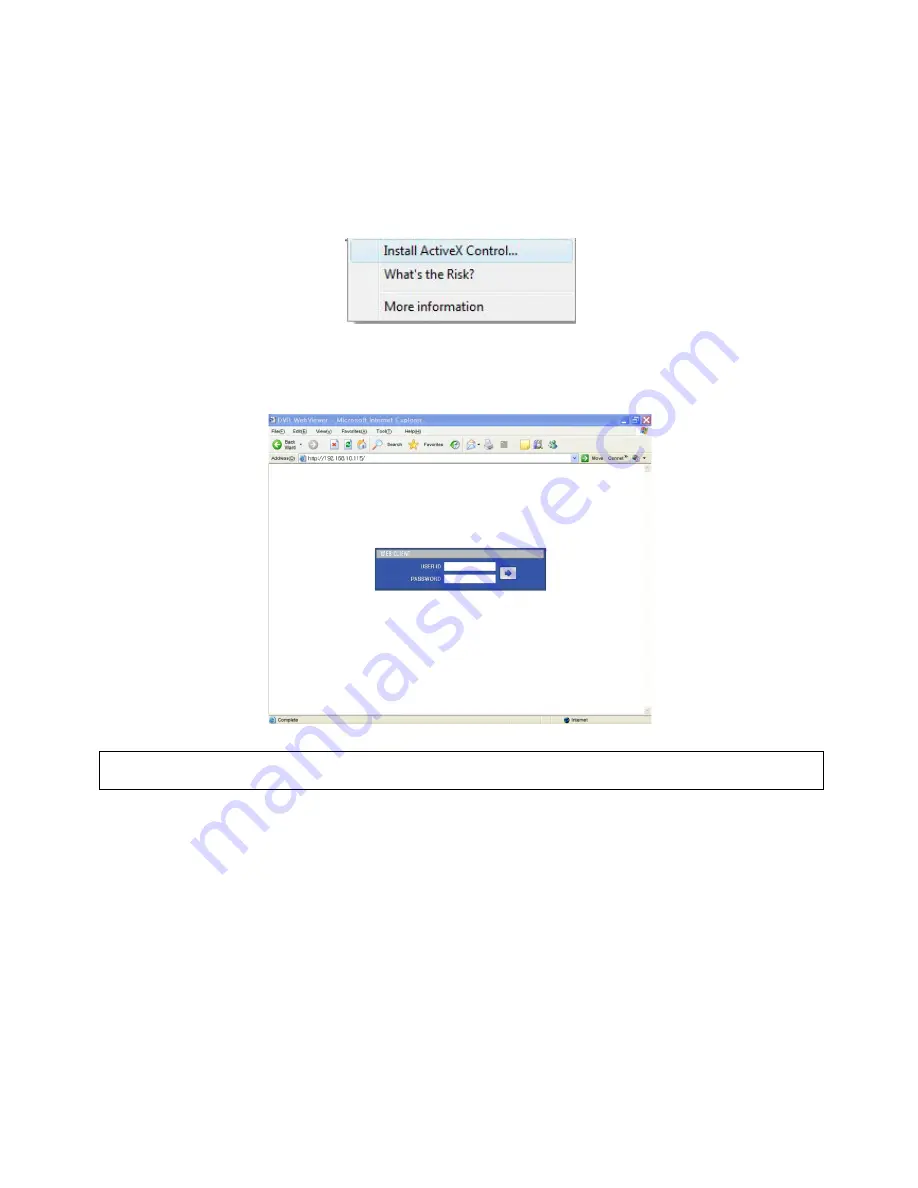
97
11. CMS WEB CLIENT
11.1 Setup and Login
MS Explorer web browser is required for installation and using this program.
Open a browser and type the IP address of DVR.
It is required to install ActiveX in the first connection.
Basically, Explorer limits automatic ActiveX installation.
Click the message above in the screen, then following menu box will appear.
Click “Install ActiveX Control…” and start installation.
Installation box will appears and click “Install” for next step.
After complete installation, Login panel will appear.
Enter User ID and password of registered DVR then click
(NOTE)
Before network connection, be sure that HDD is installed. Otherwise, the DVR will not be connected over network.
Содержание 16 series
Страница 12: ...12 ProVisual DVR 824 FH DVR 1648 FH ...
Страница 13: ...13 ProVisual DVR 824 MH DVR 1648 MH ...
Страница 14: ...14 ProVisual DVR 824 VH DVR 1648 VH ...
Страница 15: ...15 ProVisual DVR 412 AQH DVR 824 AQH DVR 1648 AQH HD SDI DVR ...
Страница 16: ...16 ProVisual AQH Series DVR 400 AQH 4 Channels DVR ...
Страница 17: ...17 ProVisual DVR 16214 AQH 16 Channels Hybrid DVR ...
Страница 132: ...132 Serial In POS ATM Serial In POS ATM User Manual ...