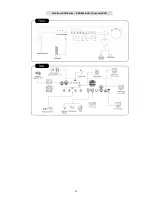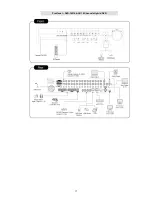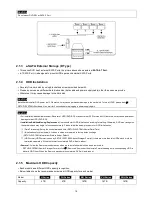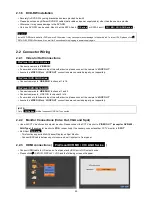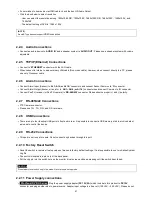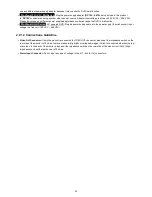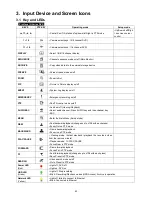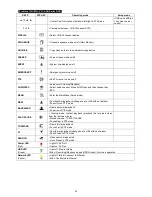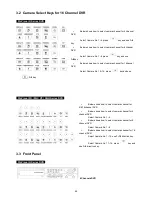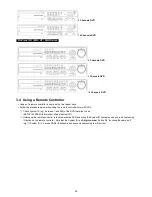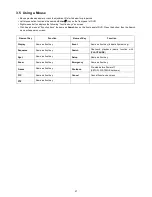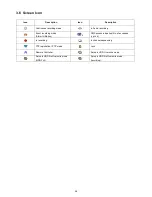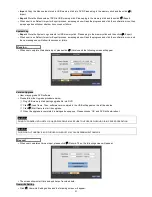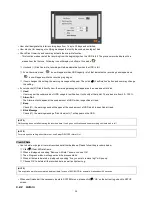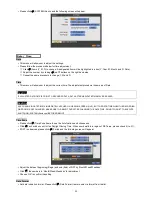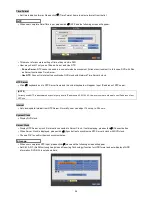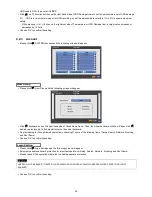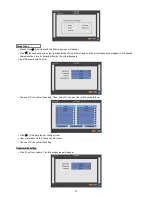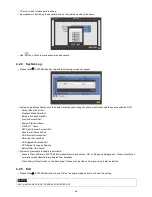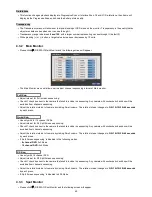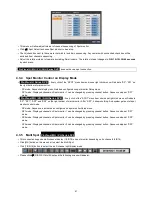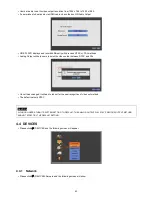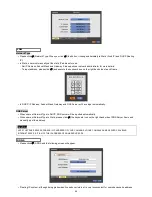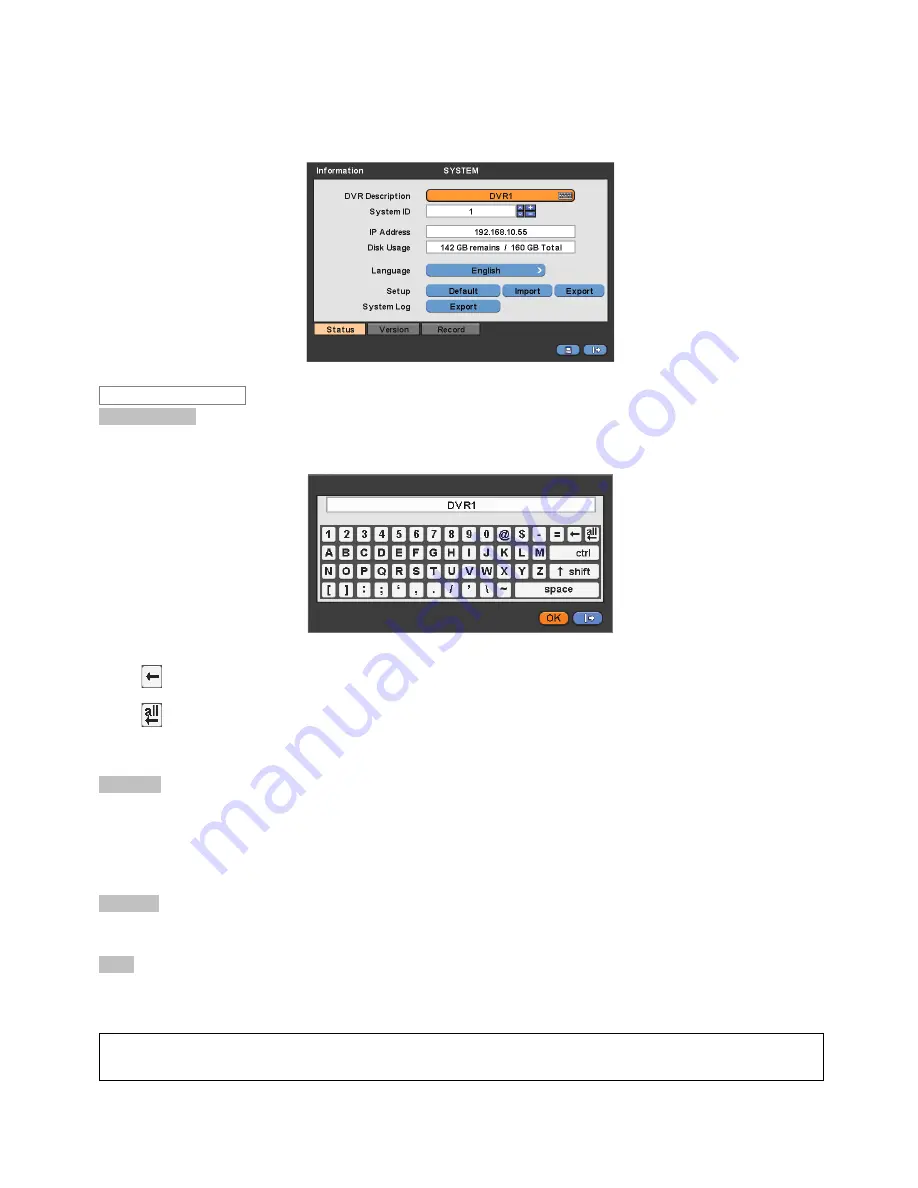
30
4.2 SYSTEM
4.2.1 Information
Please click (
) SYSTEM>Information and the following screen will appear.
Site Description
Decide on a name of DVR.
Please click (
) keyboard icon on Site Description frame and the following virtual keyboard will appear.
Please click (
) desired letters (characters) on the virtual keyboard to input.
①
Use to erase one character every time.
②
Use to erase the whole sentence.
Please choose ‘OK’ to confirm the input and choose ‘Cancel’ to cancel.
System ID
Control DVRs by one remote controller by setting DVR IDs.
Please click (
) ▲, ▼ direction keys on the right-hand side of the System ID frame to set the ID of DVR. Take any whole
number
between
1 and 255
.
While pressing (+) or (-) button, the System ID value increases or decreases by 10 units.
Language
Please click (
) Language frame to choose desired language and press (
)
key again.
Setup
Default:
Click (
) Default frame to restore all setup values of menus to factory default settings. Please note that System Log
is not initialized.
(NOTE)
This has a different function from Factory Reset Switch on the back panel of DVR in that System Log is not initialized.
Status
Содержание 16 series
Страница 12: ...12 ProVisual DVR 824 FH DVR 1648 FH ...
Страница 13: ...13 ProVisual DVR 824 MH DVR 1648 MH ...
Страница 14: ...14 ProVisual DVR 824 VH DVR 1648 VH ...
Страница 15: ...15 ProVisual DVR 412 AQH DVR 824 AQH DVR 1648 AQH HD SDI DVR ...
Страница 16: ...16 ProVisual AQH Series DVR 400 AQH 4 Channels DVR ...
Страница 17: ...17 ProVisual DVR 16214 AQH 16 Channels Hybrid DVR ...
Страница 132: ...132 Serial In POS ATM Serial In POS ATM User Manual ...