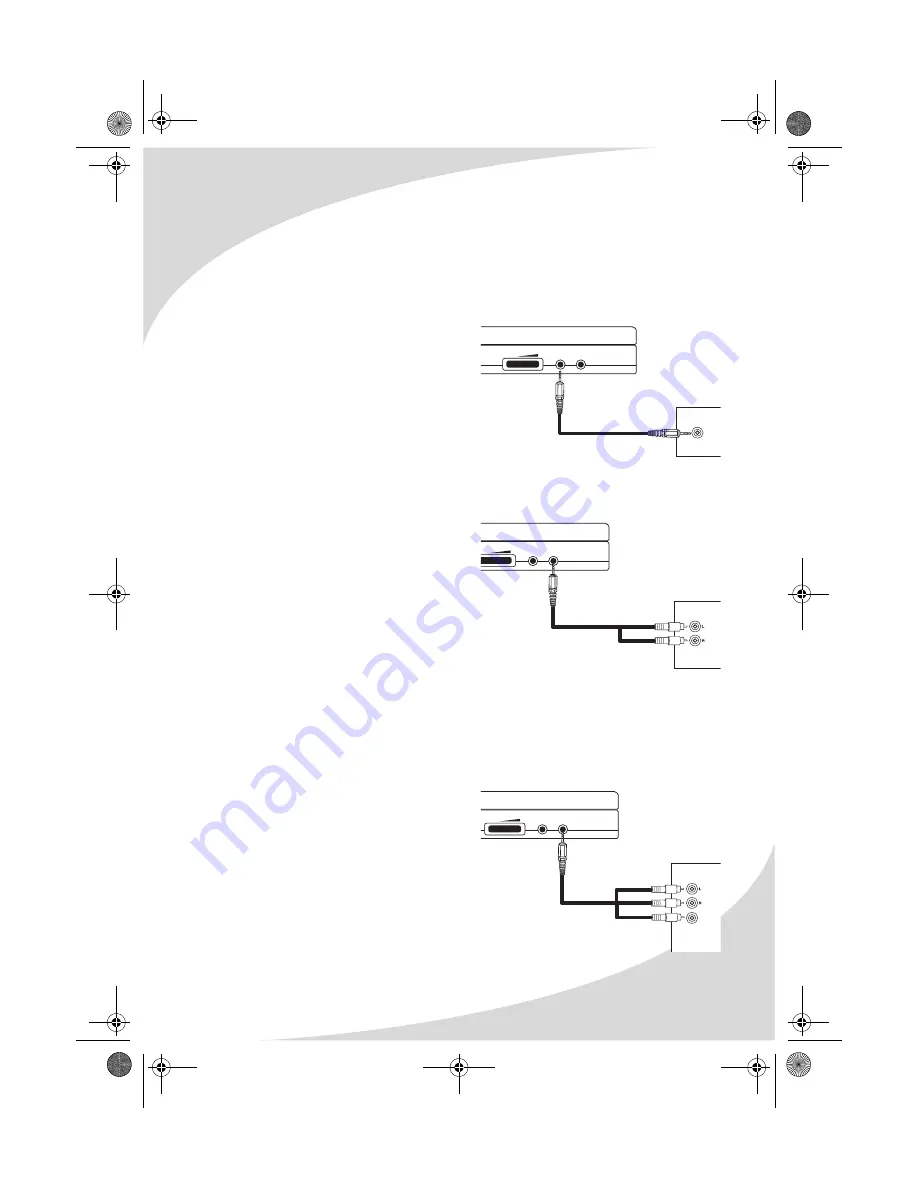
Connecting the Player to Other Devices
31
Once the display is connected, select the correct TV Format setting under the
Video sub-menu in the Setup menu (see “Configuring the Player” on page 24).
Connecting to a Peripheral Audio System
There are two outputs that can be used to connect to an external audio system:
analog and digital. If your audio system supports digital audio, use the digital
output, as it will provide better sound quality.
To connect to a digital (S/PDIF)
system:
1. Use an 1/8"-to-TOSLINK™ or
1/8"-to-coaxial cable to connect
the PHONES output on the player
to a digital audio input on the
audio system.
2. Once connected, select the
appropriate digital audio format
under the Audio sub-menu in the
Setup menu (see “Configuring the Player” on page 24).
To connect to an analog system:
1. Set the
AV SELECT
switch on the
rear of the player to
OUT
.
2. Connect the red (right) and white
(left) connectors on the included
video adapter cable to an audio
system input.
3. Connect the other end of the cable
to the AV jack on the player.
Connecting Other Audio/Video Sources to the DVD Player
You can connect other audio/video sources to the player using the AV jack.
When the player is configured in this fashion, the input video signal will play
back on the screen.
To connect an audio/video source to the player:
1. Set the
AV SELECT
switch on the
rear of the player to
IN
.
2. Connect the yellow connector on
the included video adapter cable
to a composite video output on
the video source.
3. Connect the red (right) and white
(left) connectors on the cable to
the audio source.
4. Connect the other end of the cable
to the AV jack on the player.
AUDIO SYSTEM
INPUT
VOL PHONES AV
AUDIO SYSTEM
INPUT
OL PHONES AV
AUDIO/VIDEO
SOURCE
OUTPUT
VOL PHONES AV
VIDEO
AUDIO
OMPDS758LP.book Page 31 Tuesday, June 14, 2005 8:49 AM


























