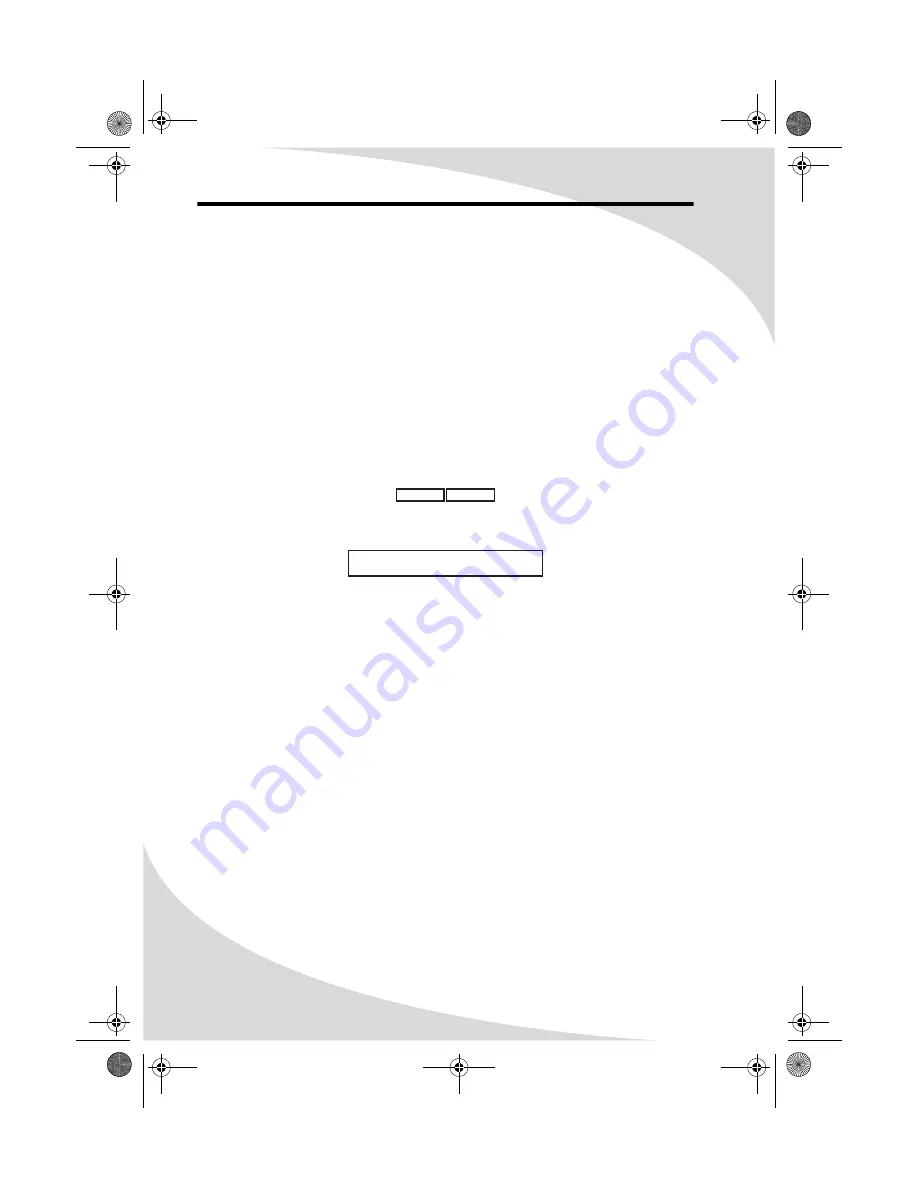
14
Playing Video CDs
Video CDs can contain video or still images, such as photos. Your portable DVD
player will play all standard Video CD formats.
Upon insertion, the player will read and begin to play the CD.
If there is a menu on the CD, it will appear, allowing you to navigate through
the tracks stored on the CD. Otherwise, the player will begin playing the video
back beginning with the first track.
If the CD contains still pictures, the player will display them as a slideshow.
The On-Screen Display
The Video CD OSD has two modes:
The first mode (press
OSD
once) shows the current playback time and the time
remaining in the current track.
The second mode (press
OSD
twice) shows the Video CD type, current playback
time, current time remaining, and current track.
Navigating Menus
Press
PREV
and
NEXT
to scroll through menu pages.
To view an item, enter its number on the keypad and then press
ENTER
.
Controlling Playback
Press
NEXT
to move to the next track or image.
Press
PREV
to return to the previous track or image.
Press
FAST REV
to fast reverse the video. Press
FAST FWD
to fast forward the
video. Repeated presses cycle through the speed options: 2×, 4×, 8×, or 20×.
Press
SLOW REV
to reverse the video slowly. Press
SLOW FWD
to play the video
at a slower speed. Repeated presses cycle through the speed options: ×1/2, ×1/4,
×1/6, and ×1/7.
Press
PLAY/PAUSE
to pause the video or slideshow.
Press
STOP
once to stop playback.
Press
STOP
twice to completely stop the disc.
Press
PLAY/PAUSE
to return to normal play mode or to start playing the disc
again when it is stopped.
To return to the menu, ensure playback control is on by pressing
MENU
, then
press
PREV
repeatedly until you reach the menu.
01:39:55
00:00:05
VCD2.0
00:00:05
Track 1/4
01:39:55
OMPDS758LP.book Page 14 Tuesday, June 14, 2005 8:49 AM






























