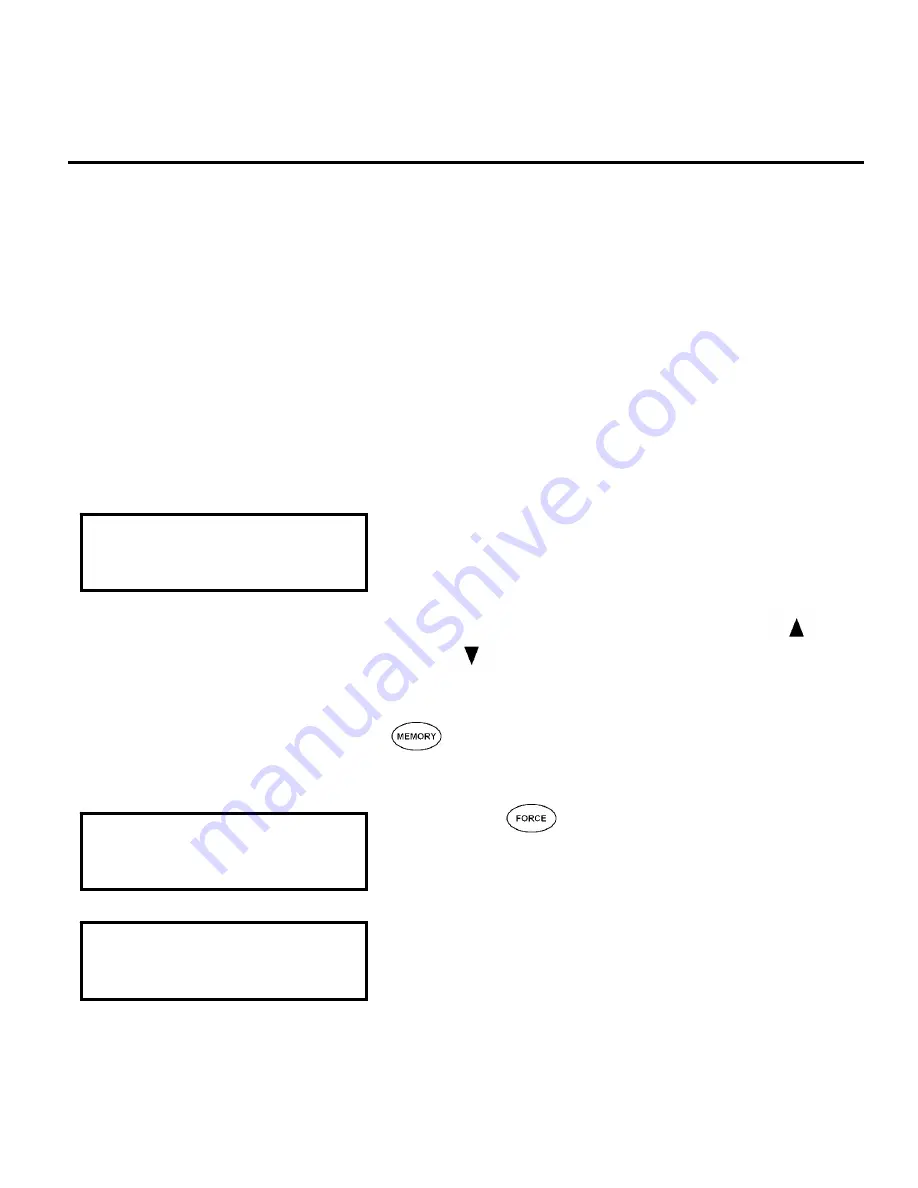
34
Protege™ Integrated System User Manual
3.5 FORCE ARMING
Force Arming allows you to rapidly arm the system without waiting
for all zones in the system to close. During force arming, a forced
zone is considered deactivated until it closes, then the system will
arm that zone. Force arming is commonly used when a motion
detector is protecting the area occupied by a keypad. For example,
when arming and the motion detector is programmed as a force
zone, the system will allow you to arm even if the zone is open.
Force Arming Your System
Logon to the LCD Keypad by entering your [USER CODE] followed by
the enter key. Refer to the Logon Keypad Section on Page 18.
The display will show the area associated
with the LCD Keypad you have logged on
to and the current status. If you have
access to more than one area you are
able to scroll the areas using the
and keys.
To search for an area by name press the
key to open the search screen.
Refer to Text Searching on page 13.
Press the force key. The area will
enable the zones in the area. The display
will show the progress.
Once the enabling of the zones has been
completed the area will now ensure that
the zones in the area are ready and
automatically skip any open zones that
can be force armed.
Office
is DISARMED
Office
Enabling zone(s)
Office
Checking zone(s)
Содержание LCD User Station
Страница 1: ...LCD User Station User Manual ...
Страница 2: ...PUBLICATION INFORMATION 504A R Final Release ...






























