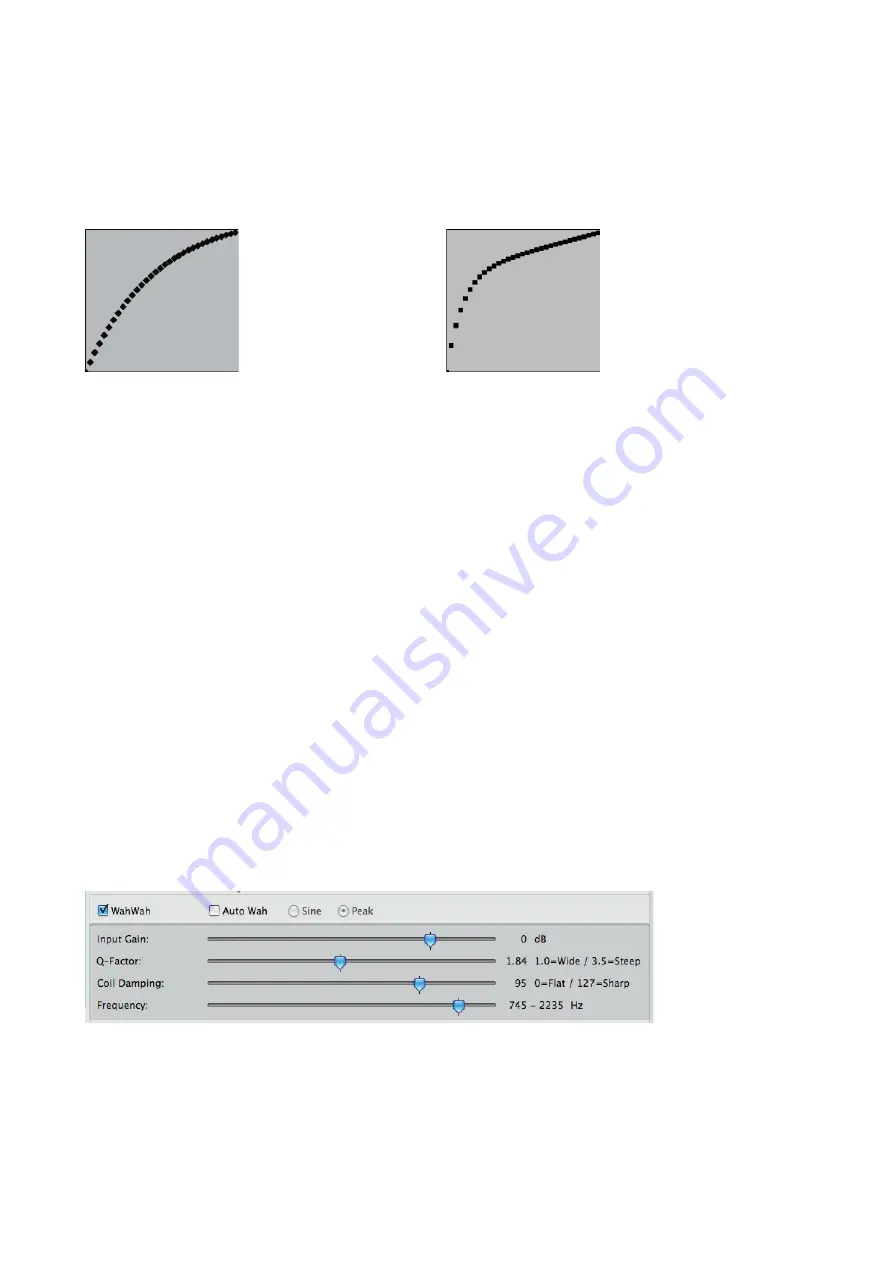
Page 7
Curve A/B
This setting determines how the Remote WahWah responses to the expression pedal. It affects how the Remote
WahWah “feels under the foot”, linear or logarithmic. Technically, it is about the frequency (WahWah mode) or the
volume level (VCA mode) of the Remote WahWah in the middle area of the control path.
Depending on the effect, it may well be that for one preset curve A is more pleasant, while with a different preset,
curve B might feel better. For example: using a Volume preset with lowest value of -99.9dB (mute), probably curve
B is more pleasant. While a slight volume reduction with lowest Value at -20dB, curve A would be very enjoyable.
Try it! *
Curve A
Curve B
Lowest Value
(only Volume operation)
This determines how loud the Volume pedal is in the lower stop (MIDI position 0). The values range from -99.9 dB
(mute) to 0. If set to 0, however, the Volume pedal is ineffective.
Initial Position | Do Not Change
This value determines the frequency of the WahWah effect (respectively the Volume) when you recall a preset - in
principle, the theoretical position of the expression pedal.
When recalling a preset, the initial position is different than the physical position of the expression pedal in most
cases. The Remote WahWah therefore has a latching function. That is, after recalling a preset, the expression pedal
must “run over” the initial position (the current value where the Remote WahWah is acoustically). Now, the pedal
latches. This is of advantage especially in the Volume mode: When you move the expression pedal for the fi rst time
after a preset change, the Remote WahWah does not jump. When this function is out of range, the pedal latches
onto the dead stop of the expression pedal.
If “Do Not Change” is selected, “Initial position” setting of the recalled preset is ignored. The position of the
WahWah, respectively the volume, remains unchanged when recalling a preset. This means, it will be overtaken
from the old preset. However, this only works when switching from one Volume to another Volume, or from one
WahWah preset to another WahWah preset. When switching between WahWah and Volume presets, “Do Not
Change” makes no sense and the value of “Initial Position” will be used.
If you want to program a “Mute” preset e.g., “Do Not Change” must be disabled in order so that the WahWah
switches to “Mute” when recalling the preset.
Output Gain
Adjusts the output volume without infl uencing the WahWah sound. On the one hand, it allows you to compensate
the volume, which drops through the WahWah effect. On the other hand, “Output Gain” can also be used as a
booster (0 to 31.25 dB).
5.2.2 The WahWah
WahWah
The WahWah can be enabled or disabled selectively. If both, WahWah and Contour Boost, are disabled, then the
device works as a Treble Booster. In this case, “Output Gain” works as “Treble Boost”.
Auto Wah | Sine / Peak
If the Auto Wah function is active, the Remote WahWah makes the effect movement independently, without hav-
ing to move an expression pedal. The speed of the effect is determined by the value “Auto Wah - Time”, and by
the Tap command respectively (see 5.1).


































