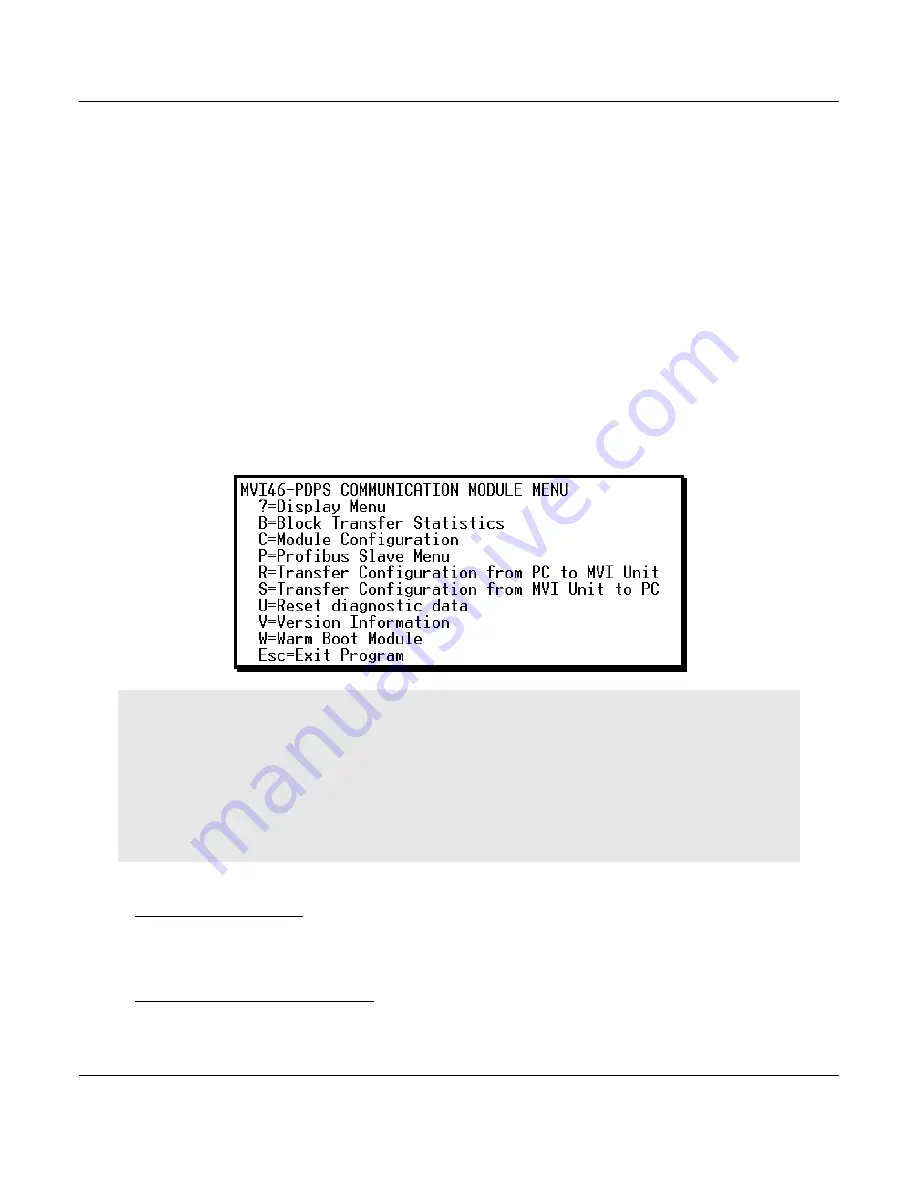
MVI46-PDPS ♦ SLC Platform
Diagnostics and Troubleshooting
Profibus DP Slave Communication Module
User Manual
ProSoft Technology, Inc.
Page 27 of 53
Keystrokes
The keyboard commands on these menus are usually not case sensitive. You can enter
most commands in lowercase or uppercase letters.
The menus use a few special characters (
[?]
,
[-]
,
[+]
,
[@]
) that must be entered exactly
as shown. Some of these characters require you to use the
[SHIFT]
,
[CTRL]
, or
[ALT]
keys to enter them correctly. For example, on US English keyboards, enter the
[?]
command as
[SHIFT]
and
[/]
.
Also, take care to distinguish the capital letter
[I]
from the lower case letter
[L]
(l) and the
number
[1]
. Likewise for the capital letter
[O]
and the number
[0]
. Although these
characters look nearly the same on the screen, they perform different actions on the
module.
4.1.3 Main Menu
When you first connect to the module from your computer, your terminal screen will be
blank. To activate the main menu, press the
[?]
key on your computer’s keyboard. If the
module is connected properly, the following menu will appear.
Caution: Some of the commands available to you from this menu are designed for advanced debugging
and system testing only, and can cause the module to stop communicating with the processor or with other
devices, resulting in potential data loss or other failures. Use these commands only if you fully understand
their potential effects, or if you are specifically directed to do so by ProSoft Technology Technical Support
staff.
Some of these command keys are not listed on the menu, but are active nevertheless. Please be careful
when pressing keys so that you do not accidentally execute an unwanted command.
Redisplaying the Menu
Press
[?]
to display the current menu. Use this command when you are looking at a
screen of data, and want to view the menu choices available to you.
Viewing Block Transfer Statistics
Press
[B]
from the
Main
menu to view the
Block Transfer Statistics
screen.






























