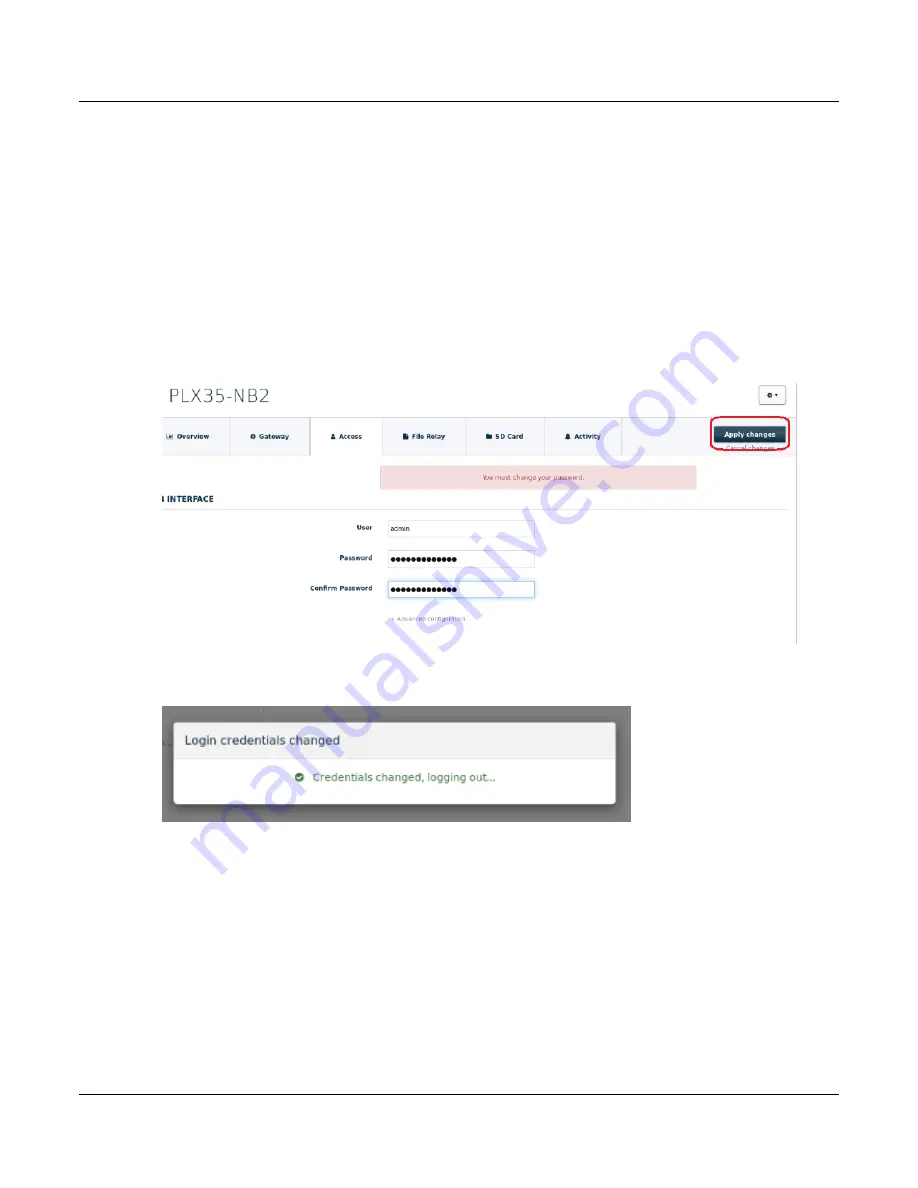
PLX35-NB2
Local Configuration Using the PLX35-NB2 Configuration Webpage
Network Bridge
User Manual
ProSoft Technology, Inc.
Page 23 of 69
3
Select a password that is compatible with the following rules:
Between 8 and 40 characters
At least one upper case letter
At least one lowercase letter
Contains at least one digit (0 through 9)
Contains at least one special character: !@#$%^&*()_+=-~
4
Re-enter the new password in the
Confirm Password
field.
5
After confirming the new password in the
Confirm Password
field, click the
A
PPLY
CHANGES
button in the top right corner of the page.
6
After the changes are applied, you will be logged out and redirected to the login page.






























