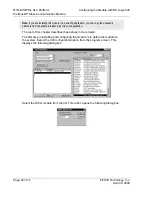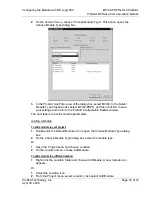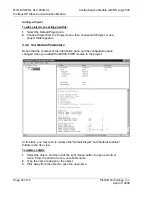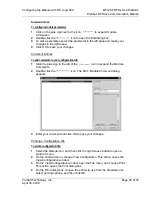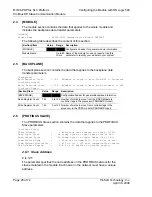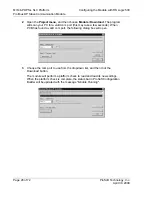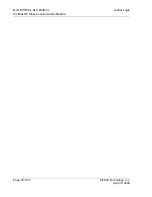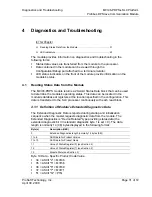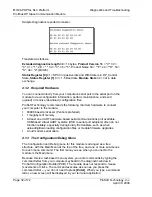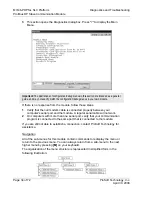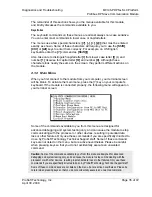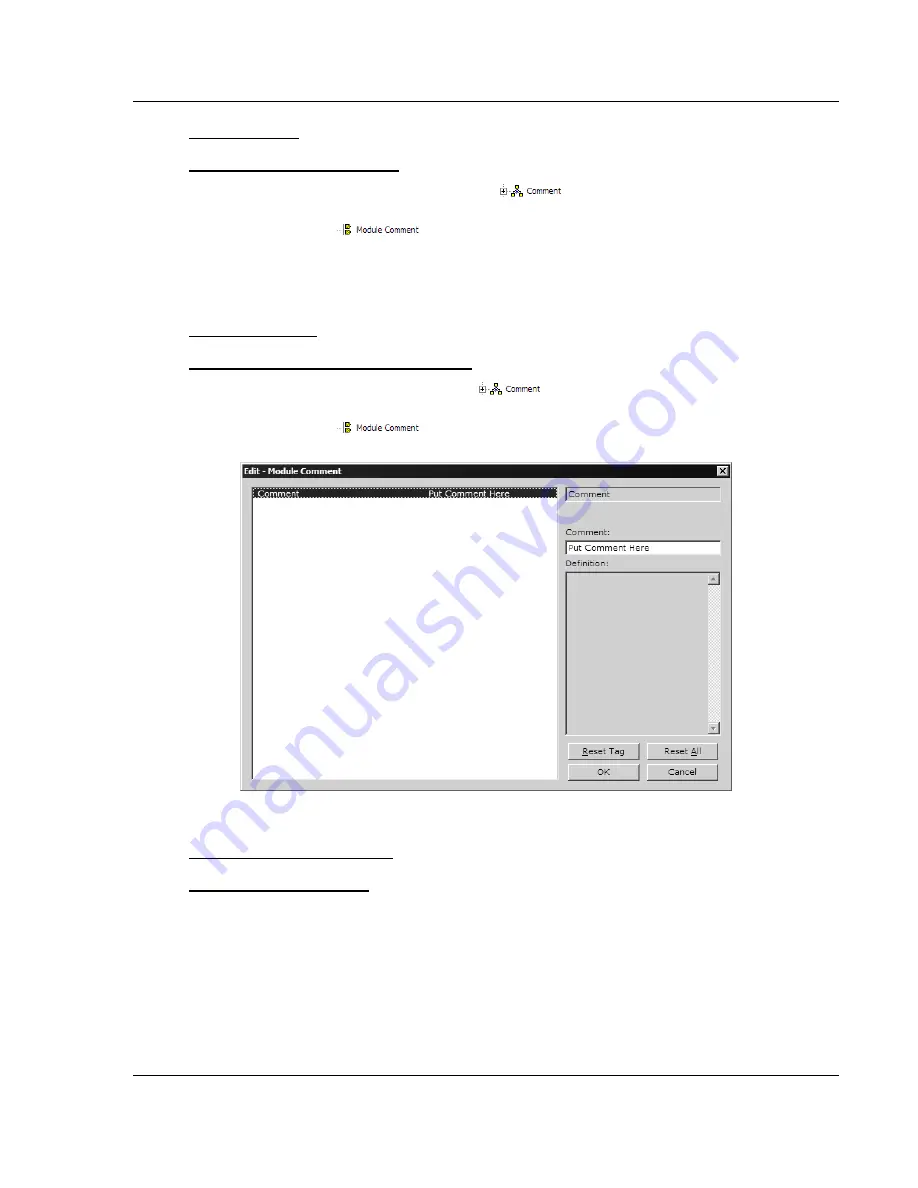
Configuring the Module with RS Logix 500
MVI46-PDPS
♦
SLC Platform
Profibus DP Slave Communication Module
ProSoft Technology, Inc.
Page 25 of 72
April 30, 2008
Module Entries
To configure module parameters
1
Click on the plus sign next to the icon
to expand module
information.
2
Double-click the
icon to open the Edit dialog box.
3
To edit a parameter, select the parameter in the left pane and make your
changes in the right pane.
4
Click OK to save your changes.
Comment Entries
To add comments to your configuration file:
1
Click the plus sign to the left of the
icon to expand the Module
Comments.
2
Double-click the
icon. The Edit - Module Comment dialog
appears.
3
Enter your comment and click OK to save your changes.
Printing a Configuration File
To print a configuration file:
1
Select the Module icon, and then click the right mouse button to open a
shortcut menu.
2
On the shortcut menu, choose View Configuration. This action opens the
View Configuration window.
3
On the View Configuration window, open the File menu, and choose Print.
This action opens the Print dialog box.
4
On the Print dialog box, choose the printer to use from the dropdown list,
select printing options, and then click OK.