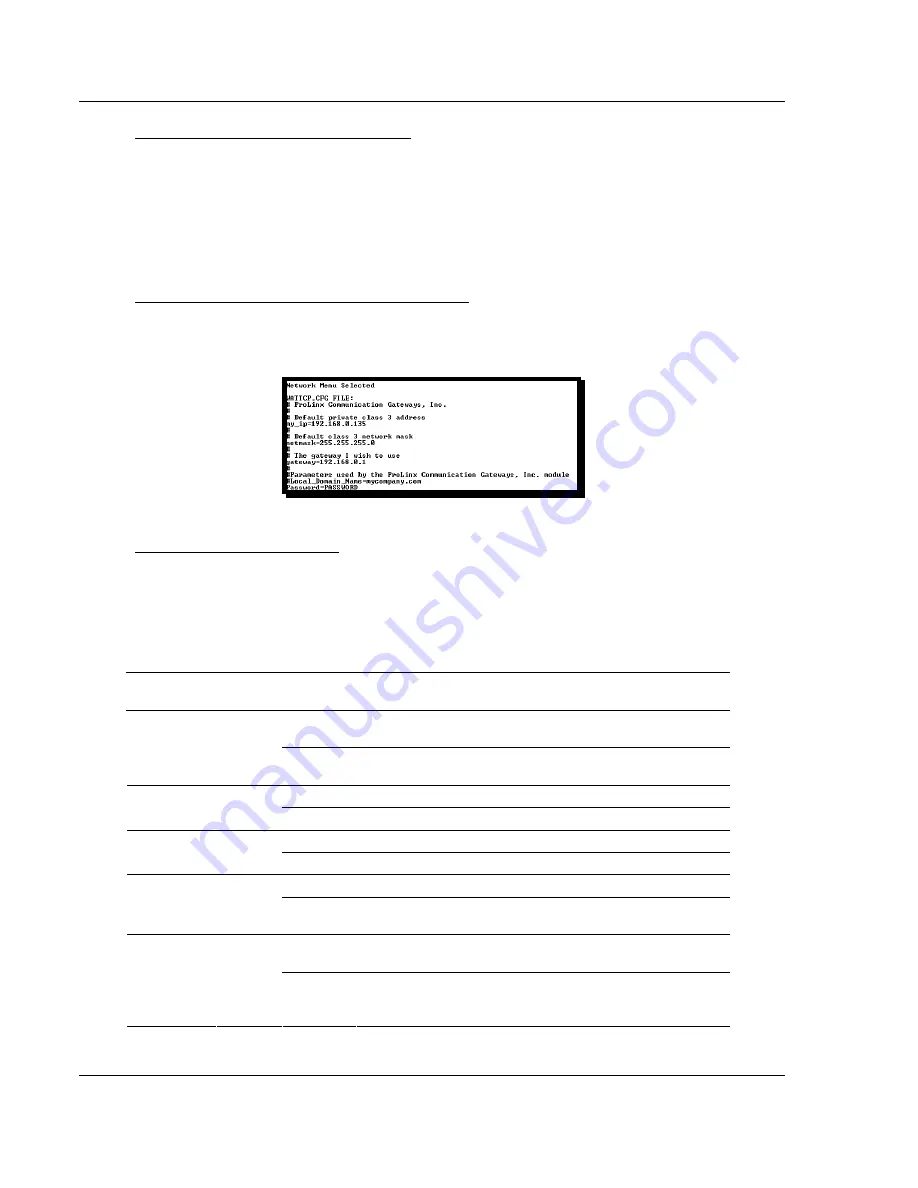
MVI46-GEC
♦
SLC Platform
Diagnostics and Troubleshooting
Generic ASCII Ethernet Interface Module
Page 40 of 78
ProSoft Technology, Inc.
April 30, 2008
Transferring WATTCP.CFG to the PC
Press
[S]
to transfer the WATTCP.CFG file from the module to your PC.
Press
[Y]
to confirm the file transfer, and then follow the instructions on the
terminal screen to complete the file transfer process.
After the file has been successfully transferred, you can open and edit the file to
change the module's network configuration.
Viewing the WATTCP.CFG file on the module
Press
[V]
to view the module's WATTCP.CFG file. Use this command to confirm
the module's current network settings.
Returning to the Main Menu
Press
[M]
to return to the Main Menu.
4.2
LED Status Indicators
The LEDs will indicate the module's operating status as follows:
ProSoft
Module
Color Status Indication
On
Data is being transferred between the module and a
remote terminal using the Configuration/Debug port.
CFG Green
Off
No data is being transferred on the Configuration/Debug
port.
On
Port not used
P1 Green
Off
Port not used
On
Port not used
P2 Green
Off
Port not used
Off
The MVI46-GEC is working normally.
APP
Status
Amber
On
The MVI46-GEC module program has recognized a
communication error.
On
The LED is on when the module is performing a write
operation on the backplane.
BP ACT
Amber
Off
The LED is off when the module is performing a read
operation on the backplane. Under normal operation, the
LED should blink rapidly on and off.






























