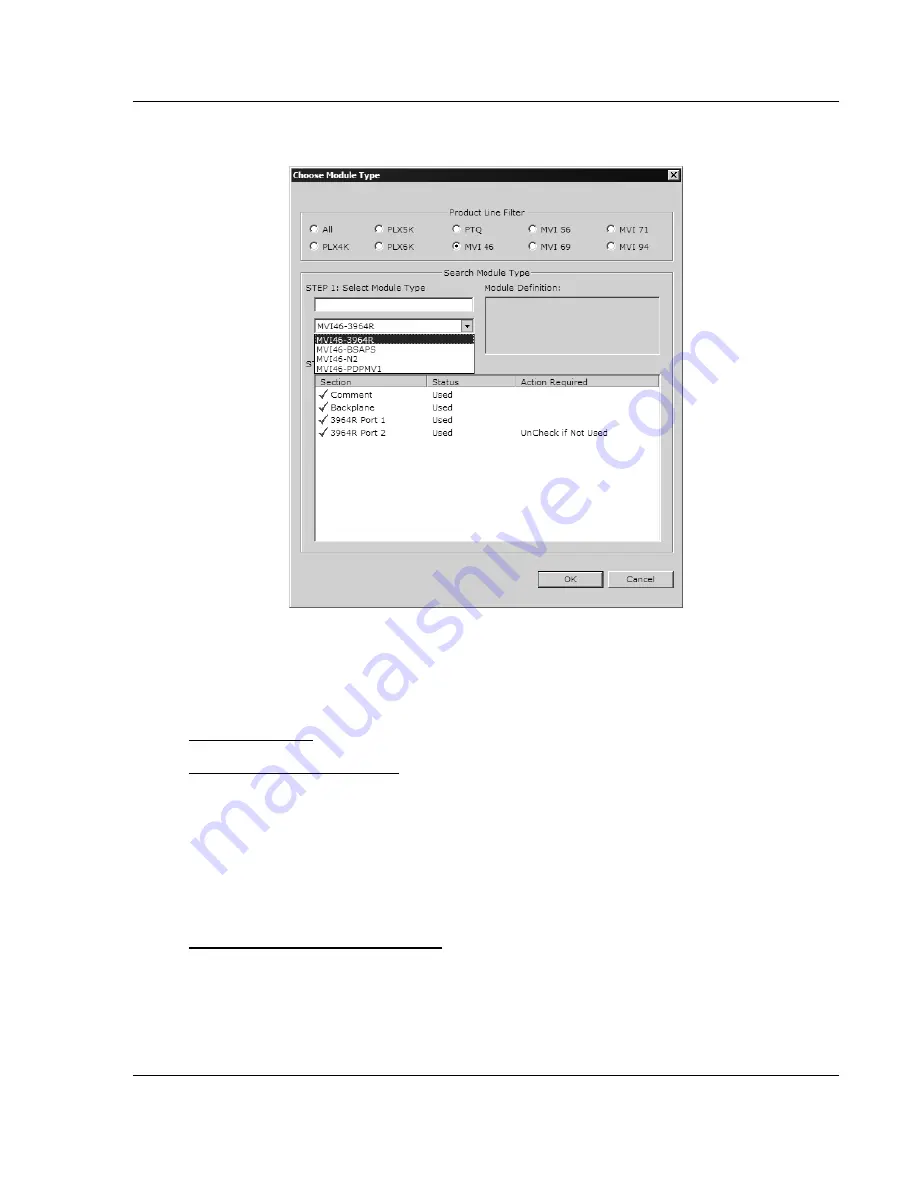
Module Configuration
MVI46-GEC
♦
SLC Platform
Generic ASCII Ethernet Interface Module
ProSoft Technology, Inc.
Page 23 of 78
April 30, 2008
2
On the shortcut menu, choose "Choose Module Type". This action opens the
Choose Module Type dialog box.
3
In the Product Line Filter area of the dialog box, select MVI46. In the Select
Module Type dropdown list, select MVI46-GEC, and then click OK to save
your settings and return to the ProSoft Configuration Builder window.
The next task is to set the module parameters.
Adding a Module
To add a module to your project:
1
Double-click the Default Module icon to open the Choose Module Type dialog
box.
2
On the Choose Module Type dialog box, select the module type.
Or
1
Open the Project menu and choose Location.
2
On the Location menu, choose Add Module.
To add a module to a different location:
1
Right-click the Location folder and choose Add Module. A new module icon
appears.
Or
1
Select the Location icon.
2
From the Project menu, select Location, then select Add Module.






























