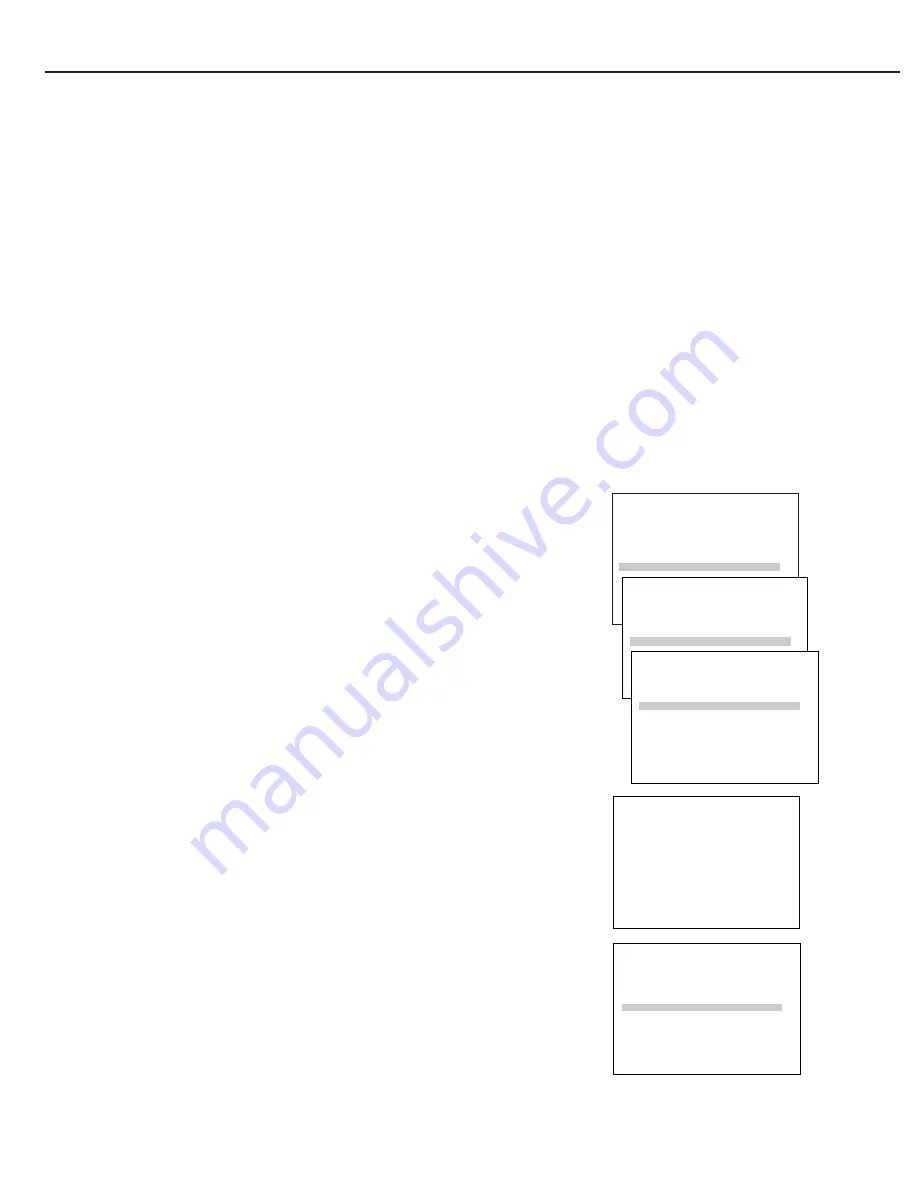
34
Playback and Recording Feature
Playback and Recording Feature
COMMERCIAL
A
ADVANCEª is a patented technology that detects and marks most commercials
on your tape for any recording that is more than 15 minutes long. During playback, the VCR
automatically skips the detected commercial segments or you can choose to manually skip them.
This feature reduces three minutes of commercials into approximately 8-12 seconds of fast
forwarding in the SLP speed. You can select a background of blue or see the video as the
commercials are skipped.
After recording, the VCR rewinds the tape to the beginning of the recording and determines where
the commercials are located. It then marks the beginning and end of the detected commercial
segments and returns the tape to the end of the recording.
It does not erase the commercials from the
tape
.
Because television signals do not indicate where commercials are located, this feature finds and
marks them through a set of formulas based on how television is broadcast in the U.S. today. Since
television stations broadcast differently and insert their own commercials, you may experience some
variations in this featureÕs effectiveness. Station promotions, identifications, and announcements are
not considered commercials Ñ but might be skipped.
COMMERCIAL
A
ADVANCE™ Marking
1. Press MENU¥PROG, to display the VCR MAIN MENU.
2. Press 6 to display the PREFERENCES menu.
3. Make sure CA MARKING is set to ON. If not press, 5. The VCR will mark
most commercials for the following types of recording.
VCR Plus+, Timer, or Express Recording:
The VCR will automatically
mark the commercials after the power is turned off.
Manual Recording:
When you press STOP to stop recording, the VCR
prompts you to mark the commercials. Just follow the on-screen display.
■
Select the ÒMark them nowÓ option to begin marking.
■
Select the ÒMark them laterÓ option when you record back-to-back
programs. Then, turn off the VCR and do not eject the tape until the
marking is complete.
■
Select the ÒDonÕt mark commercialsÓ option if you do not want to
mark commercials.
MARK and COMM alternate in the display panel while the VCR is
marking commercials.
To Stop COMMERCIAL
A
ADVANCE™ Marking
Press STOP to cancel commercial marking.
To Turn Off Marking
For special VCR use (such as editing or copying) or if you decide not to
use this feature, turn CA Marking off.
1. Press MENU¥PROG, to display the VCR MAIN MENU.
2. Press 6 to display the PREFERENCES menu.
3. Press 5 to select CA Marking: OFF.
The VCR will not mark the commercials.
VCR MAIN MENU
1 VCR Plus+
2 Timer Recordings
3 Time
4 Channels
5 Setup
6 Preferences
PREFERENCES
1 Remote Control: VCR1
2 Auto Play: ON
3 Auto TV/VCR: ON
4 Front Panel: AUTO
5 CA Marking: ON
COMMERCIAL
A
ADVANCE
ª
is a trademark of Arthur D. Little Enterprises, Inc.
A Jerry Iggulden invention licensed by Arthur D. Little Enterprises, Inc.
Marking Commercials...
Press STOP to cancel
PREFERENCES
1 Remote Control: VCR1
2 Auto Play: ON
3 Auto TV/VCR: ON
4 Front Panel: AUTO
5 CA Marking: ON
6 CA Playback: AUTO
7 CA Display: BLUE
8 Set Auto Repeat
0 Exit
The VCR is waiting to
mark commercials in the
program you recorded.
1 Mark them now
2 Mark them later
3 Don't mark commercials
The VCR will begin
marking in 30 seconds...
Содержание PSVR83
Страница 1: ...Model PSVR83 USER MANUAL...
Страница 63: ......






























