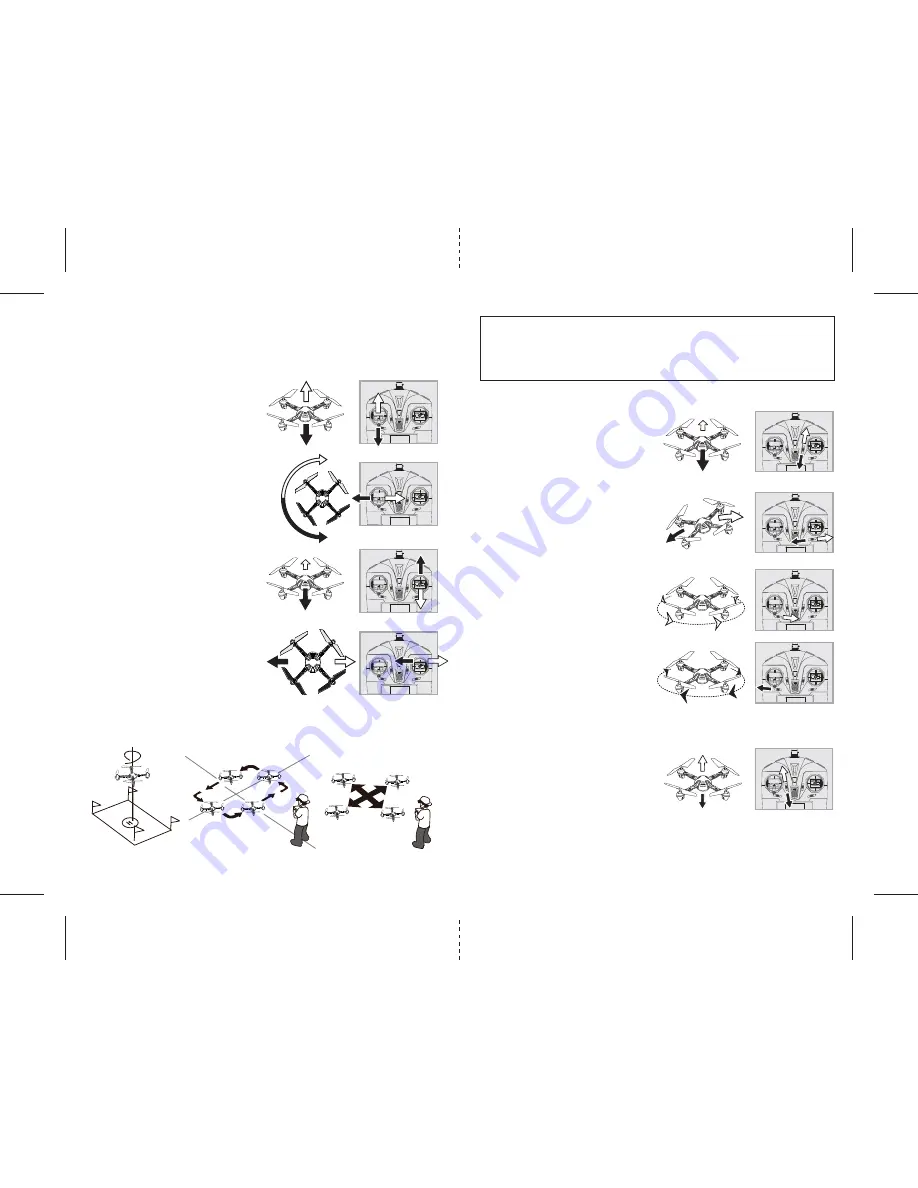
7
8
G
H
I
J
K
O
P
Q
R
4 CHANNEL FLIGHT CONTROL
Below is a list of basic flight functions for your long-range remote to control the HD Video Drone. While
learning to fly your HD Video Drone it is best to start in a large space until you get used to the basic
controls. As you master flying your HD Video Drone you can move to more advanced maneuvering
techniques. Practice makes perfect!
Move the left Throttle stick up to increase the
propeller speed and the HD Video Drone will
accelerate and ascend.
Move the left Throttle stick down to decrease the
propeller speed and the HD Video Drone will
decelerate and descend (see diagram O).
While in the air, move the left Throttle stick left
and the HD Video Drone will rotate left.
Move the left Throttle stick right and the
HD Video Drone will rotate right (see diagram P).
While in the air, move the right Direction Stick up
and the HD Video Drone will move forward.
Move the right Direction Control down and the HD
Video Drone will move backward (see diagram Q).
While in the air, move the right Direction Control left
and the HD Video Drone will bank to the left.
Move the right Direction Control right and the HD
Video Drone will bank to the right (see diagram R).
FRONT
REAR
Throttle Speed Trim
�If you find the throttle is too sensitive when you fly the HD Video Drone, you may need to utilize the
Throttle speed trim.
• Push and release the Throttle speed trim
button back to lower the sensitivity of the
throttle. Push and release the Throttle speed
trim button forward to increase the sensitivity
of the throttle (see diagram K).
The middle position is recommended.
Forward/Backward Trim
• If your HD Video Drone drifts forward while in the
air, push and release the BACKWARD TRIM button
back repeatedly until the motion stops and proper
flight is maintained (see diagram G).
• If your HD Video Drone drifts backwards, push and
release the FORWARD TRIM button forward in
the same manner until the problem is resolved.
Bank Right/Left Trim
• If your HD Video Drone drifts left while in the
air, push and release the RIGHT TRIM button back
repeatedly until the motion stops and proper flight
is maintained (see diagram H).
• If your HD Video Drone drifts right, push and
release the LEFT TRIM button in the same manner
until the problem is resolved.
Spin Left Trim
• If your HD Video Drone spins left while in the
air, push and release the RIGHT SPIN TRIM button
back repeatedly until the motion stops and proper
flight is maintained (see diagram I).
Spin Right Trim
• If your HD Video Drone spins right while in the
air, push and release the LEFT SPIN TRIM button in
the same manner until the problem is resolved
(see diagram J).
ADJUSTING THE TRIM
NOTE: The HD Video Drone is already properly trimmed and calibrated right out of the box and should not
require any trim adjustments before flying. Some more experienced pilots may want to adjust trim settings
for their style of flying. After several crashes you may need to adjust trim settings for the HD Video Drone to
be more balanced.
NOTE: The use of the Trim buttons utilizes sounds. A single long Beep indicates the product is
center trimmed. Continuous long Beeps indicate the product is trimmed to the maximum on a
particular side.
Fixed-point landing
Square Pattern Maneuver
Cross Pattern Maneuver
FLIGHT PRACTICE
To master flying your aircraft try practicing the excersizes shown below. Start with simple vertical takeoffs,
landings, and left/right turning and rotating. Once those are mastered move on to square and cross
maneuvers. Good luck and have fun!

























