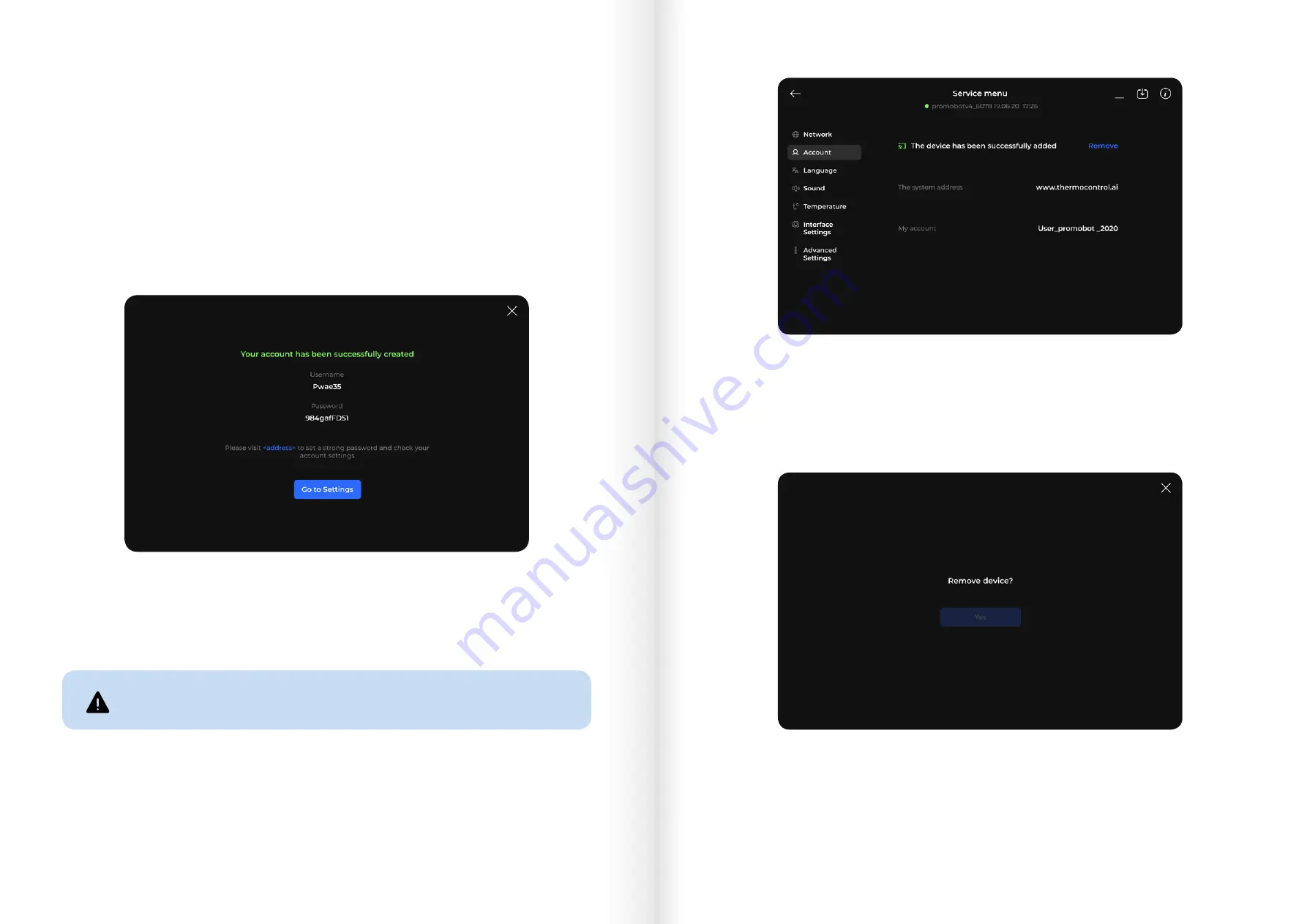
Enter the credentials of a Manager role account of the web service. Then, tap the Register
button. If the registration is successful, and the account has the proper roles set, the device
will be added to the web service and assigned to the operator company.
Registering a new device in the web service will automatically create a new account. The
device will be assigned to that account.
To create a new account, tap Create an account. A screen with the new user information will
appear (Fig. 19). By default, the username and password for the new accounts are matching.
To remove the device, tap the Account button, then tap Remove (Fig. 20).
The Yes button becomes available in 4 seconds (Fig. 22). Tap Yes to remove the device.
A confirmation window will appear (Fig. 21).
Fig. 19
New user information window
Fig. 20
Remove device in the Account section
Fig. 21
Remove the device confirmation window
Removing device from the server
If the device is removed from the server, it will not be able to send the
measurement results to the monitoring service until it is registered again.
38
39
Promobot ThermoСontrol Plus. User Manual
Содержание ThermoControl Plus
Страница 9: ...5 7 6 8 16 17 Promobot ThermoСontrol Plus User Manual ...
Страница 10: ...9 10 10 1 installing angled panel installing rounded panel 18 19 Promobot ThermoСontrol Plus User Manual ...
Страница 11: ...11 12 20 21 Promobot ThermoСontrol Plus User Manual ...
Страница 29: ...www thermocontrol ai ...
























