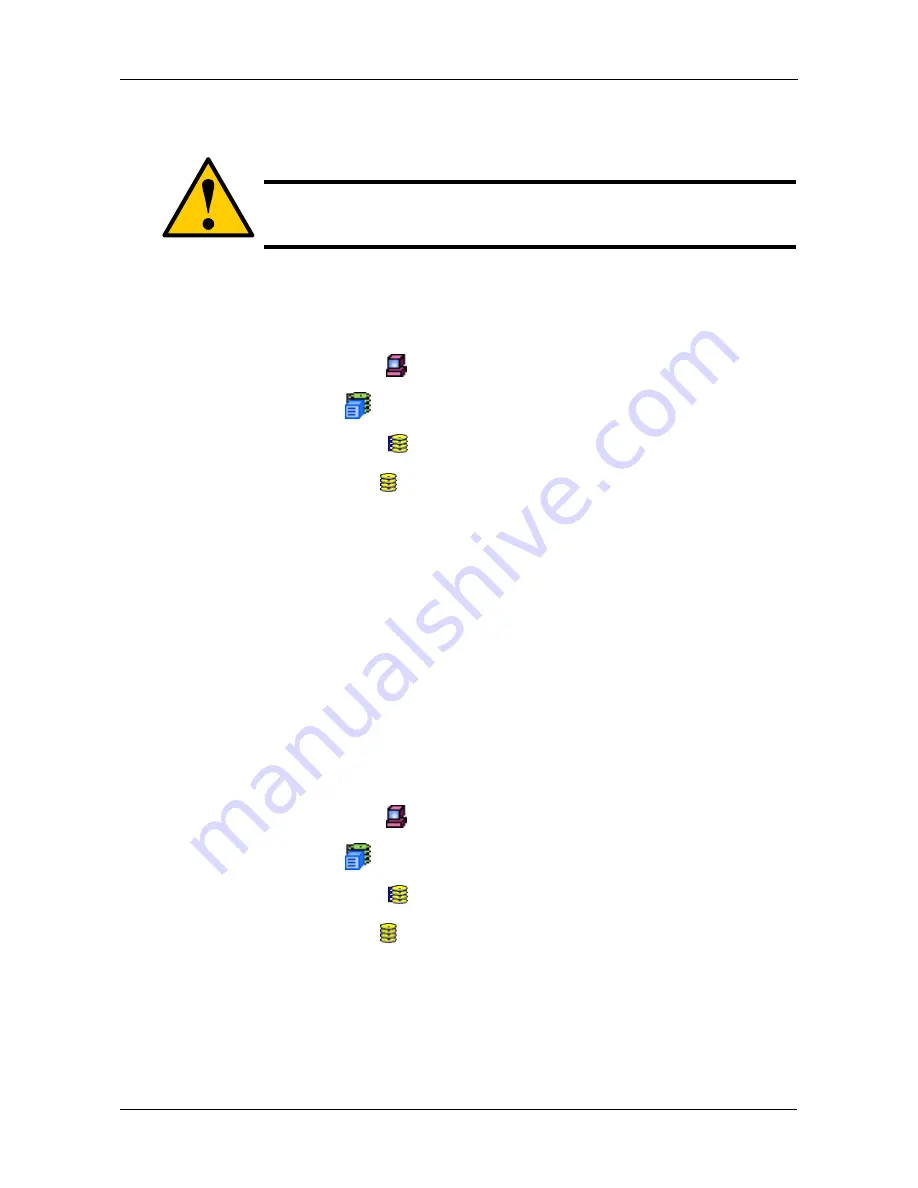
Chapter 4: Management with WebPAM PRO
121
Delete Logical Drive
The Disk Array–Delete LD tab enables you to delete a logical drive under this
disk array.
To delete a logical drive:
1.
Click on the Subsystem
icon in Tree View.
2.
Click on the VTrak
icon.
3.
Click on the Disk Arrays icon.
4.
Click on the Disk Array icon.
5.
Click on the Delete LD tab.
6.
Check the box to the left of the logical drive you want to delete.
7.
Click the
Submit
button.
8.
Click
OK
in the confirmation box.
The selected logical disappears from the Logical Drive List on the Information
tab.
Background Activity
The Disk Array–Backgound Activity tab reports the background activies currently
running. Normally, you will not be aware that these processes are running
because the subsystem continues to function. To access background activity:
1.
Click on the Subsystem
icon in Tree View.
2.
Click on the VTrak
icon.
3.
Click on the Disk Arrays icon.
4.
Click on the Disk Array icon.
5.
Click on the Background Activity tab.
The Background activities include:
•
Migration
– To migrate a disk array is to change its RAID level. In some
cases, it is necessary to increase the number of physical drives in the array
in order to achieve the target RAID level. The action of adding disk drives to
Caution
When you delete a logical drive, all the data it contains is also
deleted. Back up all important data before deleting a logical drive.
Содержание VTRAK 12110
Страница 1: ...VTRAK 15110 USER MANUAL Version 1 1 SR5 P R O M I S E V T r a k 1 5 2 0 0 ...
Страница 50: ...VTrak 15110 User Manual 42 ...
Страница 214: ...VTrak 15110 User Manual 206 ...
Страница 260: ...VTrak 15110 User Manual 252 ...
















































