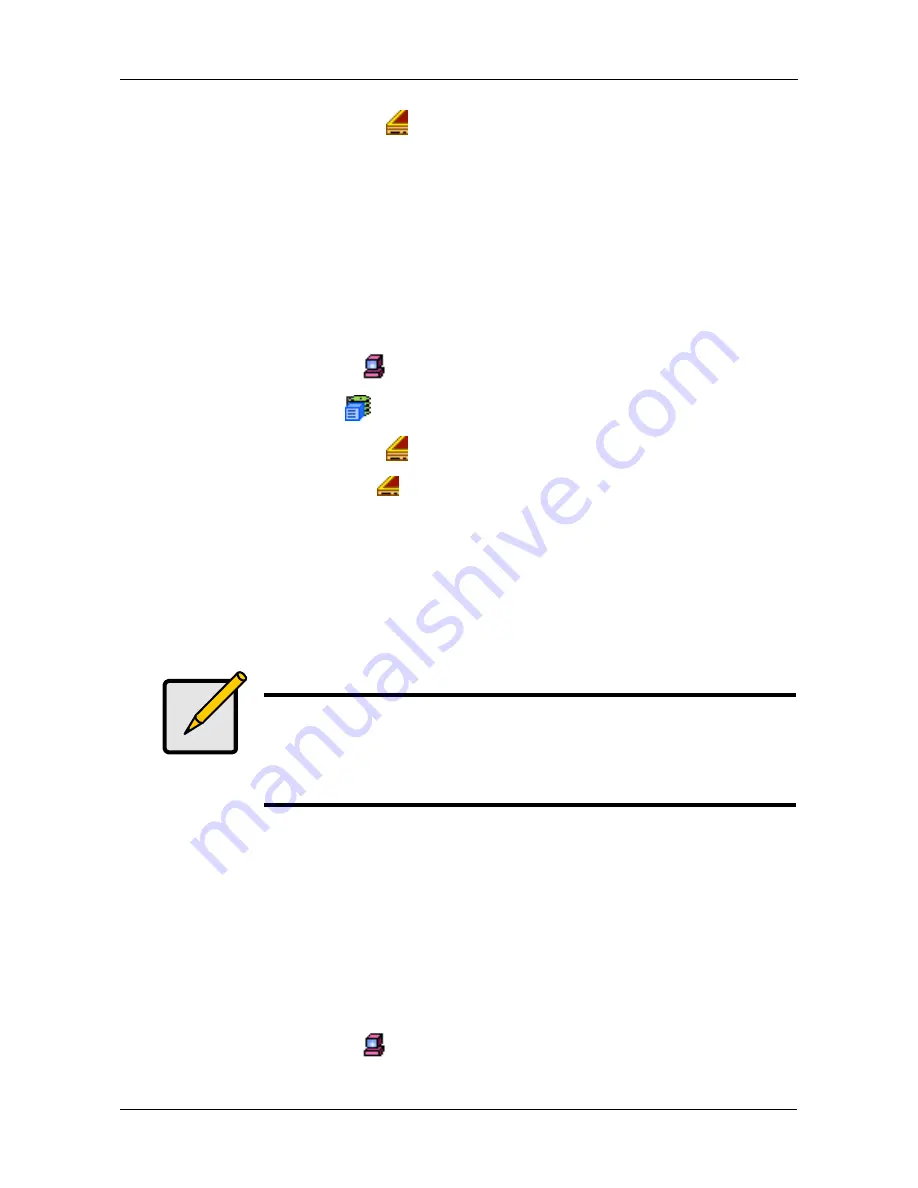
Chapter 4: Management with WebPAM PRO
105
3.
Click on the Enclosures
icon.
Enclosure
The Enclosure–Information tab lists detailed information on the status of the
enclosure for this subsystem. In the diagram, the icons of functional components
are shown in green. The icons of out-of-specification components are also shown
in yellow or red. In the tables below the diagram, out-of-specification values are
shown in red.
To access the Enclosure–Information tab:
1.
Click the Subsystem
icon.
2.
Click on the VTrak
icon.
3.
Click on the Enclosures
icon.
4.
Click on the Enclosure
icon.
•
For more information about Field Replaceable Units, click the FRU VPD tab.
•
To check Battery condition, click the Battery tab.
•
To check the Buzzer setting, click the Buzzer tab.
•
To change the Buzzer setting, click the dropdown menu on the Buzzer tab
and select Settings.
FRU VPD
The Enclosure–FRU VPD tab lists Vital Product Data (VPD) or each Field
Replaceable Unit (FRU) in this enclosure. This information is primarily for
reference by Technical Support.
There are no user settings for this tab. See Chapter 6 for instructions how to
replace a FRU.
To access the Enclosure–Information tab:
1.
Click the Subsystem
icon.
Notes
•
See Chapter 6 for instructions how to replace a battery or
FRU.
•
To see information on the physical drives in this enclosure,
click the Physical Drives icon under the Enclosure icon.
Содержание VTRAK 12110
Страница 1: ...VTRAK 15110 USER MANUAL Version 1 1 SR5 P R O M I S E V T r a k 1 5 2 0 0 ...
Страница 50: ...VTrak 15110 User Manual 42 ...
Страница 214: ...VTrak 15110 User Manual 206 ...
Страница 260: ...VTrak 15110 User Manual 252 ...






























