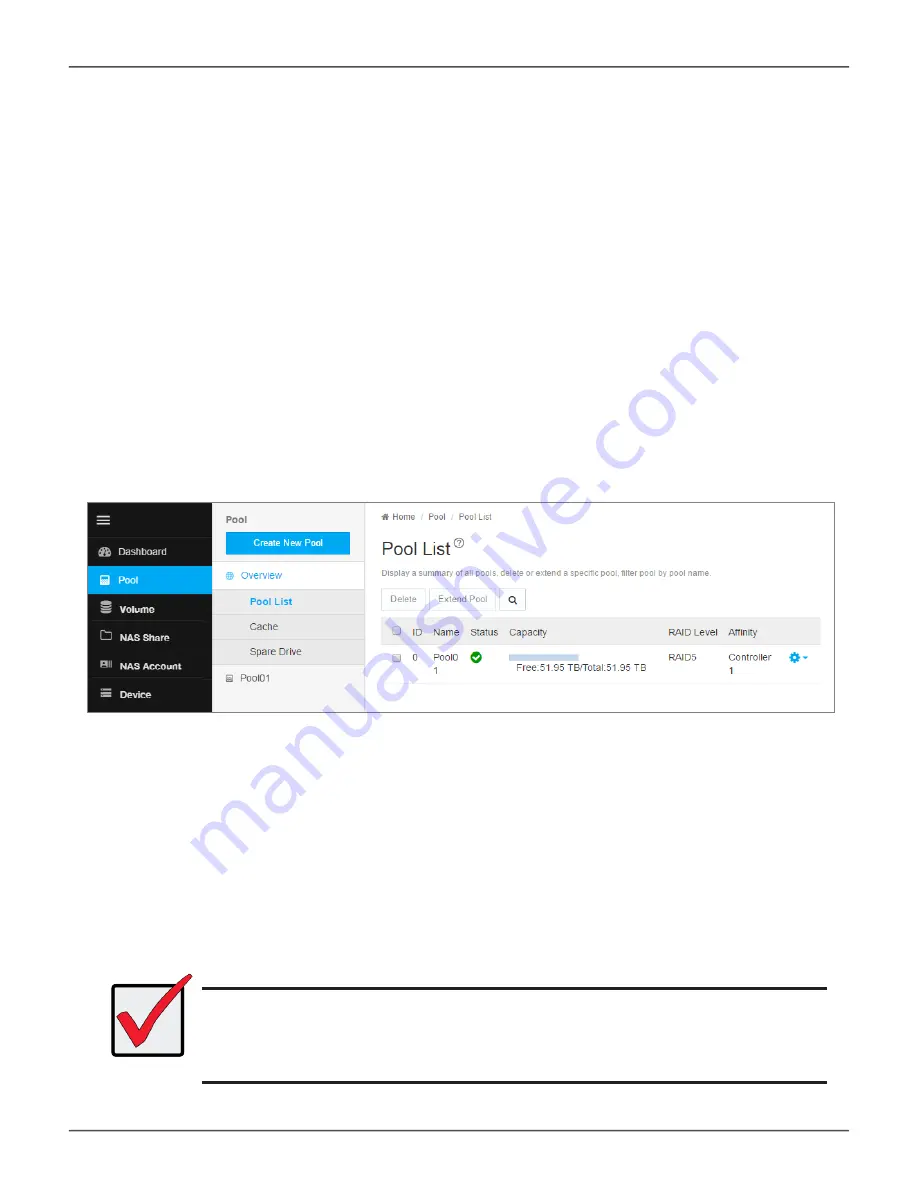
Pool List
Storage pools are listed in the Pool List after creation. Use this menu to delete or extend a pool. To view more
detail, click on the gear icon for the pool and select the
Detail
option. Note that, except of the pool name and
preferred controller, pool parameters cannot be edited once it has been created.
To extend a pool, select it in the list and click on the
Extend
button. The Extend menu appears. If you want to
add JBOD units, the Extend Pool procedure is used to add JBODs.
To delete a pool, select it and click the
Delete
button. You will need to confirm that you want to delete the pool
in a pop-up menu. Type “confirm” and click the Confirm button to remove the pool. The drives in that pool revert
to unassigned available status.
Extending a Storage Pool with JBOD
A storage pool can be extended if there are physical disks available in the original enclosure, or in a Vess J3600
JBOD connected via SAS cable to the Vess R3600 head unit. If you plan to expand capacity using JBODs, it is
necessary to use the Extend Pool process for each JBOD added. You can add up to 12 JBOD units to one Vess
R3600.
Important
For a RAID5 or RAID6 pool, there is a limit of 36 disks.
It is possible to expand a storage pool across multiple enclosures, however
this is not a best practice; and doing so requires using RAID50 or RAID60.
View current shared pool configuration
57
Promise
Technology
Management with WebPAM PROe






























