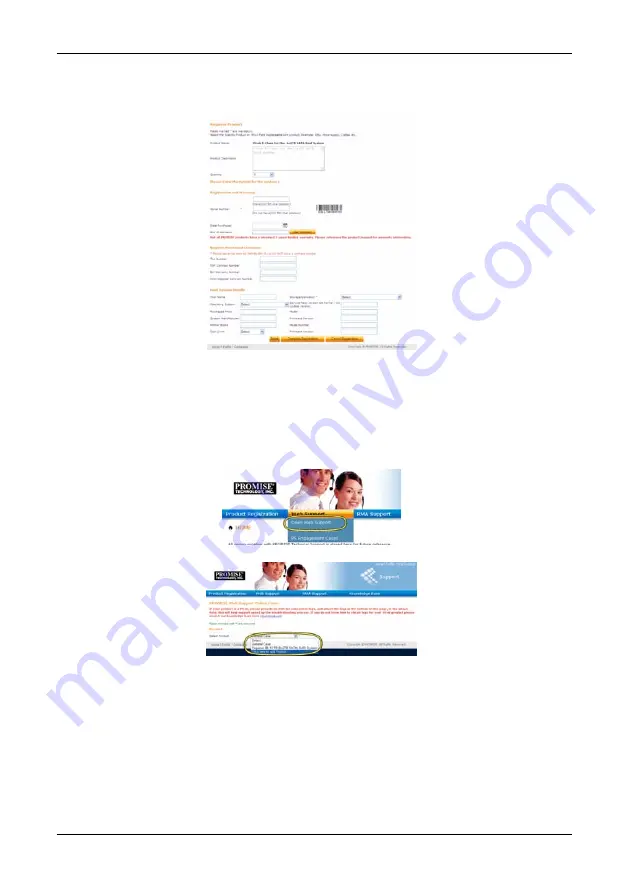
PROMISE Technology
2.
Fill in all required information including Serial Number and Date Purchased, click
Complete
Registration
at the bottom of the page to finish. A confirmation mes-sage will appear letting you
know that you have successfully registered.
Note that the Host Name field is not required, however it is useful to create a name for easy
reference when you open a web support case.
Open a web support case
It is a good idea to go ahead and open a case now that you are registered and online. This will make it easier
for tracking technical support for your product, which can mean faster resolution of issues that might arise in
the future.
1.
In the e-Support Home page, select
Open Web Support
.
2. In
the
Select Product
menu, choose your newly registered Vess A-Series device in the list.
Note that if you are adding a new device, choose Click here to add product and follow steps 1
and 2 on the previous page.
3. Choose
the
Host Name
(custom Host Names are optional, created in the Product Registration
form) and click to check mark the
Serial Number
box you entered in the Product Registration.
Then supply all required informa-tion (marked with an asterisk * on the menu) and click on the
Submit
button to create the new case. If you should need technical support in the future, you can
login and choose the existing case from the menu shown under Step 2 previously.
24






























