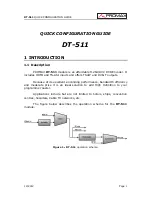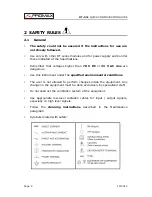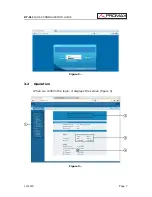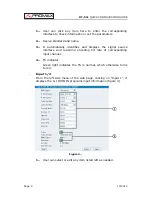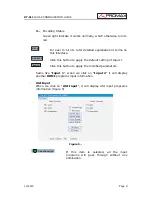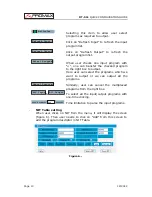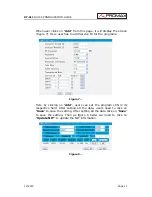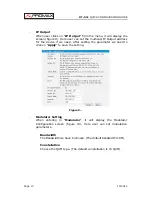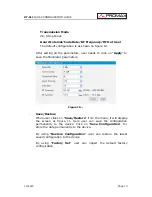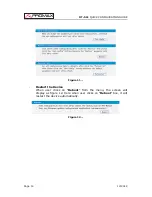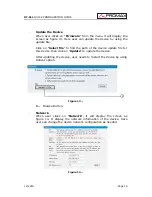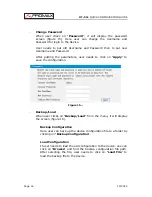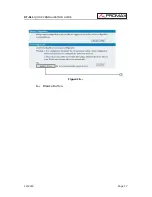DT-511
QUICK CONFIGURATION GUIDE
3 DT-511 CONFIGURATION
The
DT-511
module is controlled and configured by means of a
computer directly connected to the
NMS
web port or through an Ethernet
network.
3.1 Login
The default IP of this device is 192.168.29.5.
To connect to the module, the IP address of the computer has to be
changed in order to have the same IP range of the module.
If, as a example, the PC IP address is 192.168.99.252, it would be
changed to 192.168.29.xxx (xxx can be 0 to 255 except 5 to avoid conflict
with module IP address), then we need to use web browser to connect the
device with our PC.
When communication is established, the user can change the IP
address of the module to suit the range of the Ethernet network or PC. Write
down the new IP address if you change the default IP address of the module,
as it is required each time you want to communicate. If after changing, you
do not know the IP of the module, you can use a network analyser software
like "Wireshark" (freeshare) to find out the IP.
Check the computer IP is not the same that the module IP to avoid
conflicts between IPs.
Then connect the PC and the device with a net cable, and use a ping
command to confirm they are on the same network segment and
communication between them can be established.
Once the communication is checked, open a web browser on the PC,
enter the module IP and press
ENTER
.
When we connect the device, it will display Login screen (figure 2).
Enter the Username and Password (both the default Username and Password
are “admin”) then click on ‘Login’ to start the device setting.
Page 6
12/2012