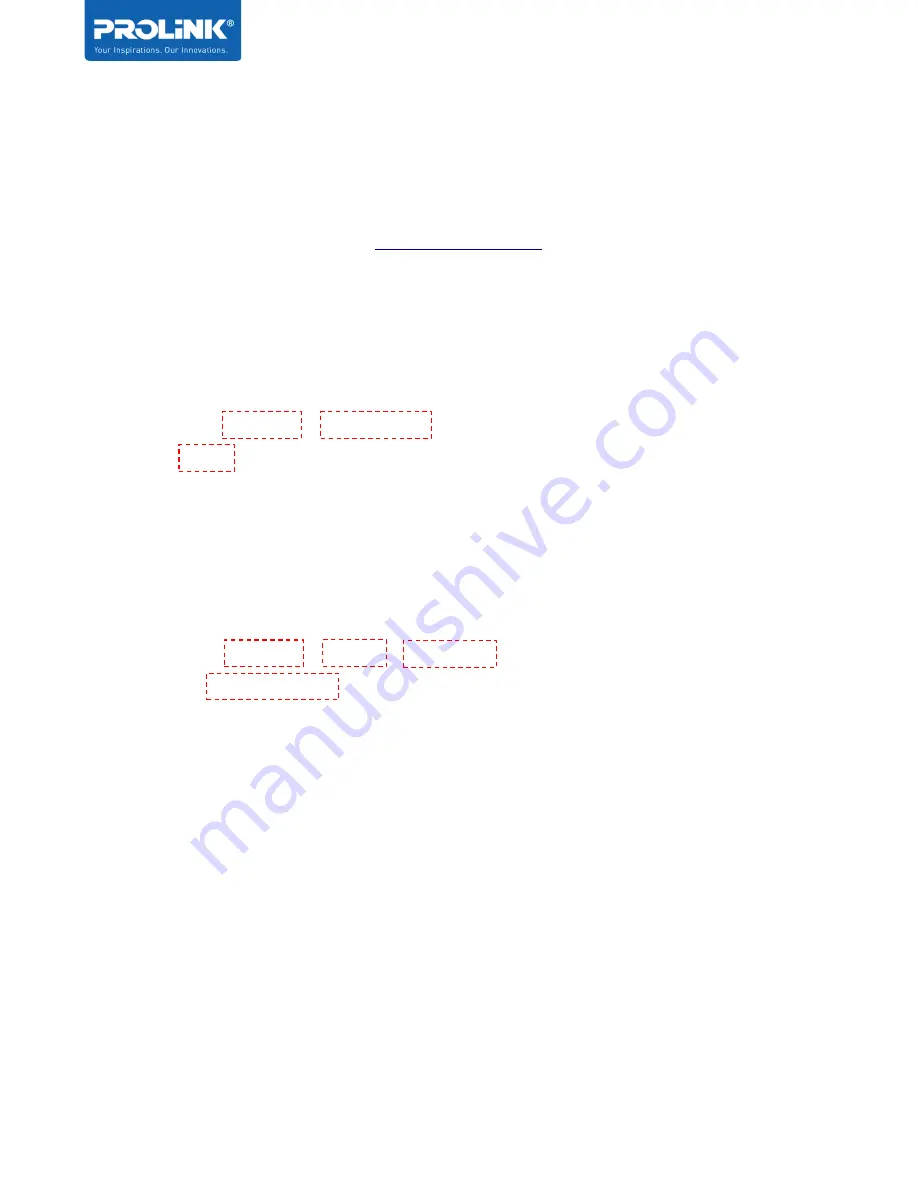
PRC2402M User Manual v1.1
Page 39 / 49
Firmware Upgrade
Upgrade the Firmware to a newer version may improve the performance of the device or fix the
bugs of the previous release. In this page, you can do the upgrade to latest version. All New
Firmware will be made available in
, alternatively, you may click
Check
button to check for any new releases available to update.
A. For Local Firmware Upgrade
Step 1. Download firmware to local directory / folder (e.g.
C:\Users\PROLiNK\Downloads
)
from official PROLiNK website or obtained through official PROLiNK Technical Support
Step 2. Click
Upgrade
>
Choose File
>
select the firmware file downloaded in Step 1.
above
>
Apply
Step 3.
Wait for the upgrade progress to show 100%
before clicking another unit’s
upgrade.
Step 4. Repeat Step 1 ~ 3 above for other node(s), before proceeding to the router unit.
B. For Online Firmware Upgrade
Step 1. Click
Upgrade
>
Check
>
Download
>
‘wait for the download status to show
complete’ >
Apply
/
Update
Step 2.
Wait for the upgrade progress to show 100%
before clicking another unit’s
upgrade.
Step 3. Repeat Step 1 and 2 for other node(s), before proceeding to the router unit.
C. Firmware Upgrade NOTES:
➢
Do the upgrade for each of the node(s) unit in the system first, before doing the upgrade
for the router unit.
➢
Do upgrade one unit after the other if you have more than one unit in the network.
➢
Do not do any other action on the unit or Power off the unit or unplug the unit during
upgrade process.
Содержание PRC2402M
Страница 1: ...User Manual PROLiNK Xtend PRO Whole Home Mesh Wi Fi System PRC2402M v 1 1 ...
Страница 3: ...iii Preface Revision Date Descriptions 1 0 7 2 2020 Initial release 1 1 1 9 2020 Content Update ...
Страница 8: ...PRC2402M User Manual v1 1 2 Hardware Overview ...
Страница 20: ...PRC2402M User Manual v1 1 Page 14 49 ...
Страница 37: ...PRC2402M User Manual v1 1 Page 31 49 ...
Страница 51: ...PRC2402M User Manual v1 1 Page 45 49 Wi Fi Configuration 1 Select Wi Fi Icon Select Wi Fi Configuration ...

























