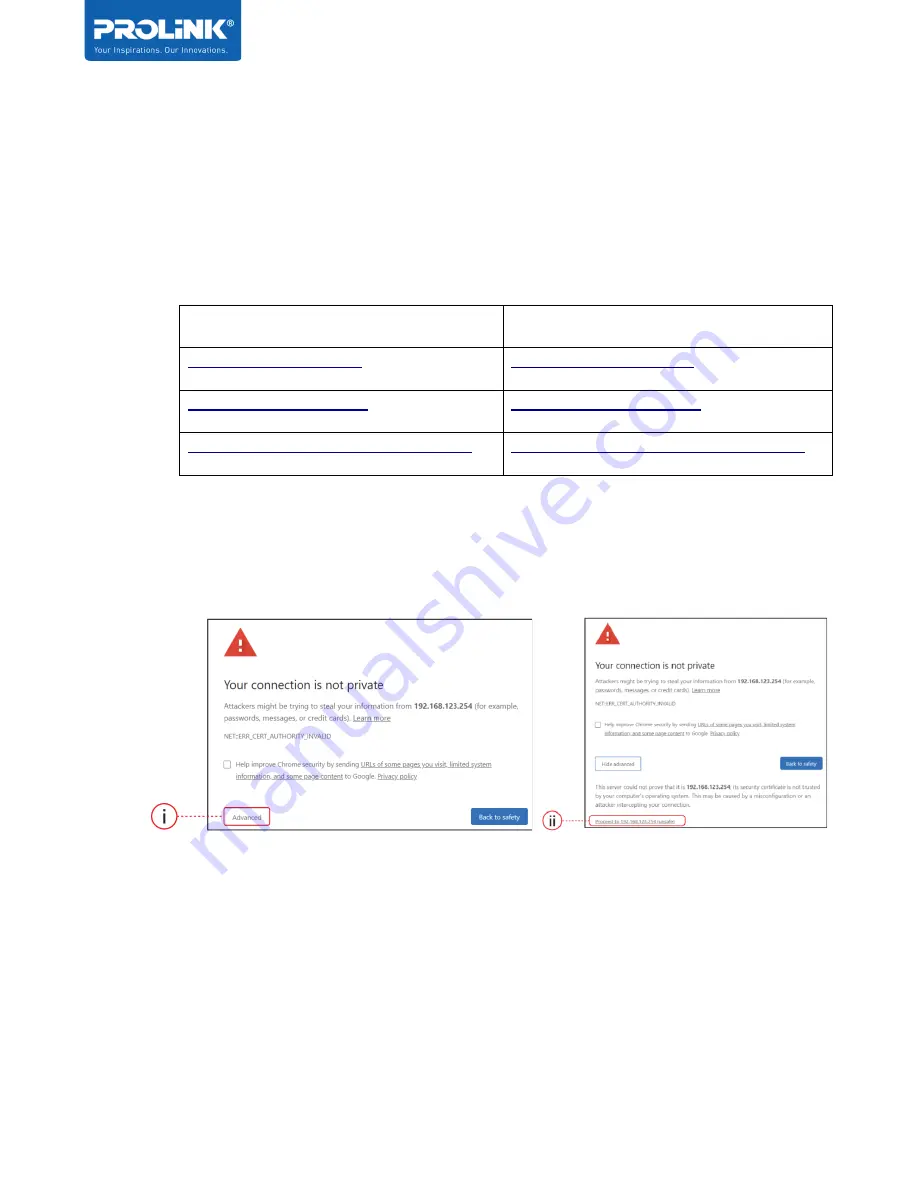
PRC2402M User Manual v1.1
Page 8 / 49
Step 6. Wait for the Pairing sequence to complete, once successful, both the Mesh
Router LED and the Mesh Node LED will be solid blue
Option 2: Via Web Browser
Step 1. Connect your computer to the existing Mesh System, launch a web browser and
access via any one of below options:
http
https
http://the_mesh_router_IP_Address
https://the_mesh_router_IP_Address
Note for https, when you are prompted with ‘
Your Connection is not private
’ page,
click on
(i) Advanced
, followed by
(ii) Proceed to 192.168.123.254 (unsafe)
, as per
below screenshot example:
Step 2. Login and navigate to
Wi-Fi > Mesh Network
Step 3. Give a name for the new Mesh Node where it is intended to be places and enter
the 5GHz MAC Address respectively. The 5GHz Mac Address information can be found
from the Product Label located beneath the Mesh Node unit. Enter the MAC Address
Information in All Capital letters.
Содержание PRC2402M
Страница 1: ...User Manual PROLiNK Xtend PRO Whole Home Mesh Wi Fi System PRC2402M v 1 1 ...
Страница 3: ...iii Preface Revision Date Descriptions 1 0 7 2 2020 Initial release 1 1 1 9 2020 Content Update ...
Страница 8: ...PRC2402M User Manual v1 1 2 Hardware Overview ...
Страница 20: ...PRC2402M User Manual v1 1 Page 14 49 ...
Страница 37: ...PRC2402M User Manual v1 1 Page 31 49 ...
Страница 51: ...PRC2402M User Manual v1 1 Page 45 49 Wi Fi Configuration 1 Select Wi Fi Icon Select Wi Fi Configuration ...





























