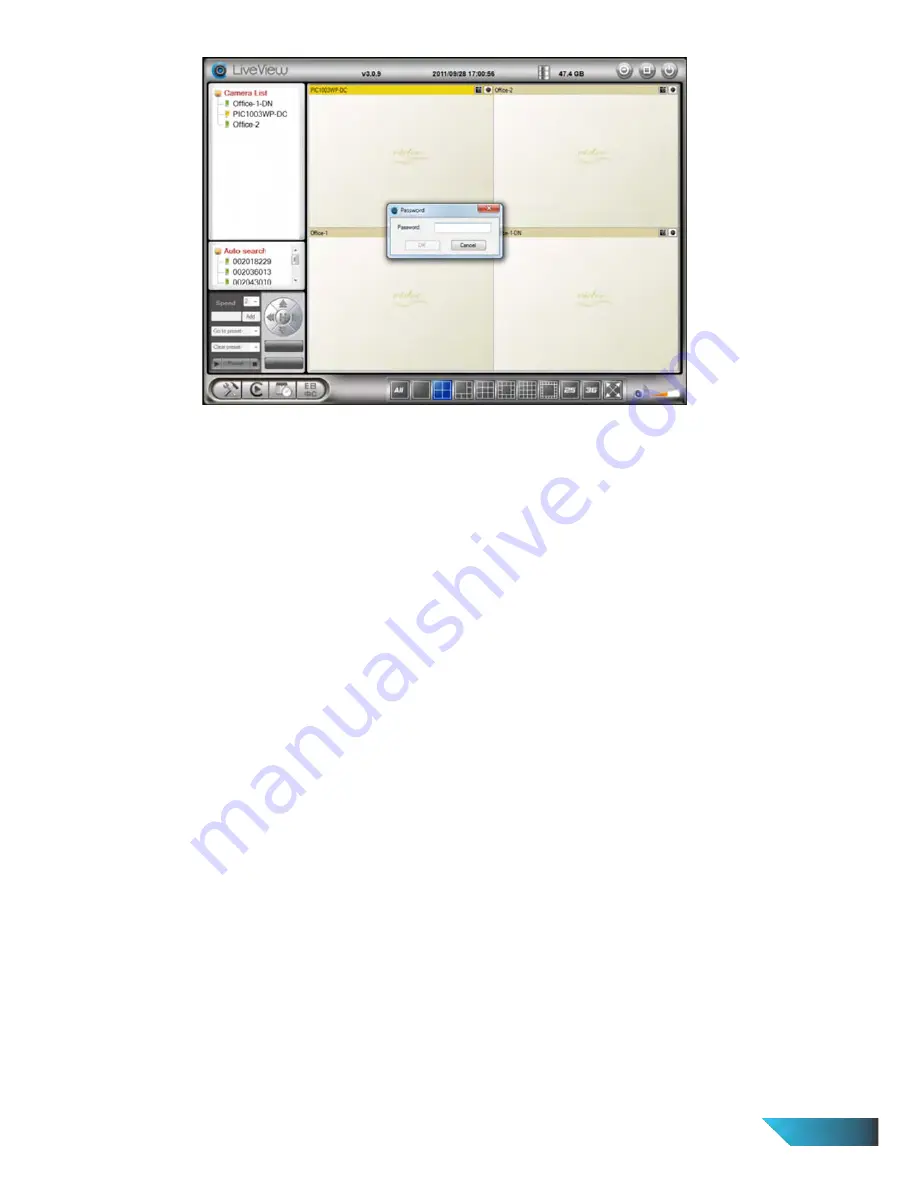
EN 5
Figure 2-6: Pop-up play-video password window
2.3.
Wireless Connection
The
IP Camera
can also be connected to the home/office network through the 802.11 b/g/n wireless
connection. There are only three things that you need to do to have the wireless connection:
1.
Set the WiFi security settings on the web configuration page.
2.
Test if the WiFi settings are correct.
3.
Unplug the Ethernet cable.
2.3.1.
First, set the WiFi security settings on the web configuration page.
Make sure there is a WiFi AP/router on your home/office network. Write down the WiFi security
parameters used in this WiFi AP/router, including the SSID, security mode, encryption protocols and
the “key” values. The supported WiFi security mode of the
IP Camera
is WEP (64 bits and 128 bits) and
WPA-PSK (TKIP and AES). In most of the home/office WiFi environment, this is quite enough.
The easiest way to set the WiFi settings on the
IP Camera
is through
LiveView Software
. Right-click the
searched
IP Camera
in the “Auto Search” list and click the “Web Configure” to open the login window
of the
IP Camera
. Fill in all the WiFi security parameters you have written down. The WiFi configuration
is complete now.
Please refer to section 3.4 for more detailed description if needed.
2.3.2.
Second, test if the WiFi settings are correct
You can now test if the above WiFi settings are correct. Click the “WiFi test” on the “WiFi Security”
settings web page. The testing result will be displayed in less than 60 seconds. If the test is failed,
please check the WiFi security parameters and test again.
Содержание PIC1006WN
Страница 13: ...EN 11 Figure 3 6 Network settings page for fixed IP address ...
Страница 16: ...EN 14 Figure 3 9 WiFi testing page ...
Страница 19: ...EN 17 Figure 3 11 Video settings page ...
Страница 27: ...EN 25 Figure 3 17 SD Card information page ...






















