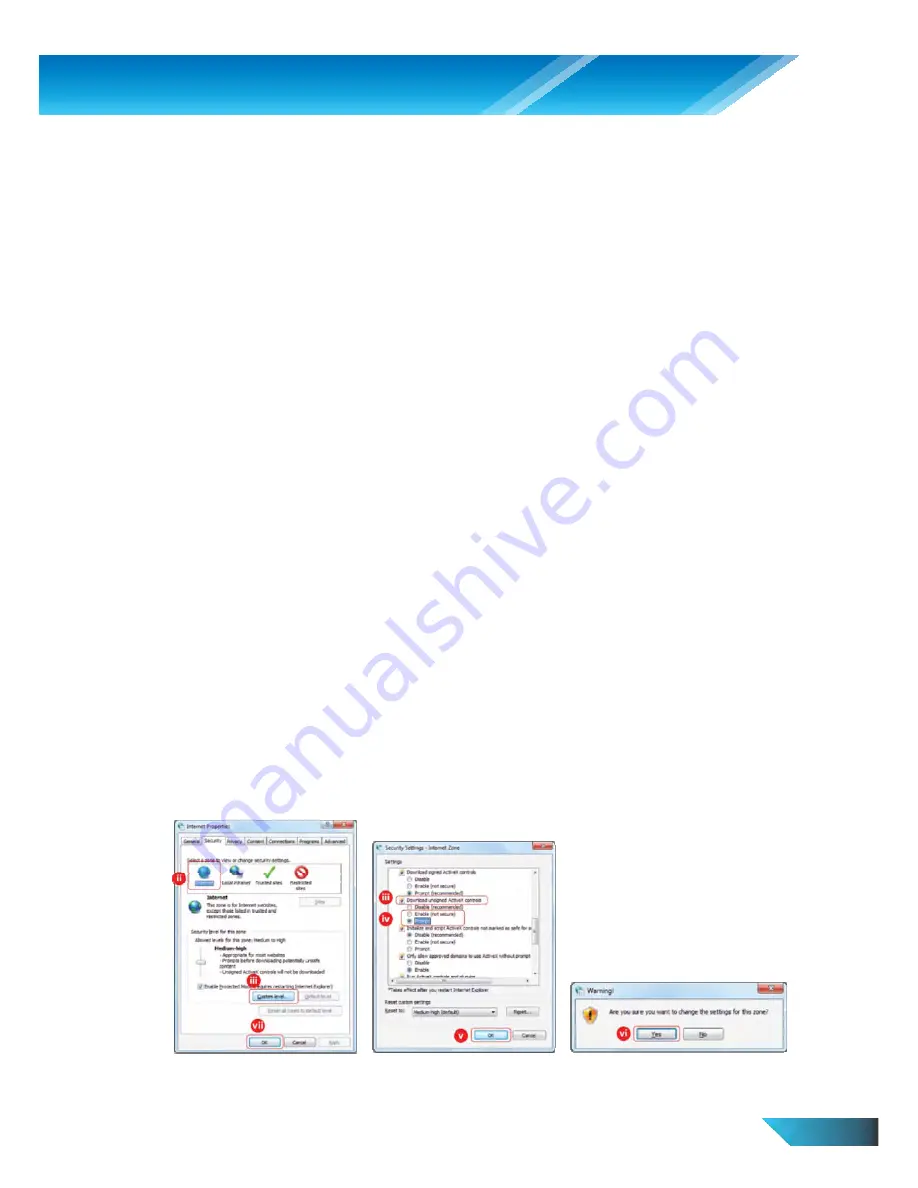
EN 39
Appendix D. Troubleshooting
1.
What is going on when the red led light on the IP Camera is blinking / flashing?
When the IP Camera is connected to the Internet and working correctly, the red led light will be on constantly. If
the red led light is blinking / flashing, it's probably because there is some network connecting problem. Please
check the network connection again and follow the instructions on the user manual to set it up again.
2.
How many numbers of users can access to my IP Camera?
The PIC1006WN can allow up to 20 users login simultaneously
3.
What is the video compression format for my IP Camera?
The video is compressed using the MPEG4 compression technology, which is a very high efficient compression
standard. Therefore, the video quality should be good if you are using Internet connection with more than 256k
upload bandwidth for IP Camera.
4.
What is the viewing angle of the pan and tile control?
PIC1006WN does not designed with Pan and Tile control; please refer to model PIC1003WP which is designed with
Pan and Tile control. The viewing angle of the IP Camera is about 60 degrees.
5.
If I have more than 1 IP Camera, where can I multi view all the camera video at the same time.
Please use LiveView program to do multi-viewing. LiveView can support up to 36 display windows.
6.
Can I view the IP Camera image from other web browser like Firefox or Safari?
ActiveX is a Microsoft technology that is used to add functionality to Windows programs. It is only available on
Microsoft Internet Explorer (IE) web browser. Below is guide to setup ActiveX for IE.
i.
Click to Control Panel > Internet Options, Internet Properties will be prompted.
ii.
Select Security tab
iii.
Click on Custom Level button, Security Settings - Internet Zone will be prompted.
iv.
Scroll the list of settings to Download unsigned ActiveX controls and click either Prompt or Enable.
v.
Click OK button on the Security Settings - Internet Zone window,
vi.
A warning message will be prompted, click Yes to confirm.
vii.
Click OK button on the Internet Properties to confirm all settings and Internet Properties window will be
closed automatically.
Содержание PIC1006WN
Страница 13: ...EN 11 Figure 3 6 Network settings page for fixed IP address ...
Страница 16: ...EN 14 Figure 3 9 WiFi testing page ...
Страница 19: ...EN 17 Figure 3 11 Video settings page ...
Страница 27: ...EN 25 Figure 3 17 SD Card information page ...






















