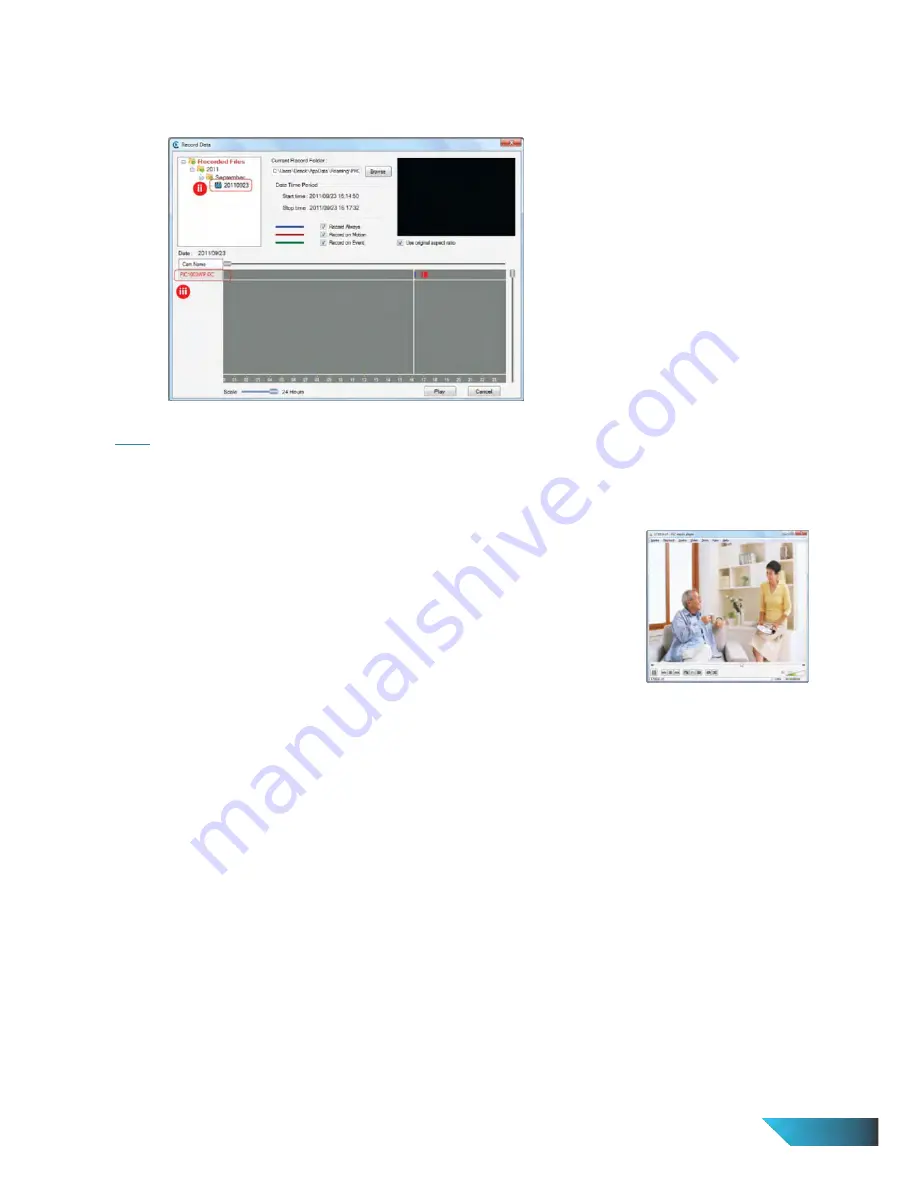
EN 43
ii.
Click Open Record, the record data windows will be prompted and all recorded clips are listed on the
Recorded Files section follow by date (YYYYMMDD) of the recording sessions. Select a date.
iii.
Select Cam Name available on the left side (below the Recorded Files) and the video clips will be playing
automatically.
Note:
a)
All recorded video clips on the same day will be combined into one video clip playable by the LivePlay
player.
b)
User can playback the recorded video clips through third-party video player, eg: VLC Player (visit official
website http://www.videolan.org/vlc), and:
i.
Open the video clips saved folder.
ii.
Right click the video clips (file type as .crf format)
iii.
Choose Open with option, then select to VLC media player.
21.
When the recorded video is playback from my NAS storage, the top half of the video image will be running, but
the bottom half will be blurred out. Why is this so?
This video distortion is due to the CPU/RAM overload for the NAS device as it took a lot of CPU resources for the
NAS to write-in the video data from the many different IP Camera recording to the same NAS device.
Solution:
a)
Decrease the number of IP Camera for NAS recording simultaneously (recommends not more than 3 camera
at the same time)
b)
Lower the video quality and bandwidth to make the video data smaller in order to reduce CPU load for the
NAS.
Содержание PIC1006WN
Страница 13: ...EN 11 Figure 3 6 Network settings page for fixed IP address ...
Страница 16: ...EN 14 Figure 3 9 WiFi testing page ...
Страница 19: ...EN 17 Figure 3 11 Video settings page ...
Страница 27: ...EN 25 Figure 3 17 SD Card information page ...


















